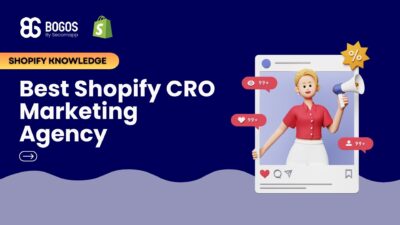
Hiring a Shopify CRO Agency: 7 Experts Worth Your Budget
If you are heading into 2026 planning bigger campaigns, now is the right time to tighten your onsite conversion....
Digital Marketing Specialist
Upselling is an effective sales technique that encourages customers to buy extra items or add-ons to increase the overall purchase value. Applying upselling to e-commerce strategies can help boost revenue significantly and increase customer satisfaction.
McKinsey reports that upselling & cross-selling can increase sales and profits by 20% and 30%, respectively. Furthermore, HubSpot research from 2023 includes a survey of more than 1,400 sales professionals across North America, Europe, and Asia. They found that, on average, upselling & cross-selling account for 21% of their organizations’ revenues.
Given the sales-boosting nature of upselling, many Shopify merchants use this method at checkout, suggesting additional products or upgrades.
In fact, upselling at checkout is one of the most effective upselling strategies on Shopify compared to other types of upselling. In this article, we will learn how upselling at checkout on Shopify can both increase your online business profits and improve the shopping experience, leading to happier customers.
Let’s dive in!
Checkout upselling proves to be a highly effective strategy, with conversion rates soaring up to 65-80% compared to pre-purchase upselling methods like product page or cart upselling, according to internal research from our team.
This significant difference can be attributed to the customer’s intent at each stage of the purchasing journey. During the checkout process, customers have already committed to making a purchase, making them more receptive to relevant, complementary offers.
In contrast, upselling attempts on product or cart pages may be perceived as premature, as customers are still considering their options.
The potency of checkout upselling is exemplified by Ketone-IQ, who leveraged this tactic to fuel subscriber growth. By implementing checkout upsells, they added 2,500 new subscribers in just 6 months and achieved an impressive 25% conversion rate on their subscription upsells.
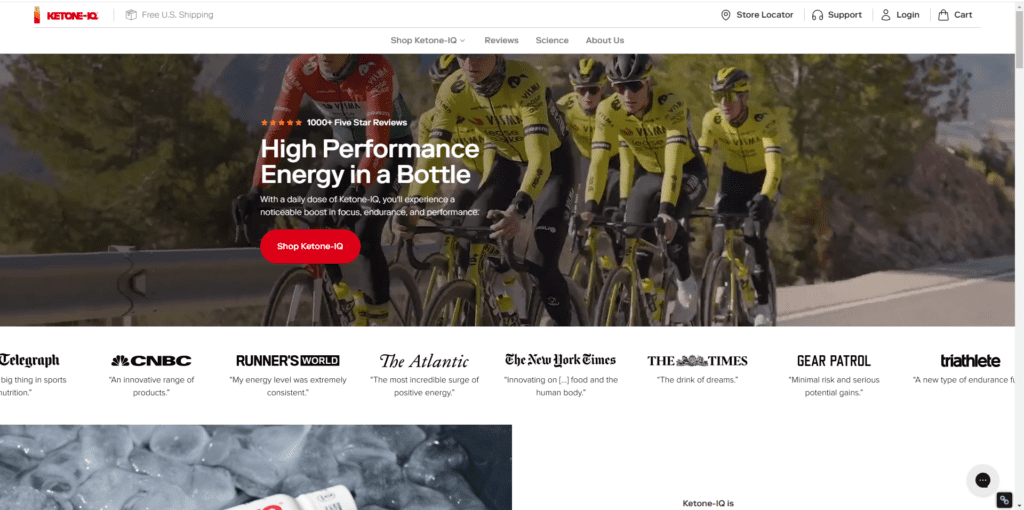
Upselling at checkout boosts average order value without increasing customer acquisition costs (CAC). By the time a customer reaches checkout, you’ve already invested in acquiring them. Strategically presenting relevant upsells at this crucial juncture drives pure profit by monetizing existing customers rather than spending to attract new ones. When thoughtfully curated, upselling enhances the customer experience and maximizes profitability without inflating acquisition costs – a win-win for sustainable e-commerce growth.
Upselling at checkout also helps you improve customer retention. Offering relevant and valuable add-ons demonstrates a deep understanding of your customer’s needs and preferences. This way allows you to make customers feel they are receiving more value for their money, enhancing the shopping experience. It fosters a sense of loyalty and satisfaction, making customers return to your store for further purchases.
Besides, when your customers have positive experiences with upselling offers, they are more likely to share their satisfaction with others. This potentially leads to new customer acquisition through word-of-mouth referrals.
⚠️ Important Notice: Keep in mind that Shopify upsell at checkout is only available for stores using the Shopify Plus plan. If you are subscribing to another plan, consider using pre-purchase upsell or post-purchase upsell, ensuring the effectiveness of upselling in different stages.
Since Shopify’s native settings do not support checkout upselling, you will need to use a third-party app like BOGOS to activate it.
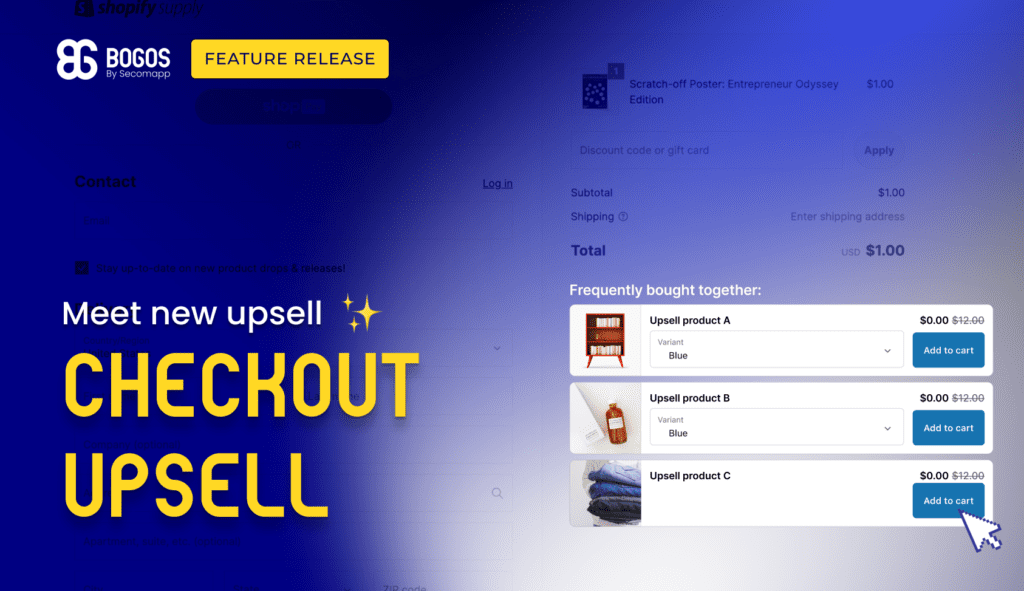
BOGOS is a reputable Shopify app specializing in advanced promotions as it can create a wide range of offers like buy X get Y, quantity breaks, upselling, and cross-selling. It’s 3 easy rewarding methods (e.g., visual gift slider) allow you to boost sales with customer convenience.
By using this third-party service, you will be able to launch unlimited, stable, and scalable promotional campaigns at once. You can set tiered offers with priority and schedule them in advance for specific buyer segments for higher conversion rates and customer engagement.
Step 1: Visit your Shopify admin dashboard > Click Create offer > Checkout upsell.
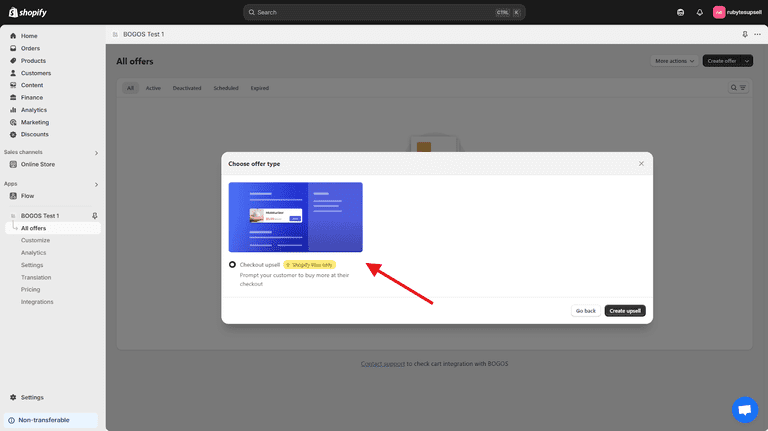
Step 2: Enter the upsell title for the internal management display. Set its start and end times.
Choose between 4 types of upsell triggers, including:
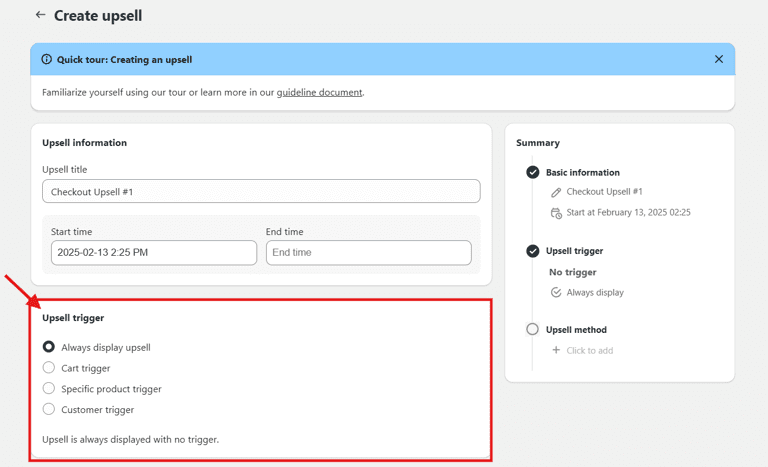
Step 3: Define how you want to offer the upsell products to customers during checkout with 3 methods:
Select the products for Shopify upsell at checkout and the discount type (either percentage or fixed amount).
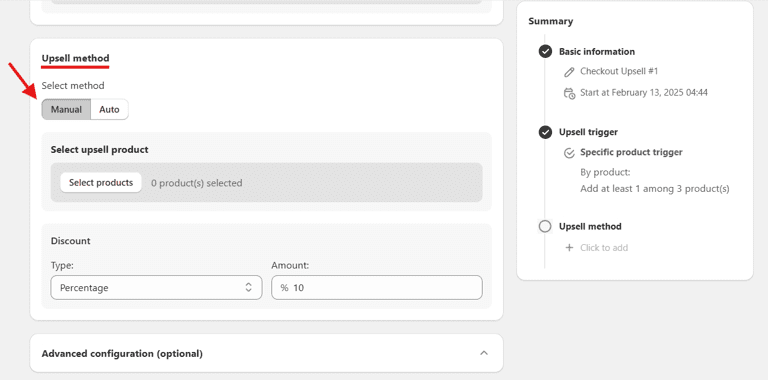
Using this option requires installing the Shopify Search & Discovery app in your store. BOGOS will auto-select upsell products based on the data synchronized with the app.
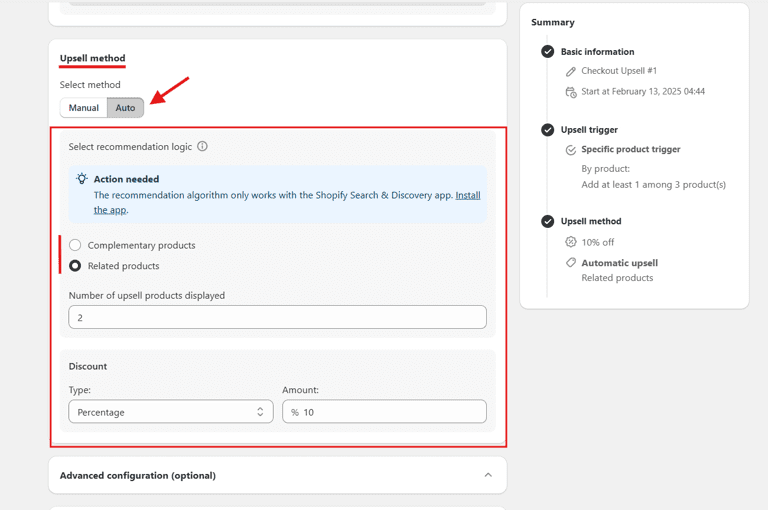
On the BOGOS setting screen, there are 2 recommendation types: Complementary Products and Related Products, both synced with data from the Shopify Search & Discovery app.
For “Complementary products” in the app, you must manually choose items within the app. For “Related products,” Shopify uses AI to auto-generate product recommendations.
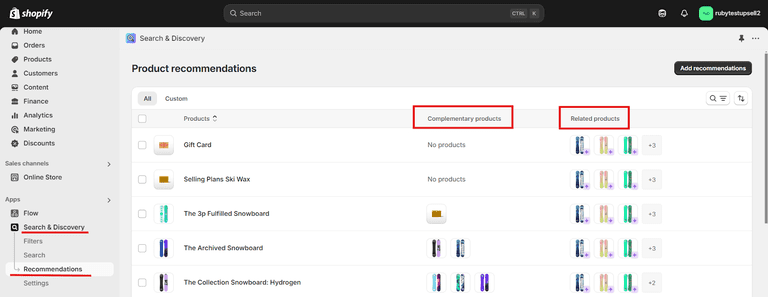
This method only appears when you select the Subscription product in the Upsell trigger above. This method automatically upsells customers to the highest-valued plan with the biggest discount.
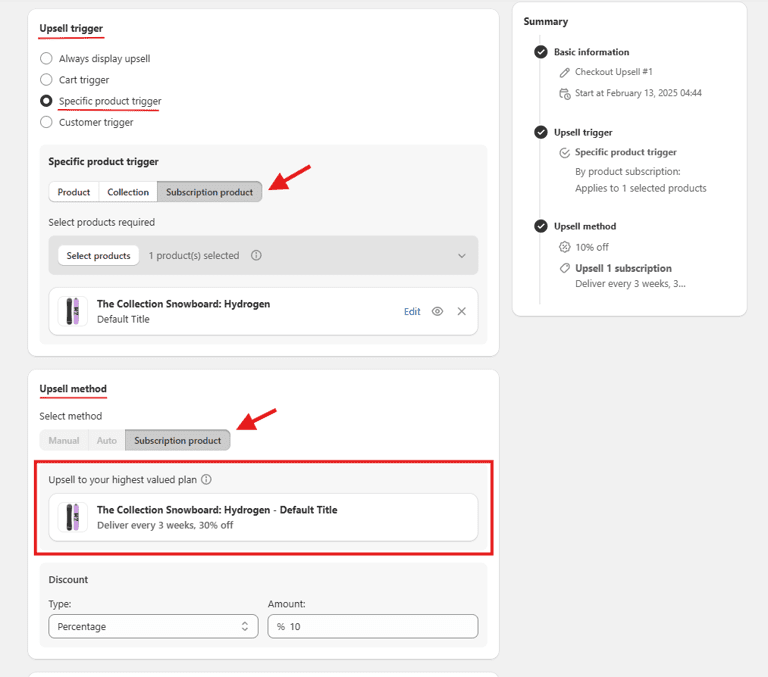
Step 4: Regarding the Advanced configuration (optional), the Upsell product variant matching feature automatically matches the variant of the upsell product to the product variant in the customer’s cart (only applies to the Manual method).
Your upsell offer can also be combined with other active order discounts and shipping discounts in the store.
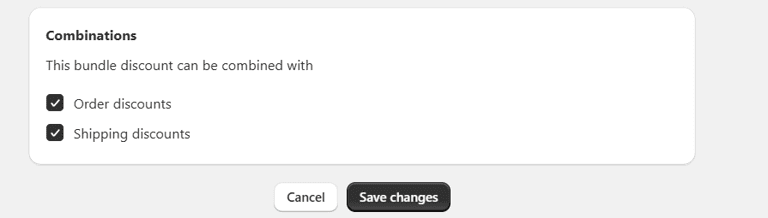
Step 5: Enable the checkout upsell widget
The final step is to make sure you’ve added the “BOGOS Checkout Upsell” block in your theme editor so the upsell widget appears at checkout.
Here’s how:
You can freely place the upsell widget anywhere you want on your checkout page, so it’s best to test with different positions to see which one converts the most.
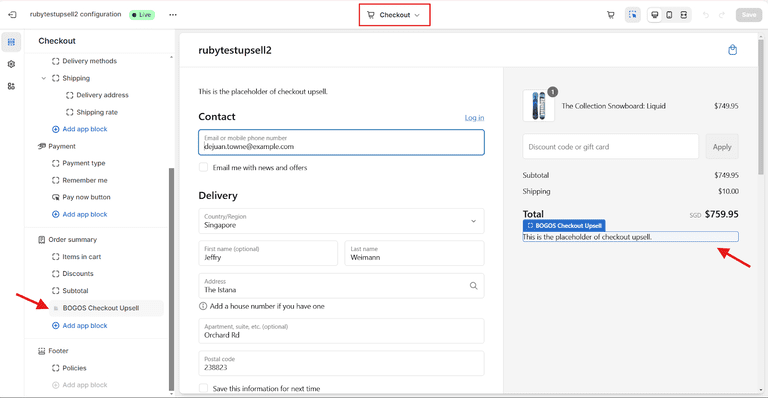
Here is how your checkout upsell offer should look like on your Shopify store:
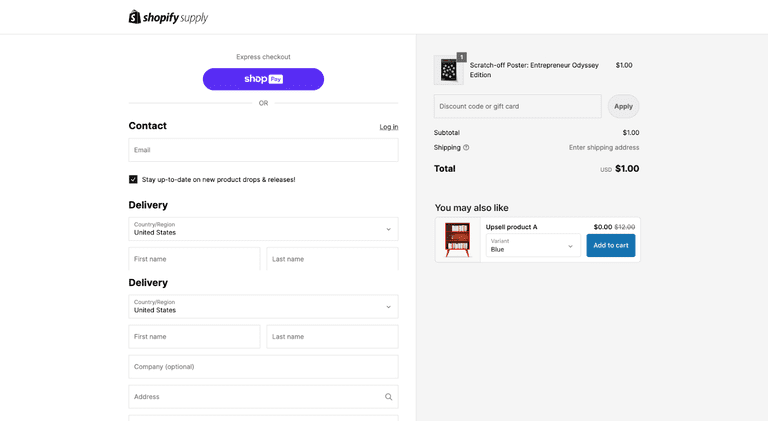
While operating your Shopify upsell at checkout campaign, you may encounter several malfunctions that require troubleshooting. Here are some review tips for a smooth performance:
The first thing to examine is your checkout flow. An interrupted checkout process that takes too much customer effort to claim the upsell will leave a bad impression.
Ensure that customers can easily add upsell items to their cart and complete the checkout without any issues. The upsell offers should also be prominently displayed on the checkout page for enhanced customer convenience.
Since upselling involves a wide range of offers, you should experiment with the checkout flow with all of them. A few common types are product upgrades, complementary items, and bundled deals.
Throughout this test, you can determine what resonates best with your audience and continue to invest more in that specific deal.
Try a joint tactic of combining discount offers with your upsell products. This will incentivize customers to spend more money on additional items in exchange for an attractive discount, increasing average order value (AOV).
For example, “Buy this upgraded version and get 20% off your next purchase!”
Placement is a crucial factor in upsell deals. The upsell block can be placed in various areas on the checkout page, such as above the order summary, the sidebar, or the payment section.
This is similar to the Digital Downloads app on Shopify, allowing you to insert the file download block anywhere on the checkout page. Besides that, advanced Shopify checkout upsell apps like BOGOS provide diverse placement options for the upsell block.
In case Shopify upsell at checkout does not perform well, consider using a pre-purchase upsell or a post-purchase upsell instead. Suggest buyers to buy more before they make a purchase (e.g., on the product page) and after the successful purchase (e.g., in a thank-you email).
Advice to avoid over-upselling is personalizing the offer for specific customer segments or purchase conditions. Not only does this help you maintain brand value while running upsells, but it also boosts shopper satisfaction with a unique experience.
Use third-party apps like BOGOS to set different upsell conditions so only assigned segments can see the offer. Try minimum cart value, cart quantity, or customer types (e.g., new buyers, high-spending).
If upselling during checkout does not work for your store, you can follow up with buyers via email or SMS after their purchase. This is an effective way to suggest complementary items or exclusive offers related to their original order.
By implementing Shopify upsell at checkout, store owners can boost AOV through complementary goods and upgraded versions of the products. The diverse upsell options, such as bundled deals or discounts, help enhance customer interest and motivate them to purchase.
Since Shopify internal settings do not support this feature, use third-party apps like BOGOS to set up Shopify checkout upsell. In case it does not work for your store, consider experimenting with our recommended strategies to improve the situation.
It’s a strategy used by Shopify merchants to encourage them to buy more. It relates to presenting additional product offers to customers during the checkout process. When implementing this strategy, you can include offering related products, upgrades, or special deals as customers are about to complete their purchase. The goal is to increase the average order value, boost sales, and increase the shopping experience.
You can measure it by tracking some metrics like the average order value, conversion rate of upsell offers, and increased sales. Remember to utilize the analytics features of Shopify upselling apps for this work. With them, you can observe the performance of upsell campaigns and identify which offers are most effective.
Checkout upselling on Shopify is only available for Shopify Plus merchants. So, if you are using other Shopify plans, consider using pre-purchase or post-purchase upselling strategies.
To implement checkout upselling on Shopify, the easiest way is to use a third-party app like BOGOS.

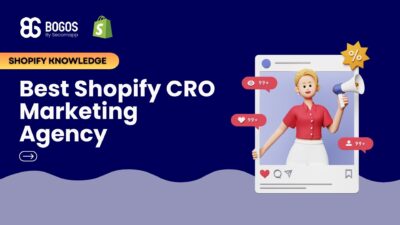
If you are heading into 2026 planning bigger campaigns, now is the right time to tighten your onsite conversion....

If you are serious about scaling, there comes a time when DIY fixes and late-night Googling no longer suffice....
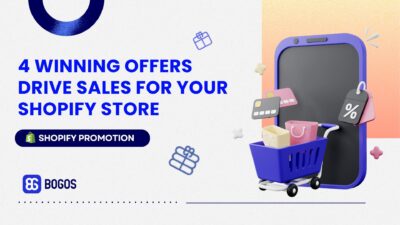
In 2025, retail eCommerce sales are estimated to exceed $3.6 trillion, with approximately 2.8 billion people worldwide making at...
