
BFCM Guide: How to Drive Sales Without Killing Margins
Summary Black Friday Cyber Monday is the Super Bowl of eCommerce, the biggest revenue opportunity of the year. For...
Marketing Manager
Amazon’s frequently bought together feature revolutionized e-commerce by increasing average order values by up to 35%, and now you can bring this same power to your Shopify store. The Shopify frequently bought together widget shows customers complementary products they’re likely to purchase together, turning single-item sales into profitable bundles.
While you can create basic FBT sections using Shopify’s native theme features for free, these come with significant limitations, like no discount displays or conversion tracking. For a professional solution that actually drives sales, third-party apps like BOGOS offer the complete package.
This guide walks you through setting up a high-converting FBT widget using the BOGOS app. You’ll learn how to install and configure the widget, create compelling bundle offers with visual discount badges, customize the design to match your store, and track performance to optimize your bundles
Let’s dive in!
BOGOS is a powerful Shopify promotion app specifically designed to boost average order value through strategic offers. For frequently bought together functionality, BOGOS stands out with its Smart AI product recommendations that automatically suggest relevant products based on customer behavior.
The app offers flexible upsell triggers, including always display, selected products, collections, types, or vendors, giving merchants complete control over when FBT recommendations appear. BOGOS combines these intelligent recommendations with various discount types, including shipping discounts, and provides multiple display methods like auto add to cart, gift sliders, and product page widgets for maximum conversion potential.
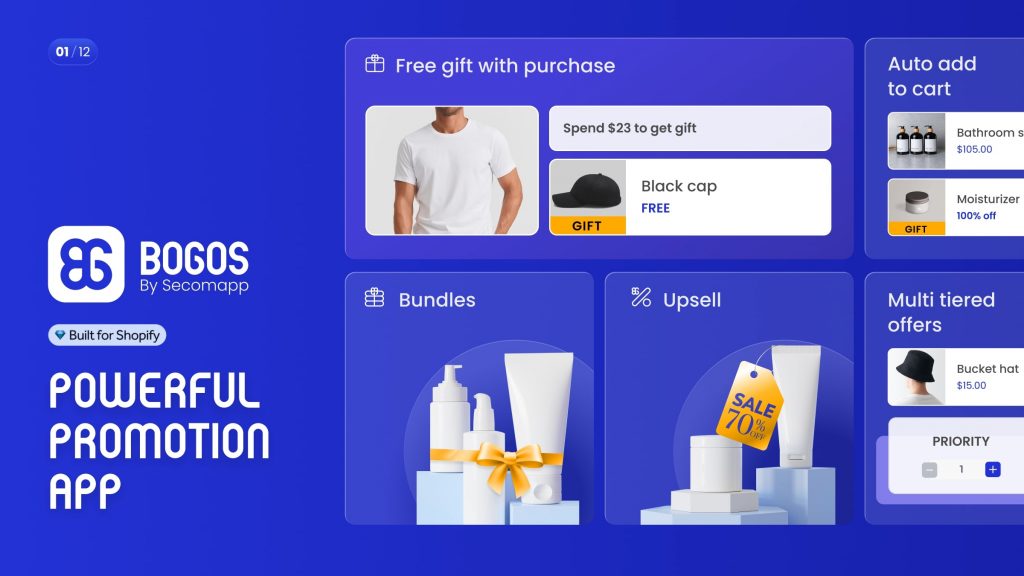
Ratings & Reviews: 4.9⭐ (2,200+ reviews)
Pricing: Free Plan available.
To set up a “Frequently Bought Together” Widget on Shopify using BOGOS app, you can follow these steps:
Navigate to BOGOS admin dashboard > All Offers > Create Offer > Choose “Upsell Offer” > Frequently Bought Together.
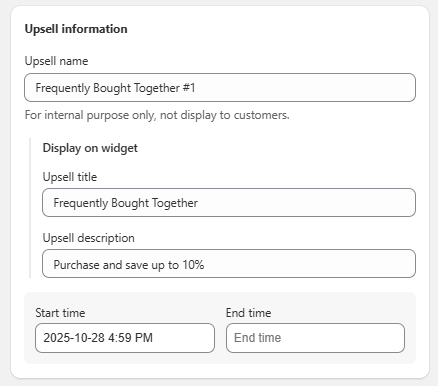

This is where you decide under which conditions your “Frequently Bought Together” widget will be displayed.
By default, BOGOS allows you to choose one of these options:
This is where you decide which related products should be shown to customers when they view a product page. BOGOS allows you to choose one of these options:
Other settings:
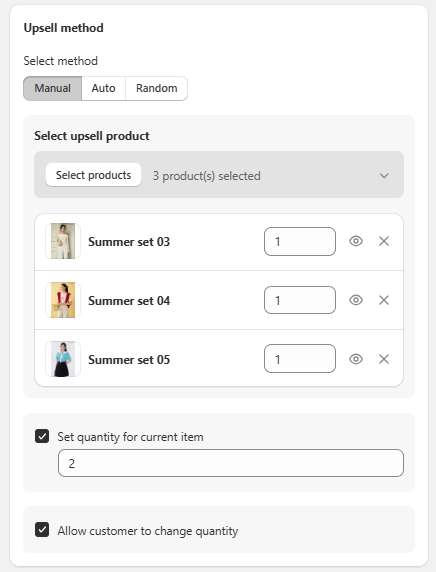
In this section, you can set up a discount for the Frequently Bought Together bundle. You can untick this option if you don’t want to apply a discount.
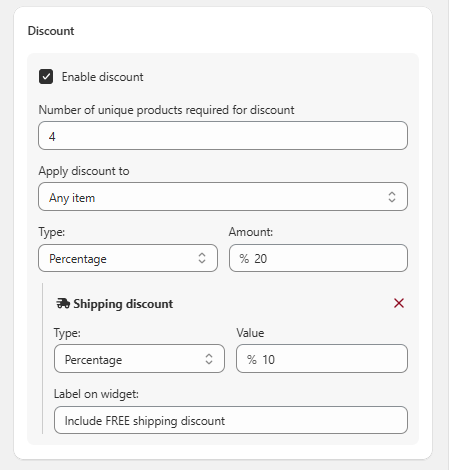
You can also customize the widget’s appearance by going to the “Customize” section in the BOGOS app.
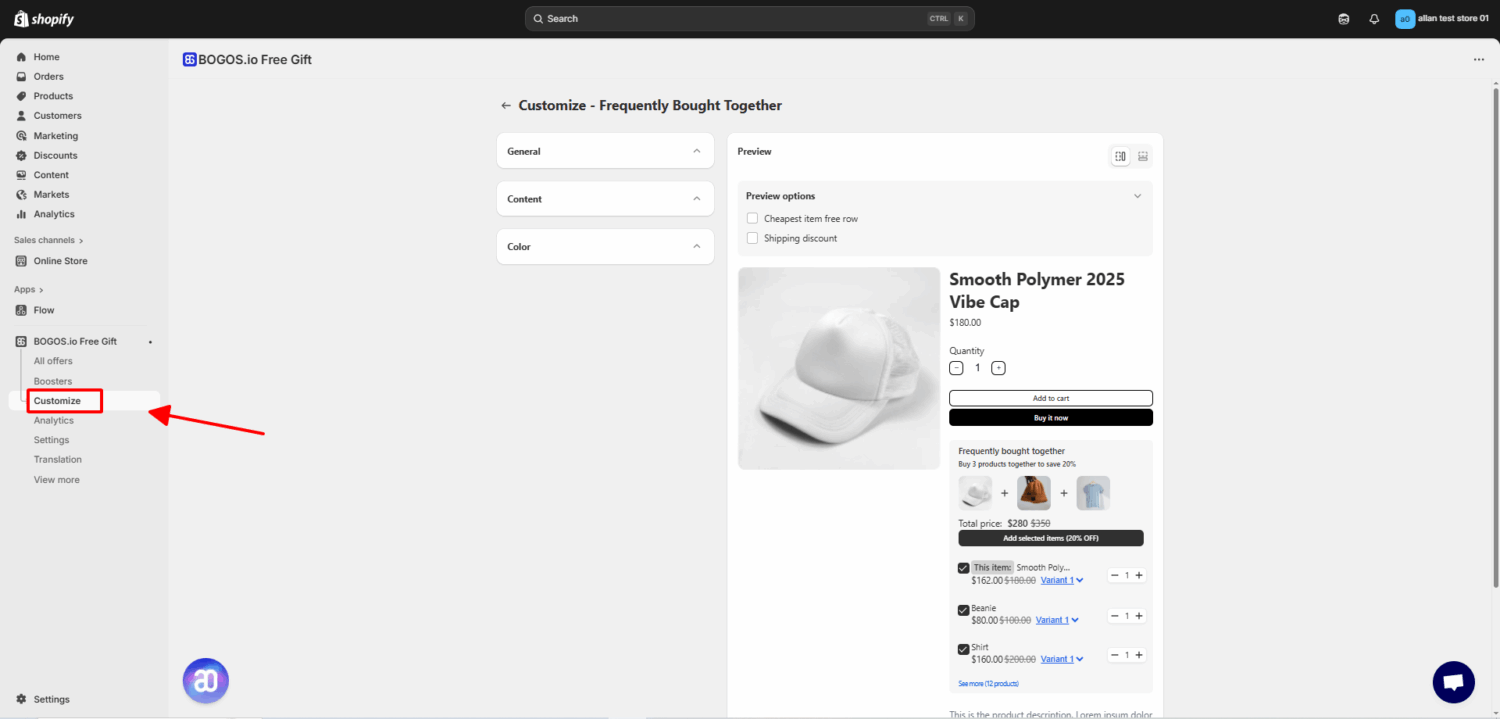
Shopify provides a built-in “Items bought together” report that shows the most common product combinations purchased together in your store. This Shopify frequently bought together report is invaluable for understanding customer buying patterns and identifying which products naturally complement each other.
To access the “Items bought together” report, you can follow these steps:
However, it’s important to note that this Shopify frequently bought together report is only available for stores with frequent orders and sufficient purchase history. If you’re running a new store or have limited sales data, this report may appear blank or show minimal information.
For new merchants, our next section will provide proven product combination ideas, including real-world examples to help you get started with effective frequently bought together recommendations.
👉 Explore: Top 9 Shopify Frequently Bought Together Apps for Boosting Sales
Setting up Shopify frequently bought together widgets with BOGOS takes just minutes but can transform your store’s performance. Unlike native solutions, BOGOS gives you everything needed for effective cross-selling: visual discount badges, one-click bundle adds, and detailed analytics to track what works.
Start with BOGOS’s free plan to test different bundle strategies. Focus on your bestsellers first, experiment with discount percentages, and use the analytics to refine your offers. Once you find winning combinations, the recurring revenue from increased order values far exceeds the app cost.
Yes, but it depends on your theme. Some Shopify themes support automatic product recommendations, but they are not customizable.
The best place is below the product description or above the Add to Cart button. You can also test showing it on the cart page for last-minute upsells.
The ideal number is 3-4 products. Too many options can overwhelm customers and reduce conversions.
Yes, if you use an upsell app with built-in analytics. Shopify’s default feature does not provide performance tracking.
BOGOS.io Free Gift is one of the best options because it allows manual product selection, discounts, and full customization.


Summary Black Friday Cyber Monday is the Super Bowl of eCommerce, the biggest revenue opportunity of the year. For...

The “Add to Cart” click is a good start, but high cart abandonment rates-70-80%-prove the completed purchase is the...
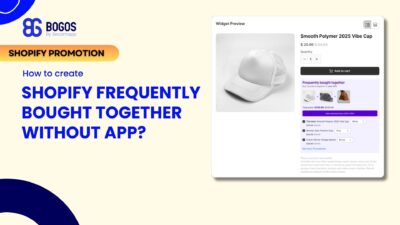
Shopify frequently bought together recommendations can boost your average order value by 10-30% by showing customers complementary products they’re...
