
BFCM Guide: How to Drive Sales Without Killing Margins
Summary Black Friday Cyber Monday is the Super Bowl of eCommerce, the biggest revenue opportunity of the year. For...
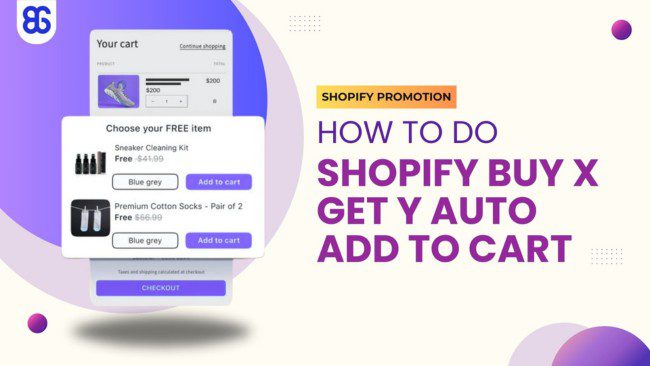
Marketing Manager
This article focuses on solving a common challenge for merchants: how to create a Shopify buy x get y promotion where the free or discounted “Y” item is automatically added to the cart. We explore the two primary methods to achieve this seamless customer experience.
By the end of this article, you will understand the pros and cons of each approach and have a clear guide to implement the best solution for your store’s needs and technical capabilities.
In this case, to automatically add a free gift to a customer’s cart, the most important requirement is knowing how to code. Check out the following solutions:
You can create a pop-up with the free gift message when customers add the required product to their cart. Or, enable a cart message to notify buyers that they must add the gift manually.
Other means of notification can be uploading a website banner or editing product information for clearer indication.
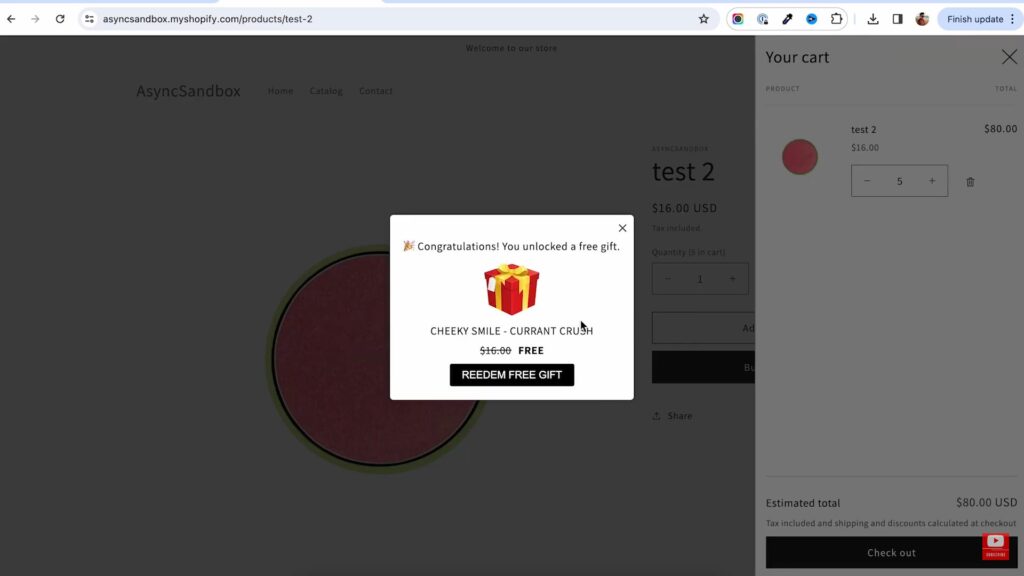
We will walk you through the setup process.
Step 1:Visit your Shopify store dashboard > Theme > Edit code.
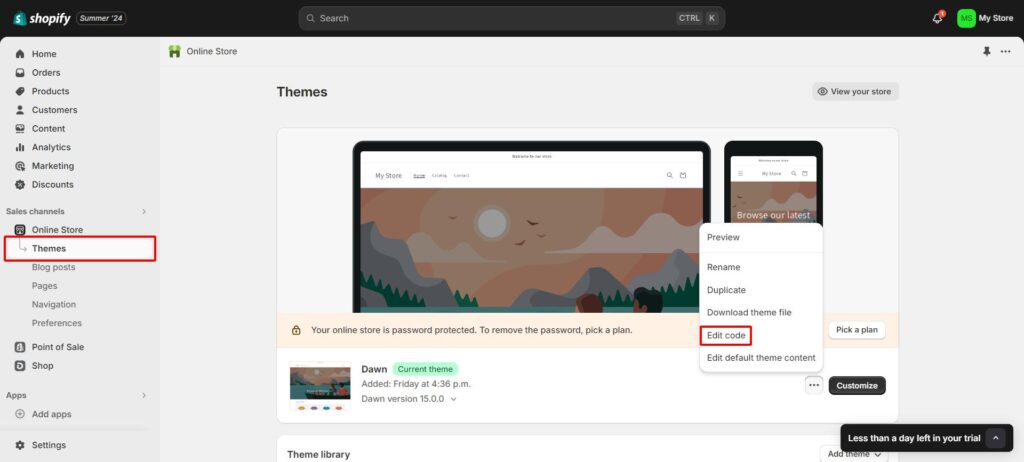
Add a new section and name the file.
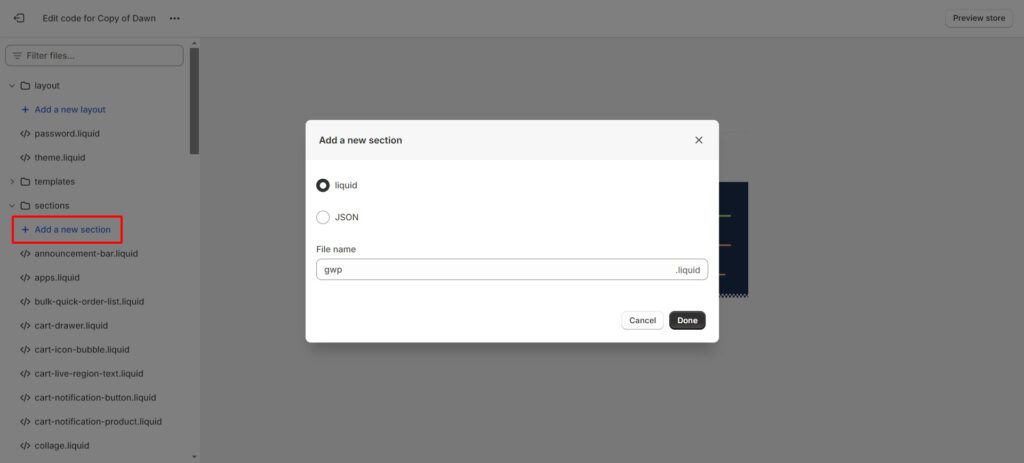
Save the gwp.liquid code. Search for theme.liquid to insert the code into the ending part > Click Save.
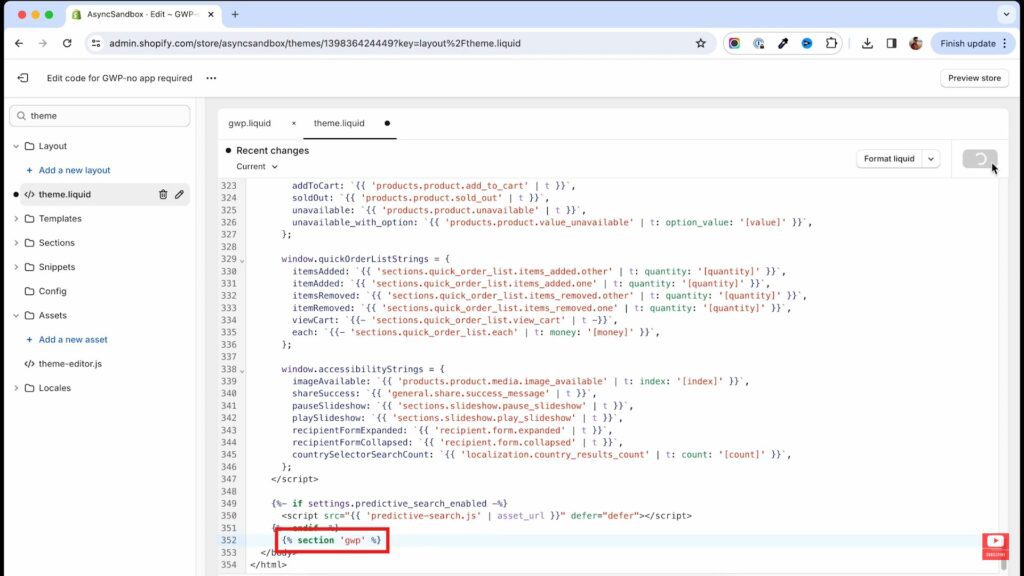
Step 2:
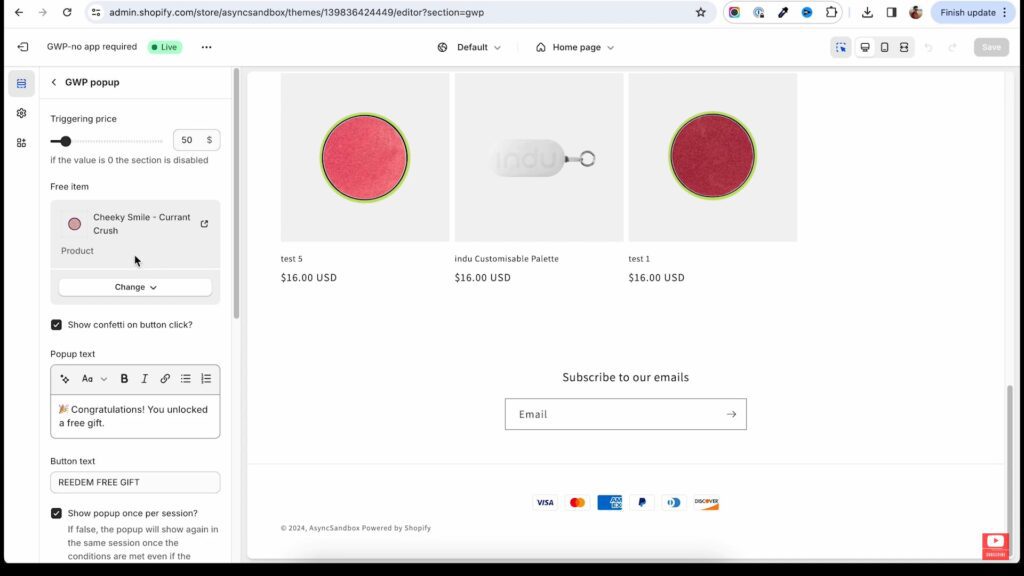
Configure the discount settings before making it live. If you set the Triggering price to 0, it will disable the pop-up.
You can decide whether to check the Show pop-up once per session box. If not checked, the message will appear whenever the shopping conditions are met.
Once you complete the setup, the pop-up will show, and buyers can add the gift to their cart at checkout.
Note that this method is advantageous for a low budget since it is completely free.
However, inserting too many codes may slow the website’s load time, and accidental code errors can affect its operation.
Another way to initiate the Shopify buy X get Y auto add to cart is to use a third-party app. Before taking this approach, consider its advantages and disadvantages.
Most Shopify discount apps have an intuitive interface, making navigating and setting up shopping deals easy. The diverse automated promotions will increase your sales and customer satisfaction.
Furthermore, such software often integrates seamlessly with your Shopify store and other relevant apps.
When using an external app, consider the monthly subscription costs. Newbies must also spend time, much or little, learning how to use these tools.
Additionally, you are dependent on third-party developers for bug fixes, updates, and support.
BOGOS is a widely trusted Shopify Buy X Get Y app that allows you to create discount deals and free gifts with purchases. It is designed to help merchants set up enticing promotions that increase their store revenue and enhance customer experience.
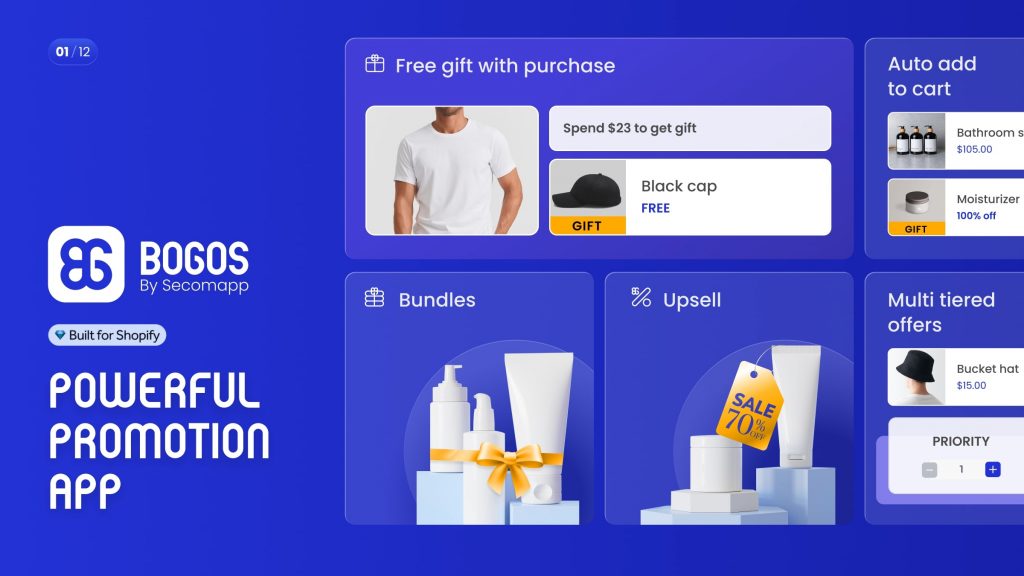
BOGOS has some highlight features that can do merchants a great favor:
Shopify rating: 4.9/5
Customer support: Documentation, FAQs, live chat, email, video call
Pricing: Free – $99.99 per month
Step 1: Visit your BOGOS dashboard > Click Create offer and choose Buy X get Y.
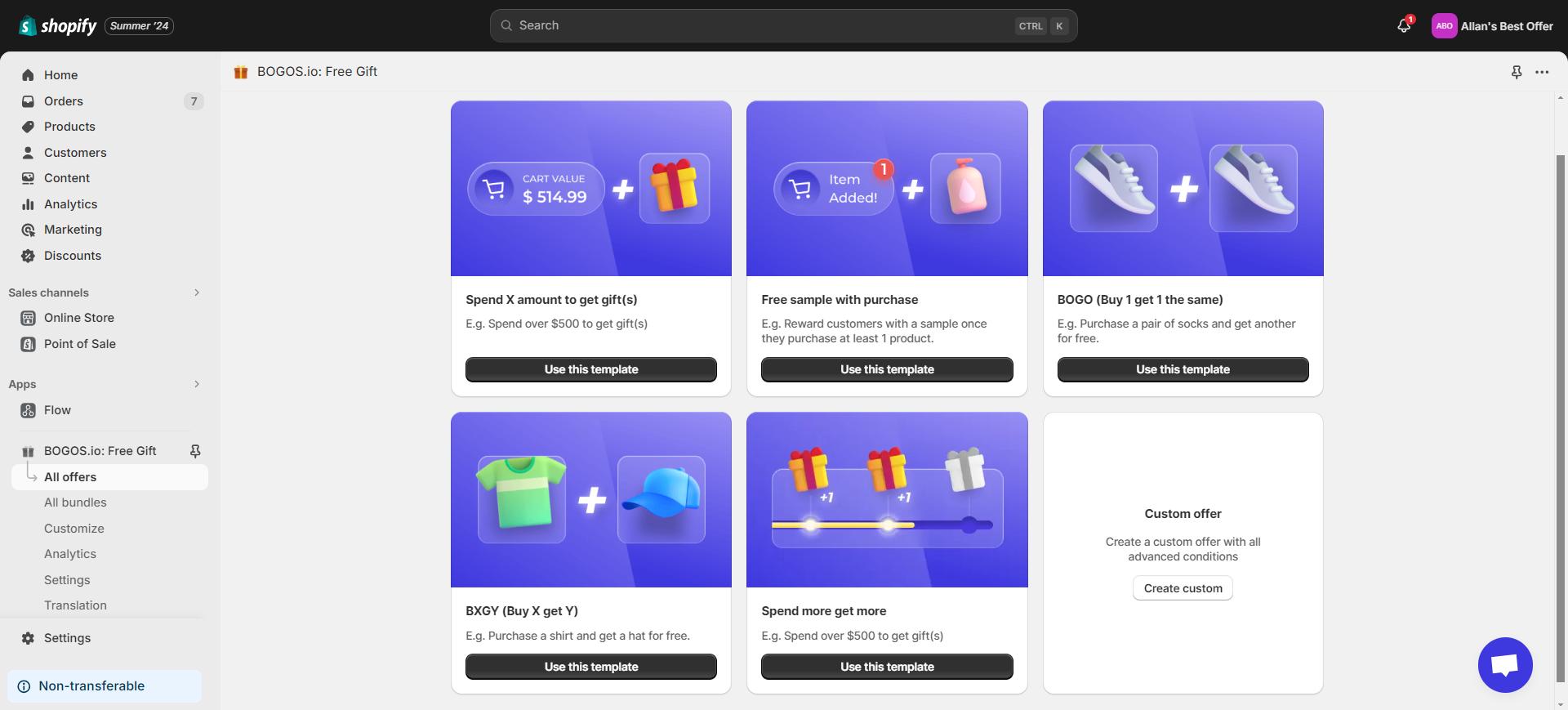
Step 2:
Fill in the offer information, including offer title, active dates and time, and whether you want to add a cart message.
Regarding the combination with other offers, set its priority to the highest level (1).
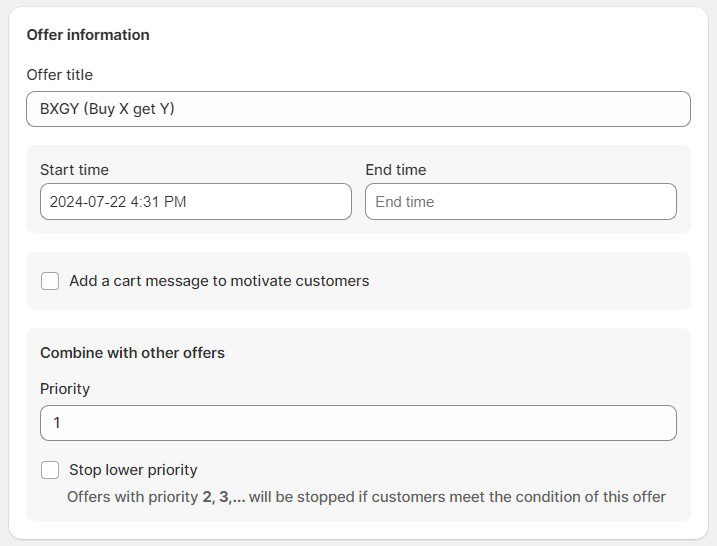
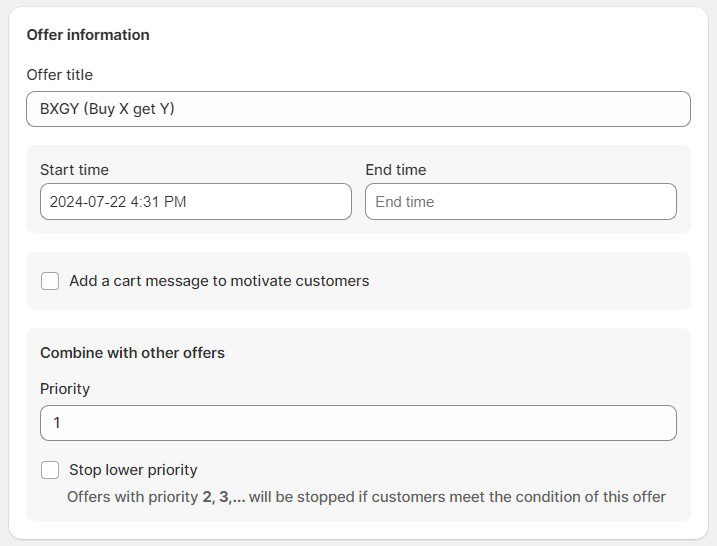
Step 3:
Select the number of products required to qualify for a gift. Choose whether the condition will apply to selected items or products in specific collections.
Some of the sub-conditions are customer locations, specific link address, subscription products, etc.
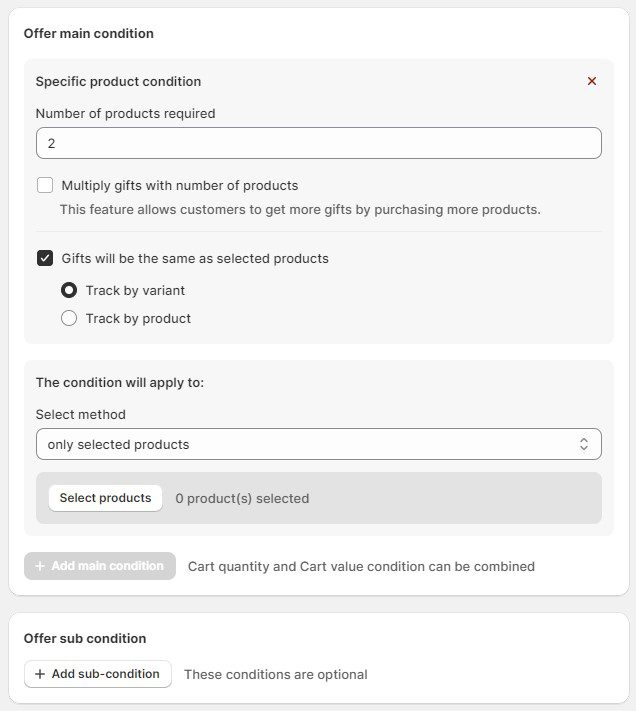
Step 4:
Set the gift discount type to Free by choosing 100% for Percentage or 0 (money currency) for Amount.
Choose the number of gifts your customer will receive > Click Publish.
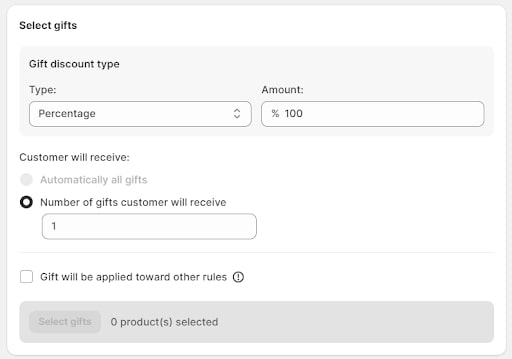
After meeting the conditions, the customer will be automatically entitled to a free gift at checkout.
Shopify’s native settings do not support the auto add to cart feature when customers hit a spending goal. You must learn how to code to customize the scripts so a pop-up appears to notify them about the free gift.
If you want to automate this promotion, consider using third-party Shopify apps.
A promotion is applicable multiple times within one order or only once. Brand owners can configure this setting.
During the setup, look for the option to allow or restrict multiple uses per order.
In a buy X get Y promotion, the free gift (Y) is automatically removed when the qualifying item (X) is out of the cart. This often requires proper coding or an external app to ensure functionality.
You should run a demo to test its operation before setting it live.
The most noticeable drawback of setting up buy X get Y auto add to cart on Shopify is its limited default features. They require you to customize codes to run this deal at checkout, which is why you should use third-party apps.
Sometimes, you also need to try external solutions to activate advanced promotional discounts.
Choose triggering product and other conditions.


Summary Black Friday Cyber Monday is the Super Bowl of eCommerce, the biggest revenue opportunity of the year. For...

The “Add to Cart” click is a good start, but high cart abandonment rates-70-80%-prove the completed purchase is the...
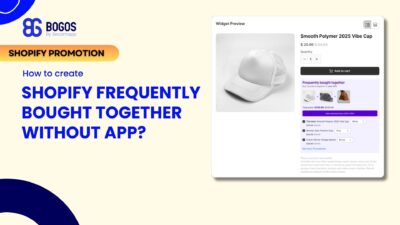
Shopify frequently bought together recommendations can boost your average order value by 10-30% by showing customers complementary products they’re...
