
BFCM Guide: How to Drive Sales Without Killing Margins
Summary Black Friday Cyber Monday is the Super Bowl of eCommerce, the biggest revenue opportunity of the year. For...
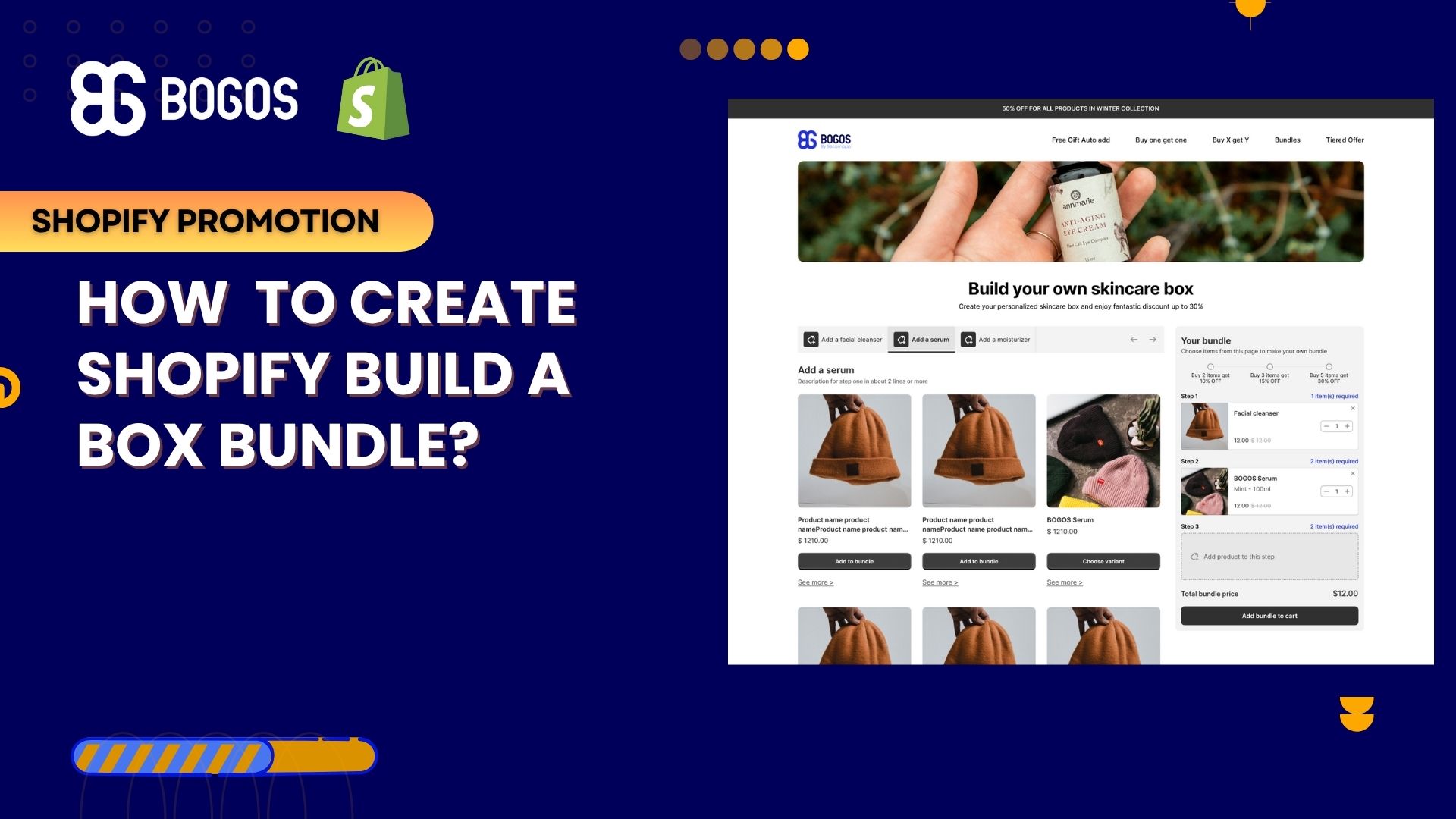
Digital Marketing Specialist
Shopify Build a Box feature has become one of the most exciting ways to sell online. Instead of pushing fixed bundles, you let customers mix and match to create something that feels personal, and that usually means bigger carts. In this guide, we’ll break down what Build a Box is, why it works, the best apps to use, and a full step-by-step setup with BOGOS. We’ve tested these flows ourselves, and we’ll share tips so you can launch your own box with confidence.
A Build a Box feature on Shopify lets customers put together their own bundle from products you choose to offer. Instead of buying a fixed set, shoppers can mix and match items that match their taste or budget. For instance, a snack brand could let customers design a variety pack by picking exactly five flavors they love, whether that means all spicy, all sweet, or a balanced mix.
Beyond snacks, this model works beautifully for gifting. A chocolate store, for example, may guide customers through steps: first choose a gift box, then select different truffles to fill it, and finally add a small accessory like a candle or ribbon. The result feels like a thoughtful, personalized gift rather than a standard off-the-shelf product.
If you’re new to Shopify, here’s a comprehensive guide that covers everything you need to know about implementing Product Bundles on Shopify: [2025] A Beginner’s Guide to Shopify Product Bundles.
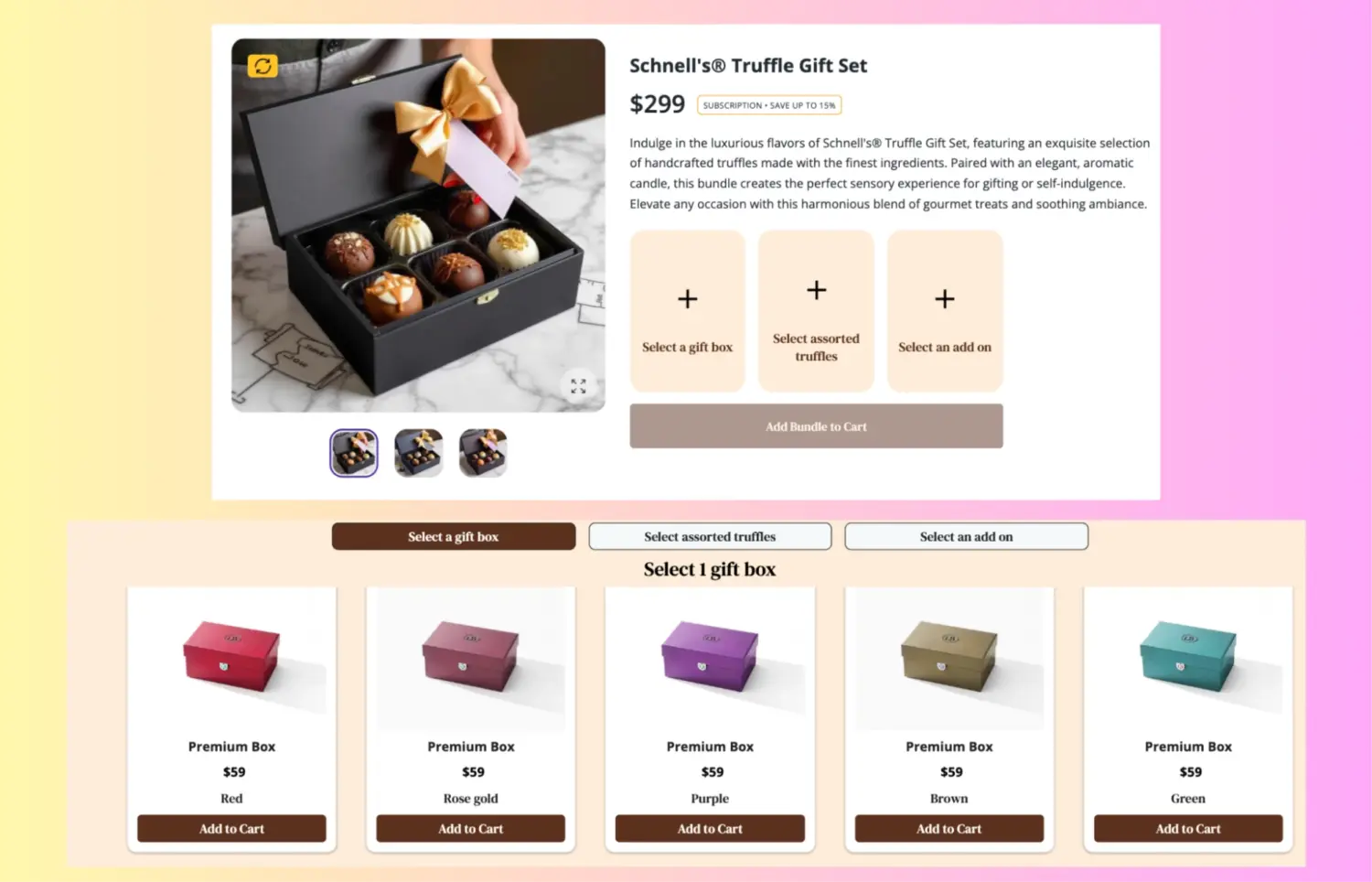
So why should we use the build-a-box feature?
Step 1: Install BOGOS from the Shopify App Store and open the app.
Step 2: Go to Bundle Offer → Create Bundle Page
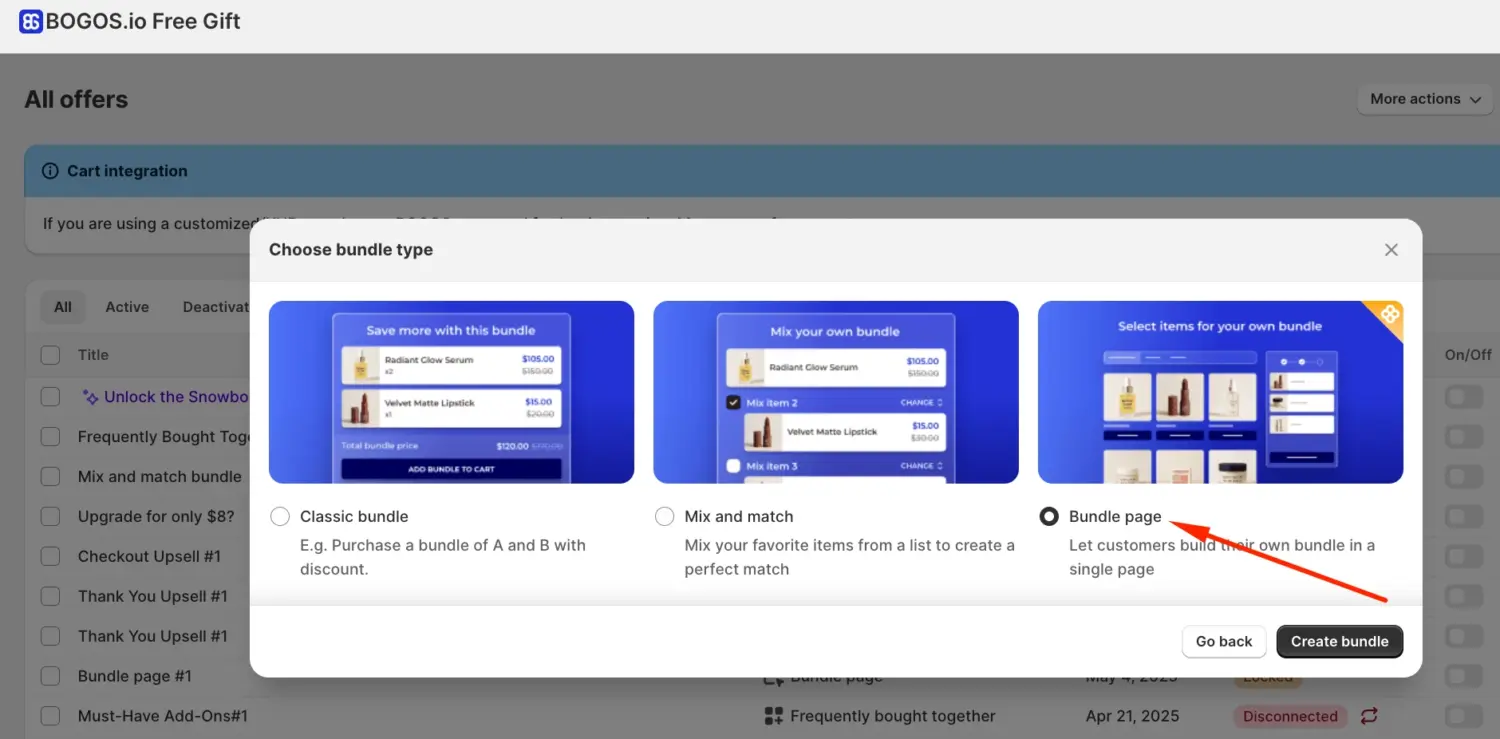
Step 3: Bundle Information:
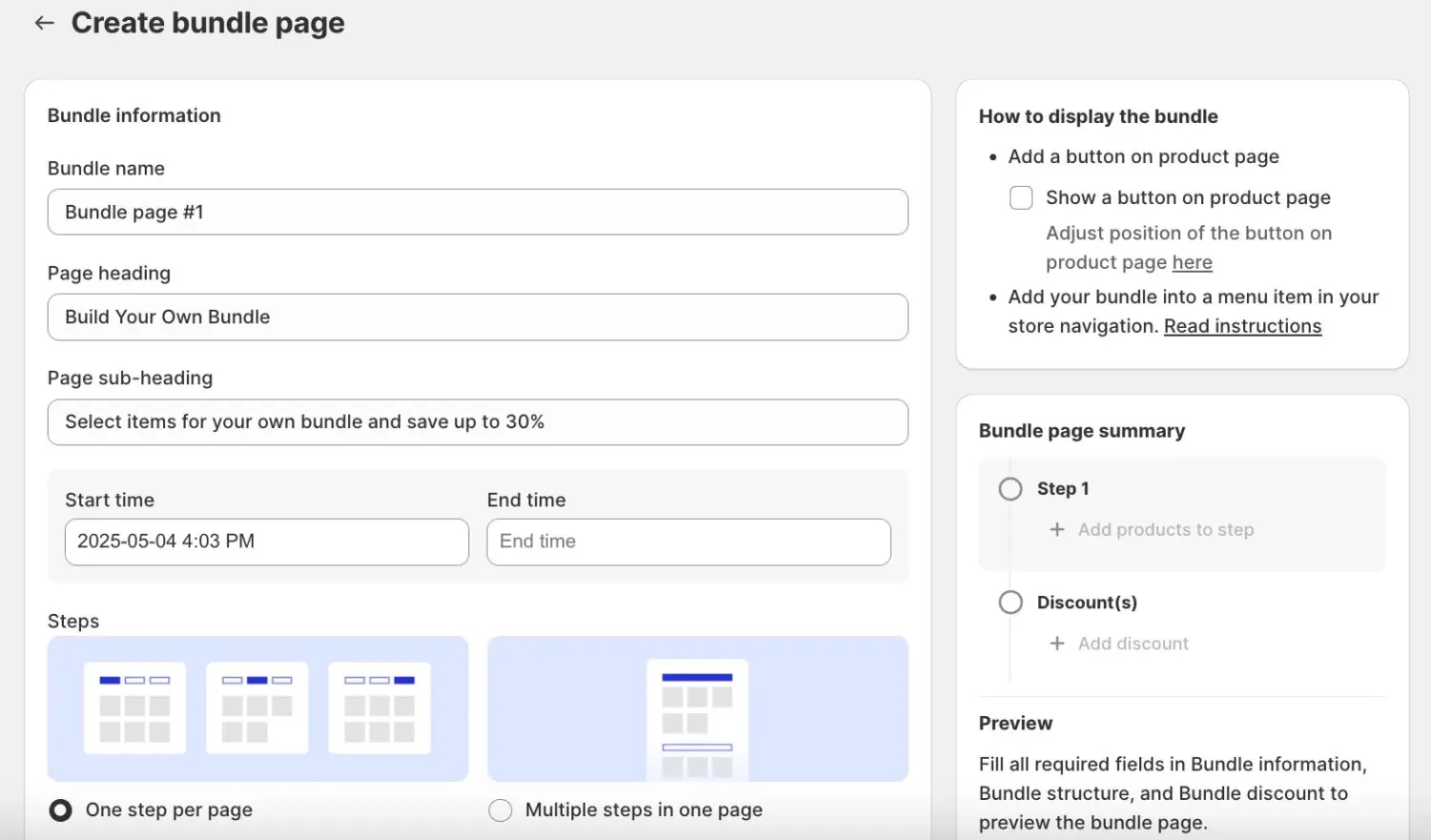
Step 4: Bundle Structure:
Notes:
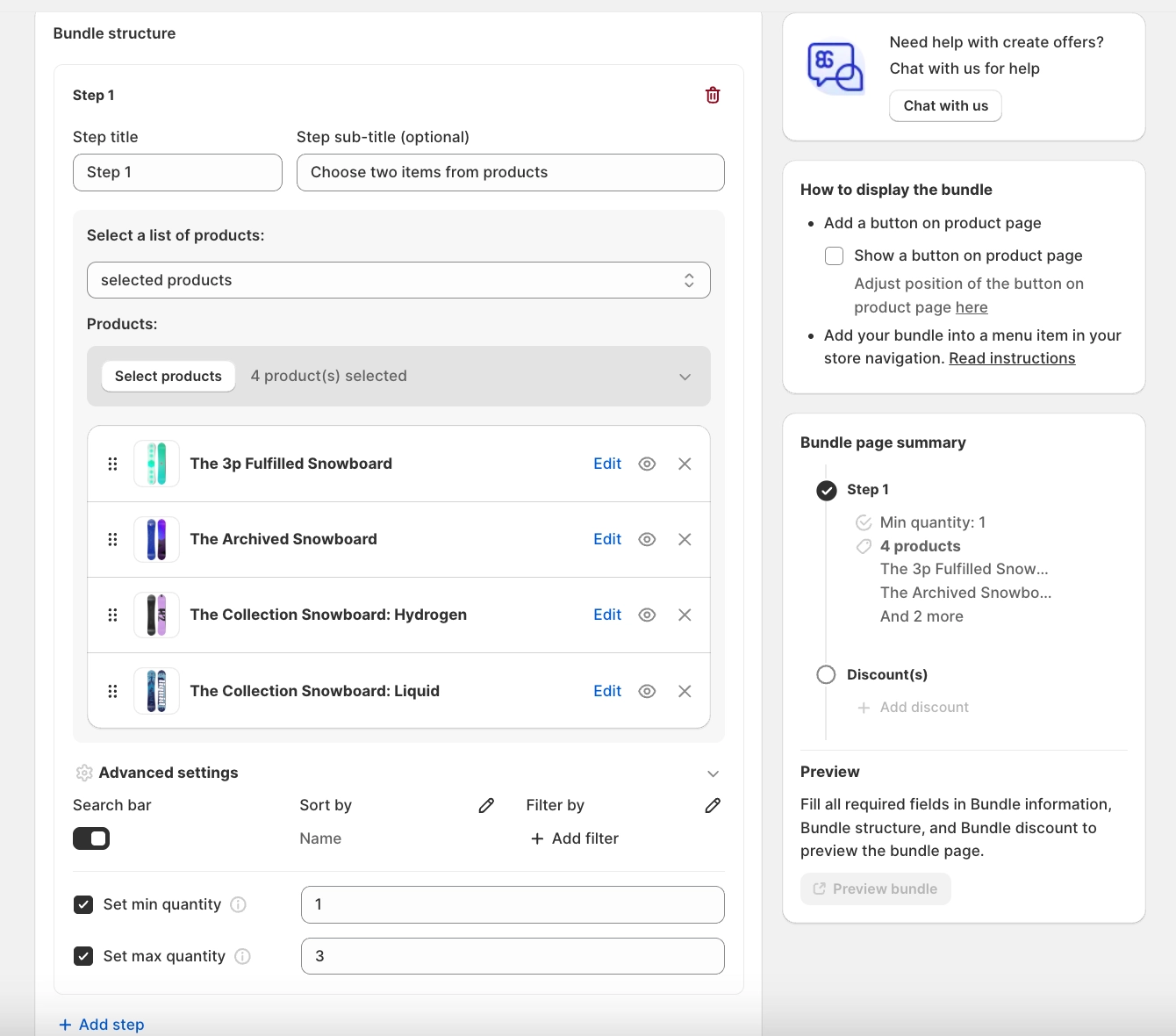
Step 5: Bundle Discount:
Notes:
For carts that do not support line-item updates, increasing the gift quantity updates the existing line correctly at checkout rather than creating a new one.
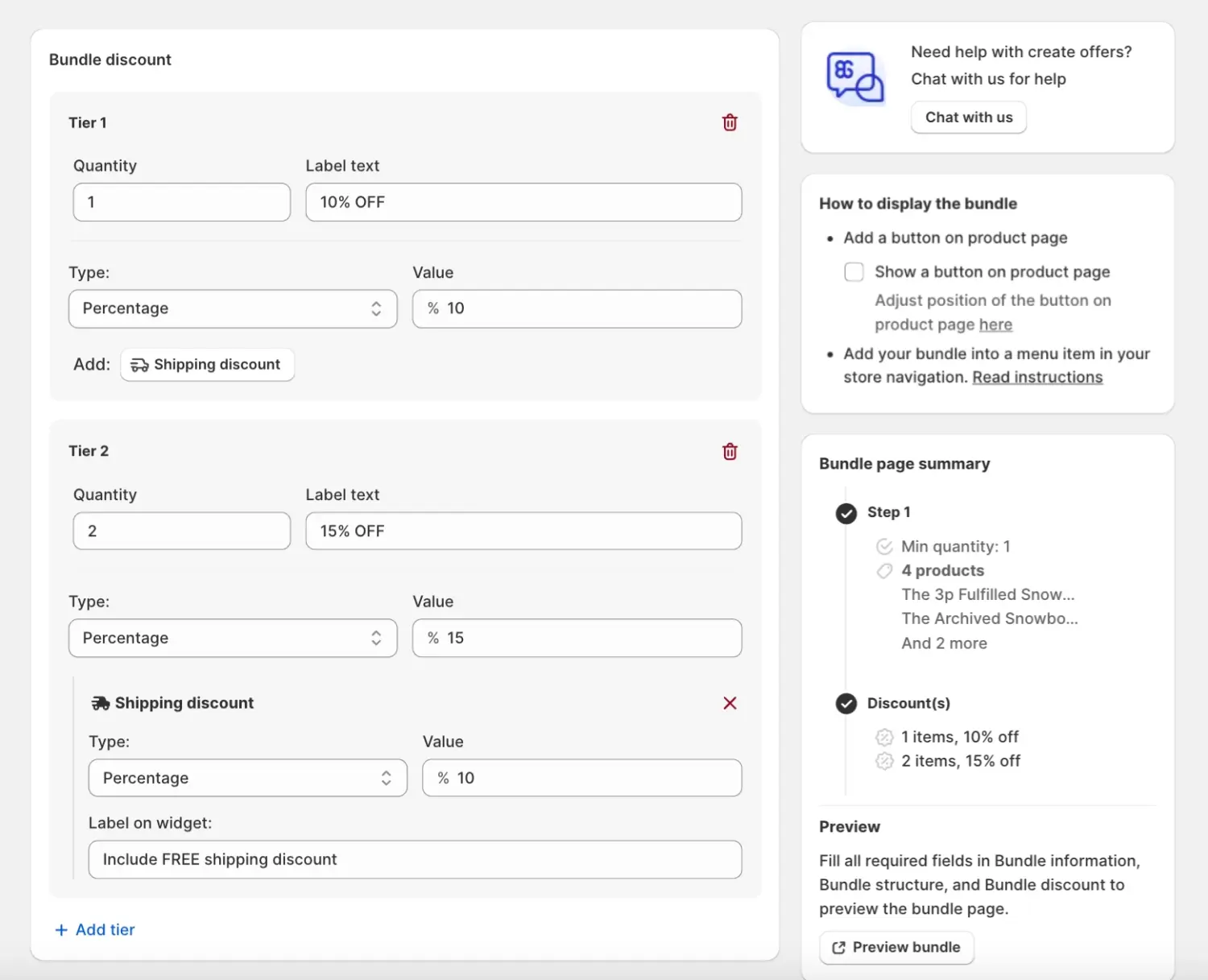
Step 6: Advanced Configuration (optional): control if the offer combines with other discounts or shipping promos.
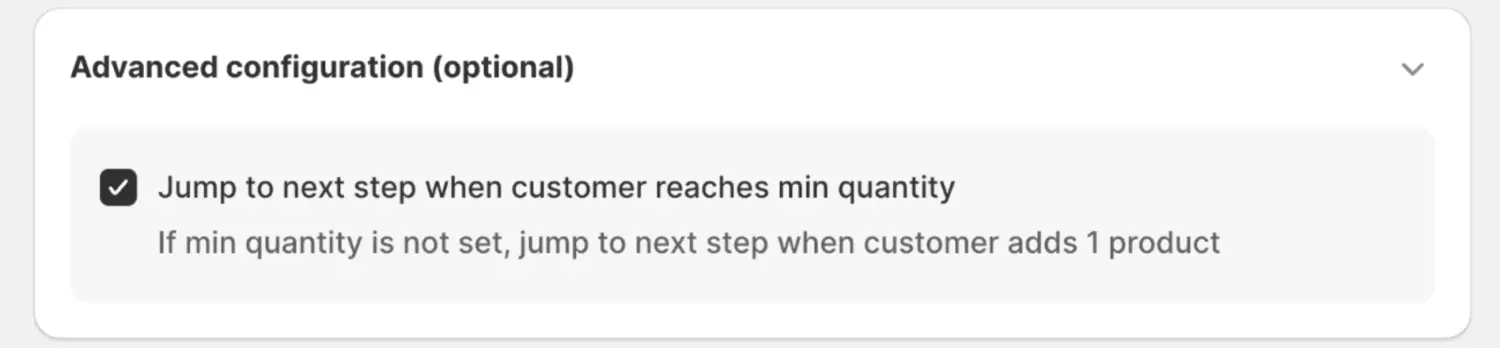
Step 7: Save & Preview: check the Bundle Page Summary to confirm setup.
Step 8: Publish: test the flow on storefront → customers will now see a “Build Your Own Bundle” page and can customize their box.
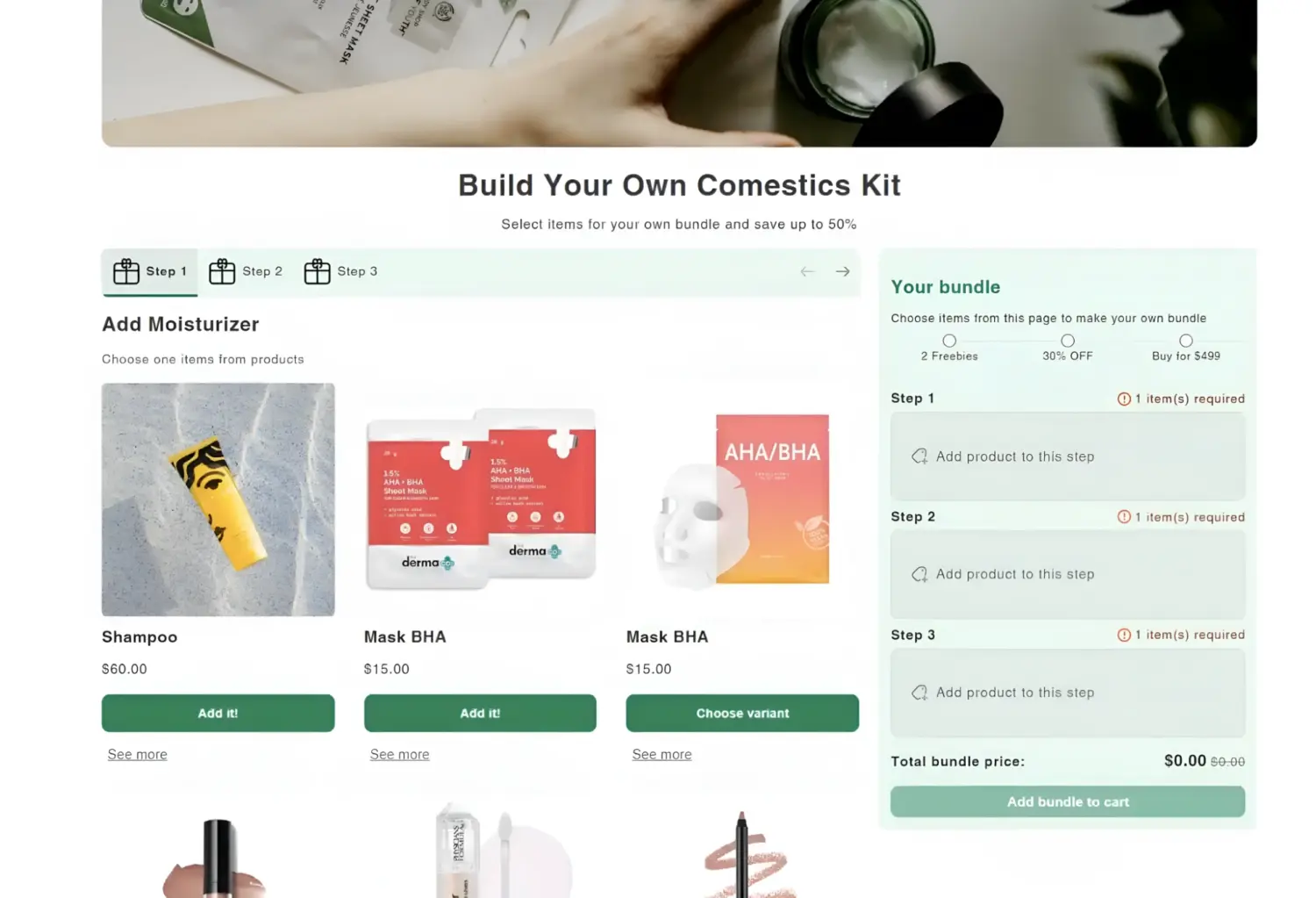
Here are a few proven approaches you can try:
Tips to make it work better:
From our perspective, Shopify Build a Box feature is the perfect mix of personalization and profit. Customers love the freedom, and merchants love the extra sales. If you’re ready to make it happen, install BOGOS and start building your box now.
A Shopify Build a Box feature is a shopping feature where customers can create their own bundle by choosing products from a list you provide. Instead of buying a fixed set, shoppers mix and match items to make a personalized box.
Technically, yes, but it’s very complex and requires heavy custom coding. Shopify doesn’t have a native build-a-box feature, so you’d need to manage inventory, pricing, and the customer interface manually.
Bundle apps usually sync inventory with the original products. When a bundle is sold, the stock of each included product is reduced. For example, Simple Bundles calculates bundle inventory based on the lowest-stock item to avoid overselling.
Yes. Many subscription apps allow you to pair the build-a-box model with recurring orders. For example, Recharge and Bold Subscriptions both let customers build their own box and then receive it on a regular schedule, like monthly or quarterly.


Summary Black Friday Cyber Monday is the Super Bowl of eCommerce, the biggest revenue opportunity of the year. For...

The “Add to Cart” click is a good start, but high cart abandonment rates-70-80%-prove the completed purchase is the...
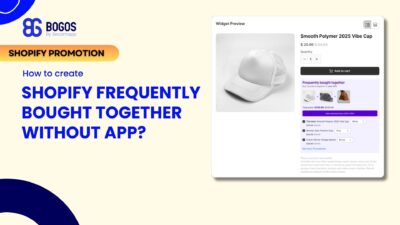
Shopify frequently bought together recommendations can boost your average order value by 10-30% by showing customers complementary products they’re...
