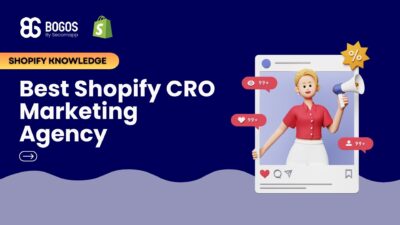
Hiring a Shopify CRO Agency: 7 Experts Worth Your Budget
If you are heading into 2026 planning bigger campaigns, now is the right time to tighten your onsite conversion....
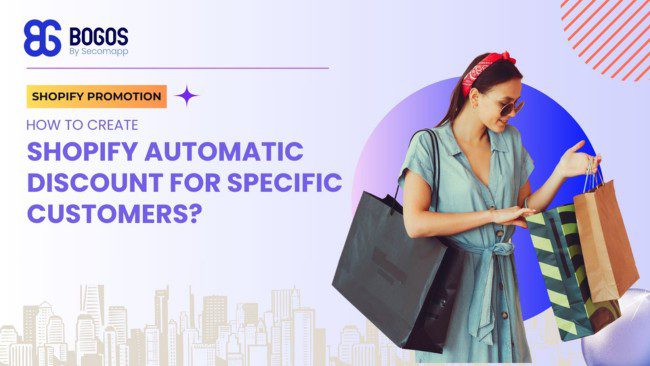
Digital Marketing Specialist
As a Shopify store owner, are you willing to give your customers the special and valued feeling they deserve? This guide will explore Shopify’s automatic discounts for specific customers.
We will explain step by step how to generate these special moments with the help of Shopify features and key difficulties you may encounter. We will also shed light on how the Shopify apps can open even more chances for offering discounts. At the end of this post, you will be good at surprising your loyal customers with amazing events.
Technically, Shopify doesn’t provide a solution to create automatic discounts for specific customers. To offer exclusive discounts to specific customers, Shopify merchants will need to create a discount code. This code will be available only to those customers, and to receive the discount, they simply need to enter the code at checkout.
Although creating exclusive discounts for specific customers requires a discount code, there are a few methods that Shopify merchants can consider to automate the discount process, ensuring customers automatically receive the discount:
Let’s dive deeper into each of these methods:
A Shopify shareable link is generated through the Shopify Discounts tool and includes an exclusive discount that is only available when customers access it via the link.
When creating a discount code for customers, you will have the option to generate a shareable link for the discount. When customers purchase through this link, the discount code will be automatically applied at checkout.
Here’s a step-by-step guide on how to generate a Shopify shareable link that includes an exclusive discount code:
Step 1: Log in to your Shopify Admin > Navigate to “Discounts” > Click on the “Create discount” button on the Discounts page.
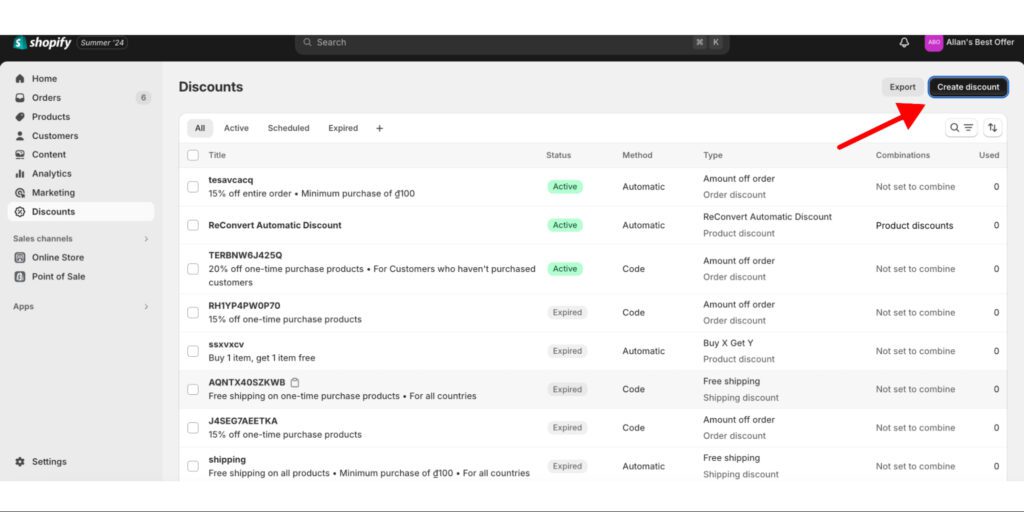
Step 2: Select Discount Type
You will see the following options:
Here, I choose “Amount-off products” as an example.
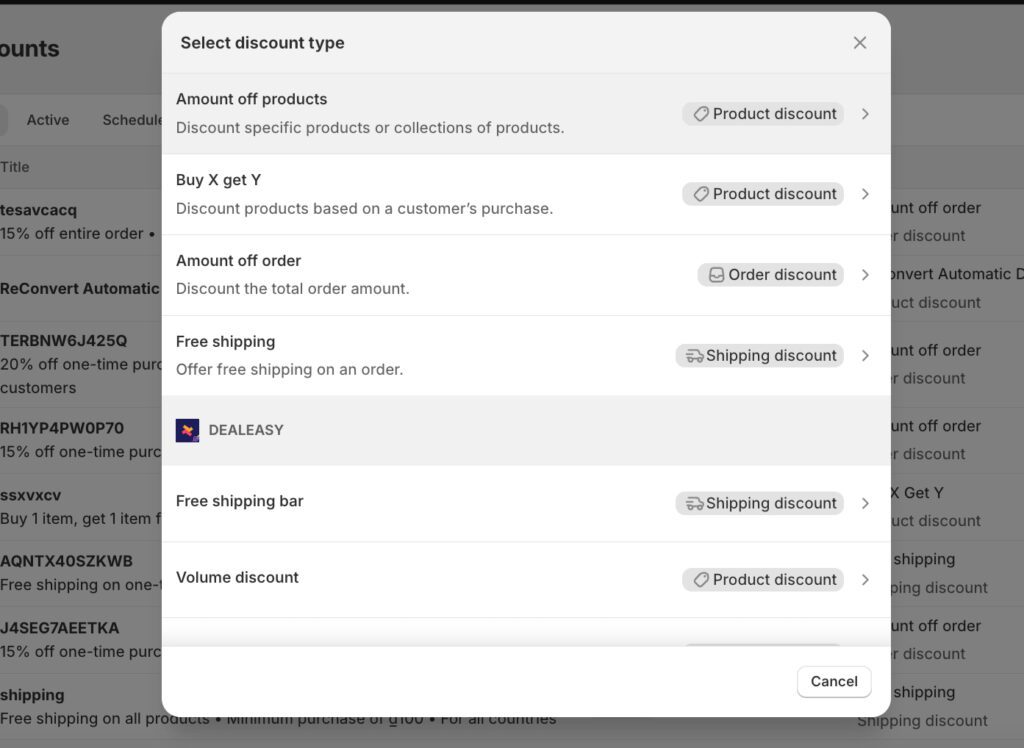
Step 3: Choose the “Discount code” method because automatic discount does not allow targeting specific customers. We will use a discount code and automatically apply that code on the cart page using Shopify’s shareable link feature.
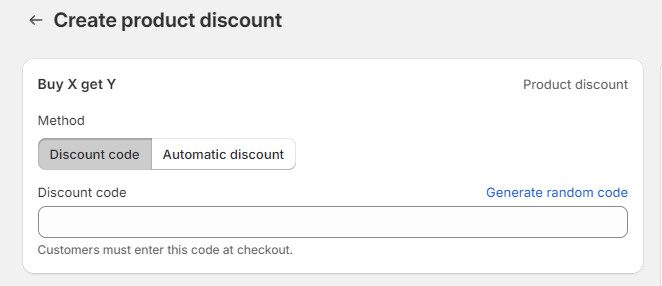
Step 4: Set Up Discount Details
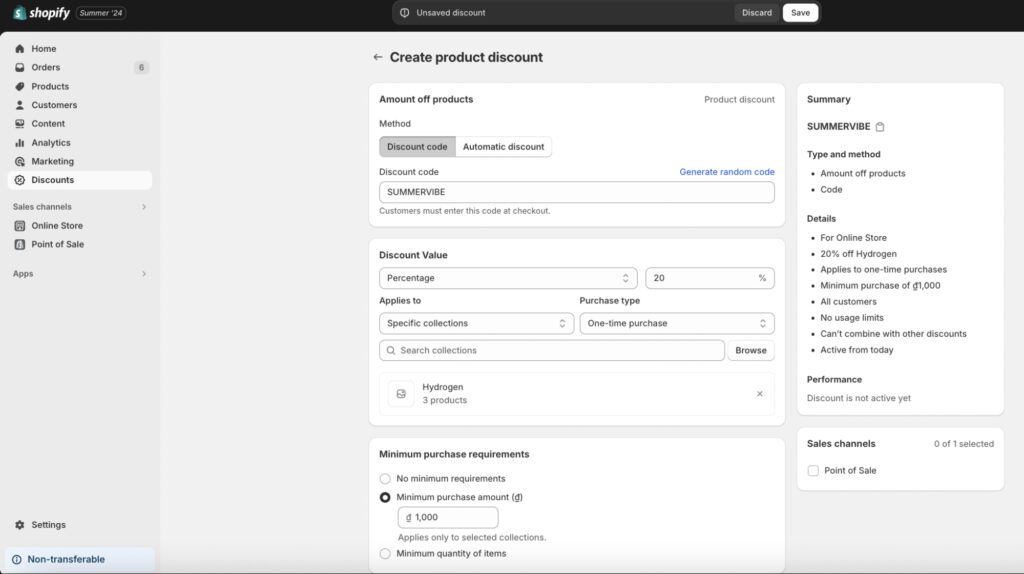
Step 5: Customize Customer Eligibility
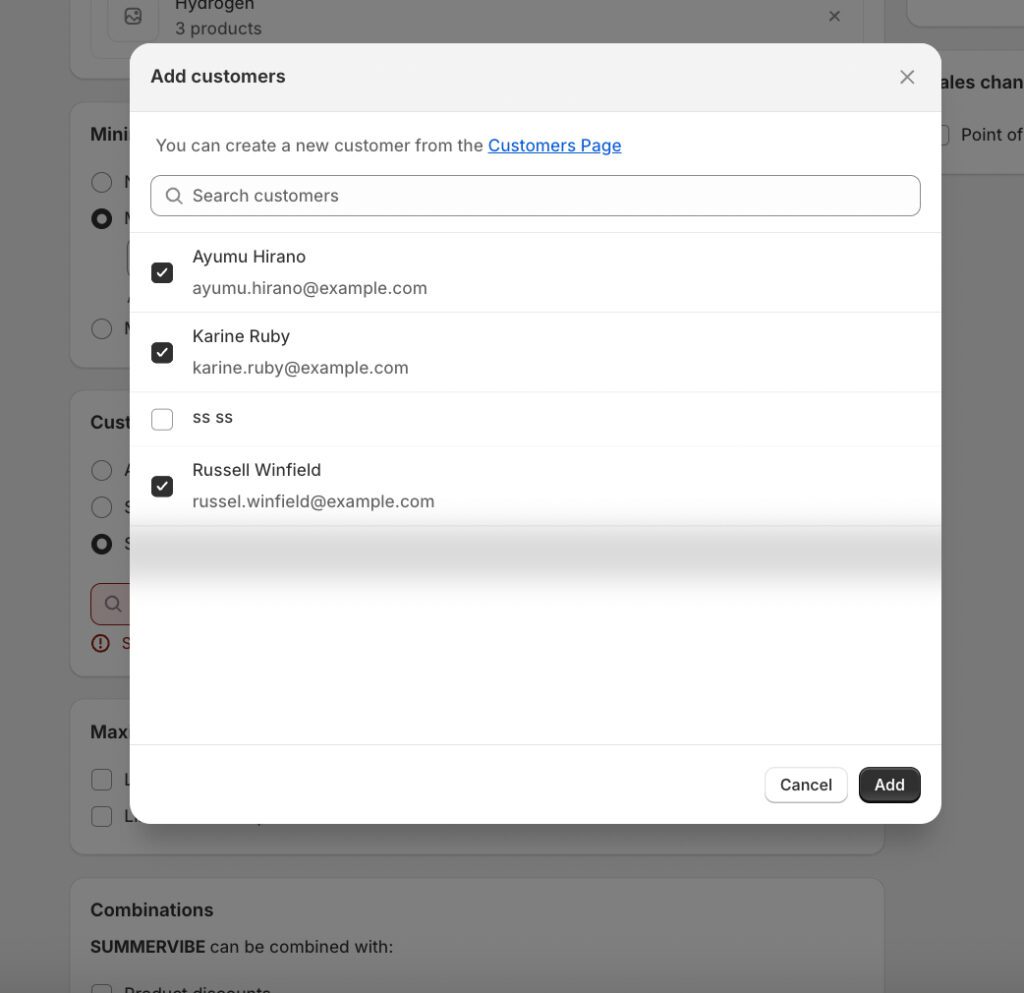
Step 6: Set Active Dates
Define the start and end dates for your discount. This is when the discount will be active and automatically applied at checkout.
Step 7: Save the Discount and Generate a Shareable Link
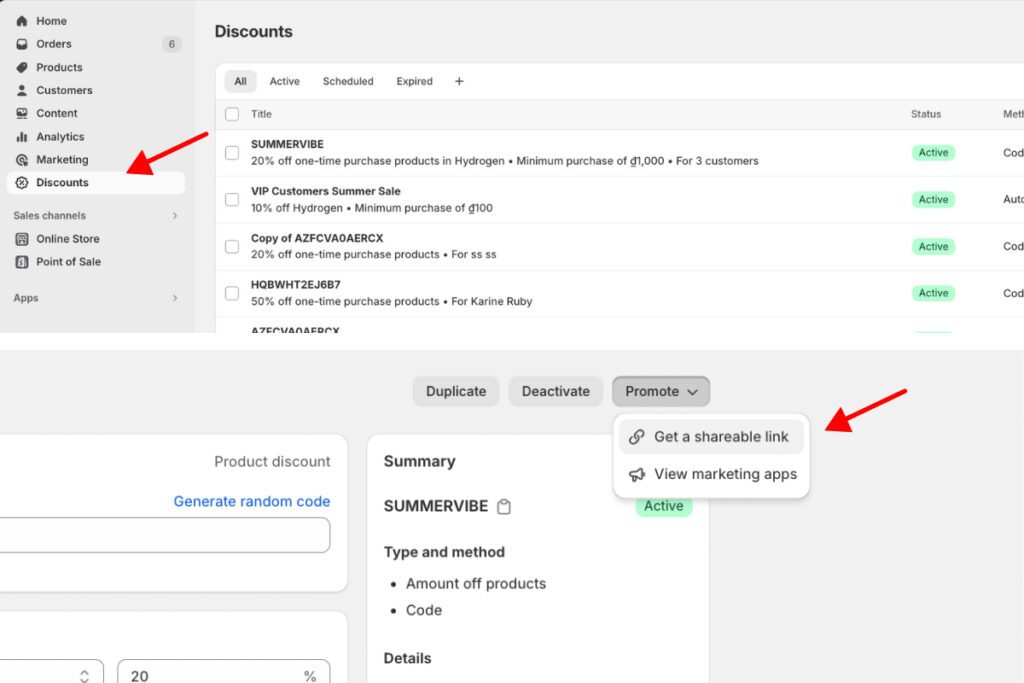
Step 8: Share the Link with Specific Customers
Following these steps, you can easily create automatic discounts for specific customers on Shopify and share the discount code via a link. This approach ensures that only the selected customers can take advantage of your special offer.
Read more: Boost Sales with Shopify Customer Group Discounts
Another method Shopify merchants can consider to create Shopify automatic discounts for specific customers is to use a third-party discount app. Most third-party discount app will have the option to create an automatic discounts for specific customer of customer groups.
While a Shopify shareable link is free to use, a Shopify third-party discount app will require an extra fee. So why do you need to use a third-party app? Let’s deep dive into some of Shopify Native Discount tool limitations:
Read more: Shopify POS discount: Custom Discount for Your Local Store with Shopify
BOGOS is a Shopify app designed to help you boost your average order value (AOV) by offering powerful gift and cart discount promotions like BOGO, Buy X Get Y, Free Gift With Purchase, Product Bundles, Quantity Breaks, and Volume Discounts. It’s got a 4.9 🌟 from over 1,900 Shopify merchants, showing just how effective and user-friendly it is.
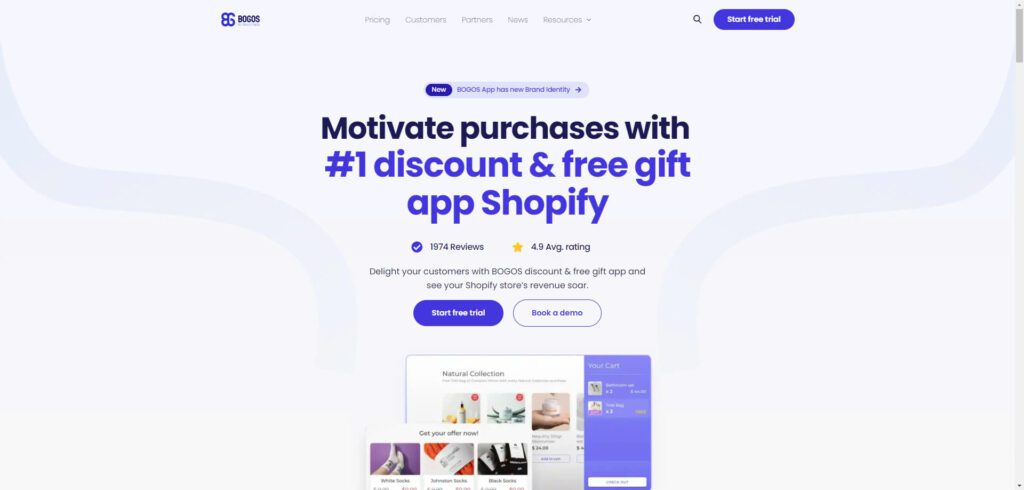
BOGOS takes Shopify’s features up a notch by letting you create super-targeted discounts for specific customer segments. You can use advanced rules like specific URLs, locations, order history, and customer tags. This customization helps you craft truly personalized shopping experiences for your customers.
Here’s a step-by-step guide to creating Shopify automatic discounts for specific customers using BOGOS:
Step 1: Click on the BOGOS app icon > Create offer > Create custom. This will open the offer creation interface.
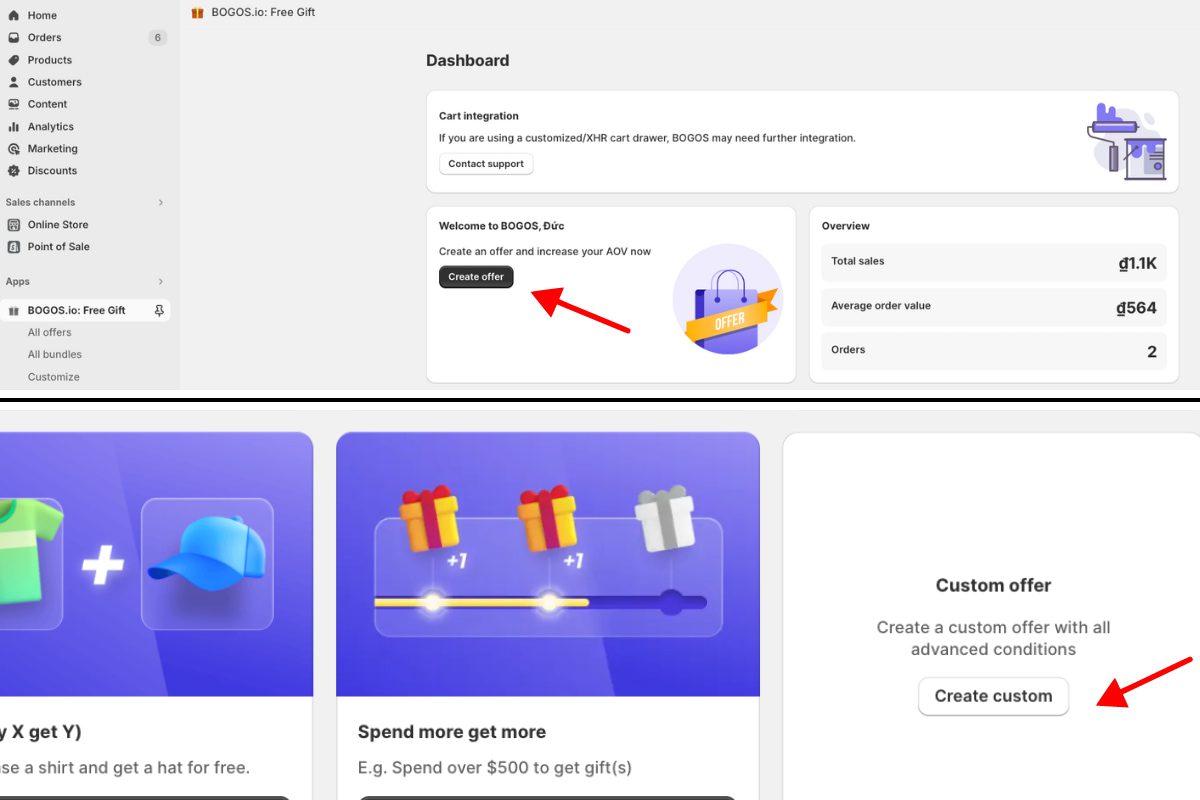
Step 2: Fill in the title of your discount. For example, you could call it “summervibe”.
Step 3: Select “Add main condition” > Cart value condition. This allows you to set a minimum and maximum cart value for the discount to apply. You can further refine this condition by choosing how it applies to products:
– Any products in the store
– All except certain products
– All except certain types/vendors/collections
– Only selected products
– Only selected types/vendors/collections
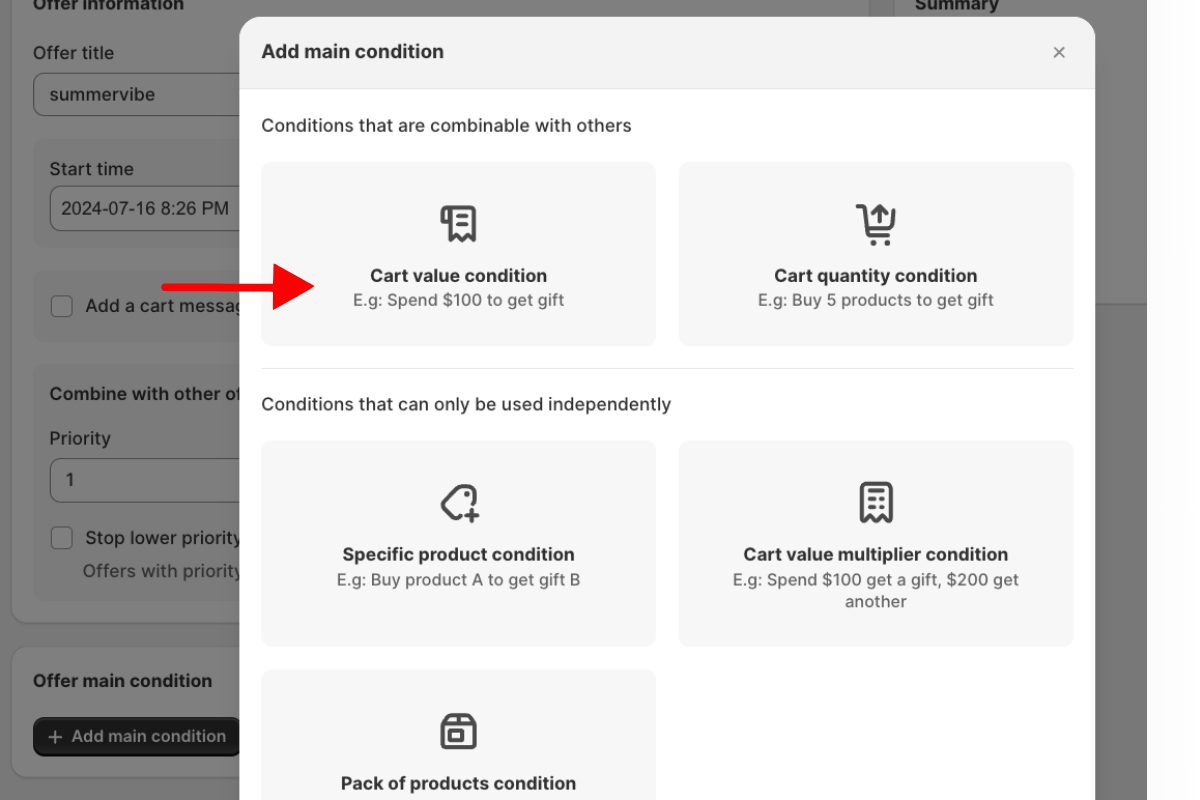
Step 4: Select “Add sub condition” > Choose a specific link address or customer tag. This allows you to target the discount even further. With BOGOS, you will have two options to target specific customers.
– For Specific link address: Customers will receive the discount if they access your store via a special link address. You can customize the link text and then copy the generated unique URL. Share this link with specific customers via email or other channels.
– For Customer tags: Customers with the right customer tag will receive a discount. To target specific customers, you can give them a unique tag and create a discount only for them.
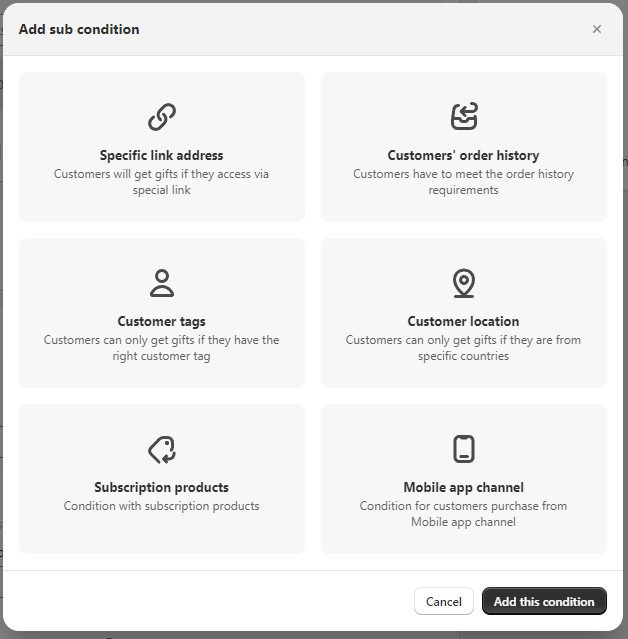
Step 5: In the “Select gifts” section, select the gift discount type (amount or percentage) and browse for the gift product. This is the item that will be discounted or given away as a free gift.
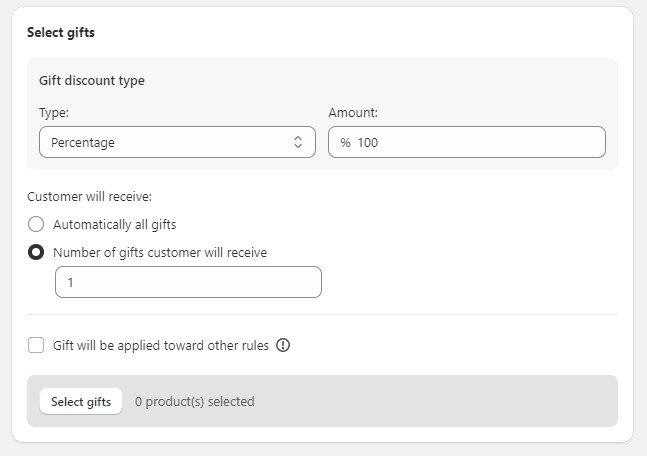
Step 6: Select “Save draft” to save your offer.
In conclusion, Shopify’s automatic discounts for specific customers create magical moments for your customers, making them feel truly special and valued. These personalized touches build loyalty and joy. To elevate these experiences, try the BOGOS app for even more tailored discounts. Embrace the power of targeted discounts and let your store become a place of delight and happiness for your customers!
Yes, you can have up to 25 active automatic discounts in your store at once. You can use a maximum of 5 product or order discounts and one shipping discount on a single order.
Go to the discount settings, choose “Free shipping” as the discount type, select “Automatic discount” in the Method section, and enter a title for the discount. This title will be visible to customers in their cart and at checkout.
You can add a notification to the customer’s cart or send an email notification when the discount is applied.

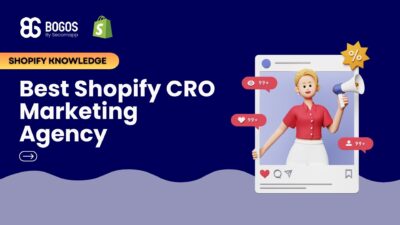
If you are heading into 2026 planning bigger campaigns, now is the right time to tighten your onsite conversion....

If you are serious about scaling, there comes a time when DIY fixes and late-night Googling no longer suffice....
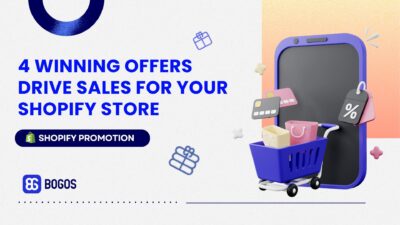
In 2025, retail eCommerce sales are estimated to exceed $3.6 trillion, with approximately 2.8 billion people worldwide making at...
