

How to Cross-Sell on Shopify in 2025? (3 Easy Ways)
Shopify cross-sell is a smart way to increase sales by showing customers related or add-on products. It helps shoppers...
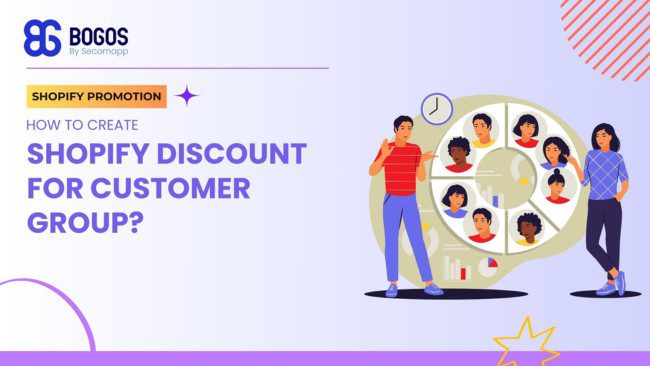
Digital Marketing Specialist
In order to set eligibility for Shopify promotions, store owners need to configure several factors like minimum cart value or customer segments. A Shopify customer group discount enables exclusive deals for specific groups of buyers for more customization.
The more tailored your offers are, the more attractive they get. Since customers are more likely to claim these promotions, they help increase sales, foster loyalty, and a sense of VIP experience–overall, contributing to your business growth.
So, how can you segment shoppers into different groups and trigger different sales for each audience? Which type of segment is effective and sales-converting? Find out all about this discount type in this article..
When configuring a new Shopify promotion, merchants will see the Customer eligibility section to customize the conditions. This helps you target the discount better based on customer segmentation.
Shopify has 5 default customer groups for discount qualification, including:
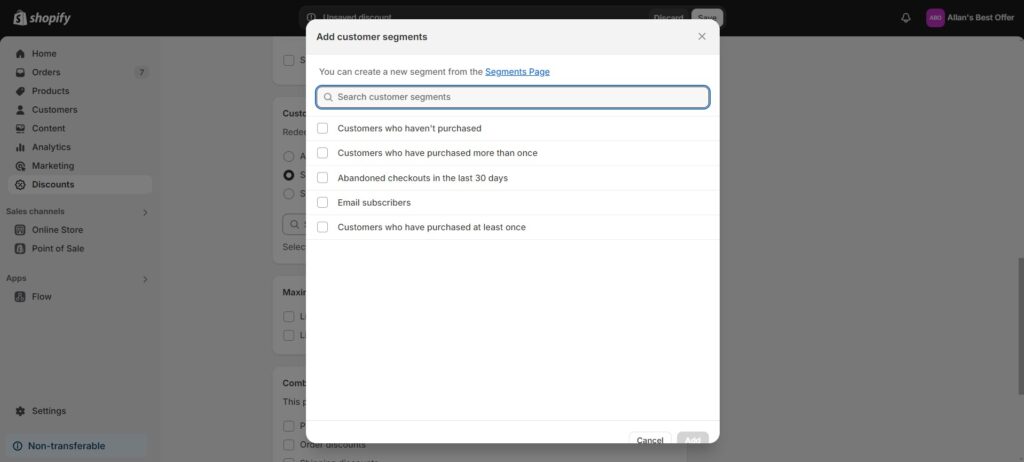
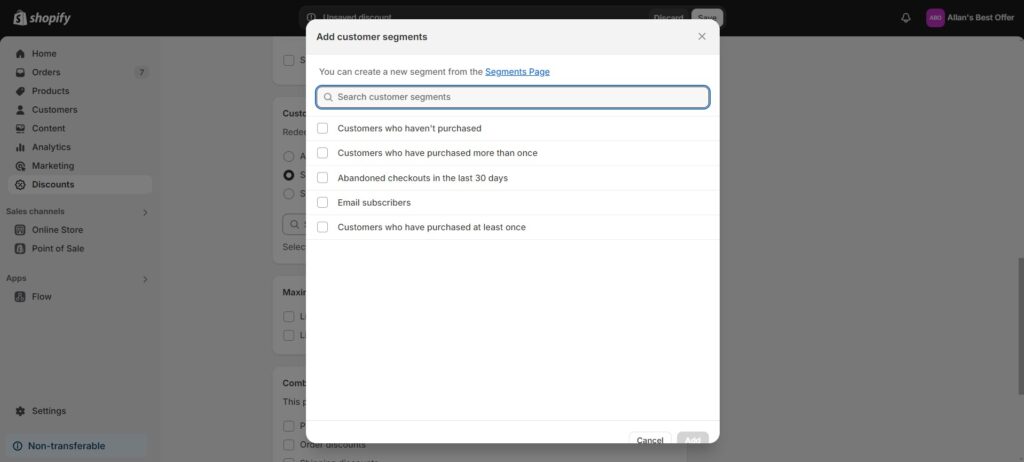
You can select even more specific and targeted segments for the Shopify customer group discounts. Nonetheless, store owners must use third-party apps to create these groups since they are not available in Shopify’s internal settings.
A third-party app lets you segment your customers based on several following factors:
Group shoppers based on their shipping or billing addresses. Create a Shopify discount that only applies to customers tagged with certain locations, such as US-only or EU-customers.
This group should be offered region-specific deals like free shipping or special rates.
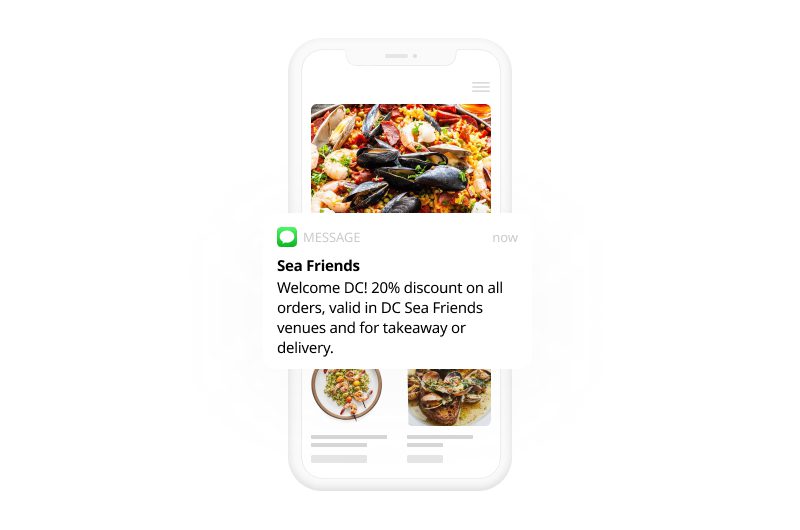
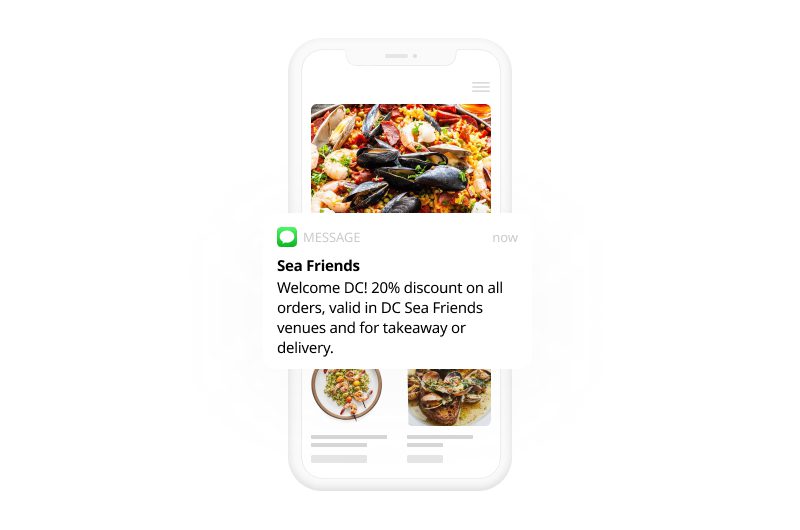
Utilize the customer order history to segment them into different tags, such as “Big Spender” for buyers exceeding a certain order value or “Repeat customers” for those purchasing more than a set number of orders.
Based on their loyalty, you can provide loyalty discounts like 15% off for customers from 5 purchases.
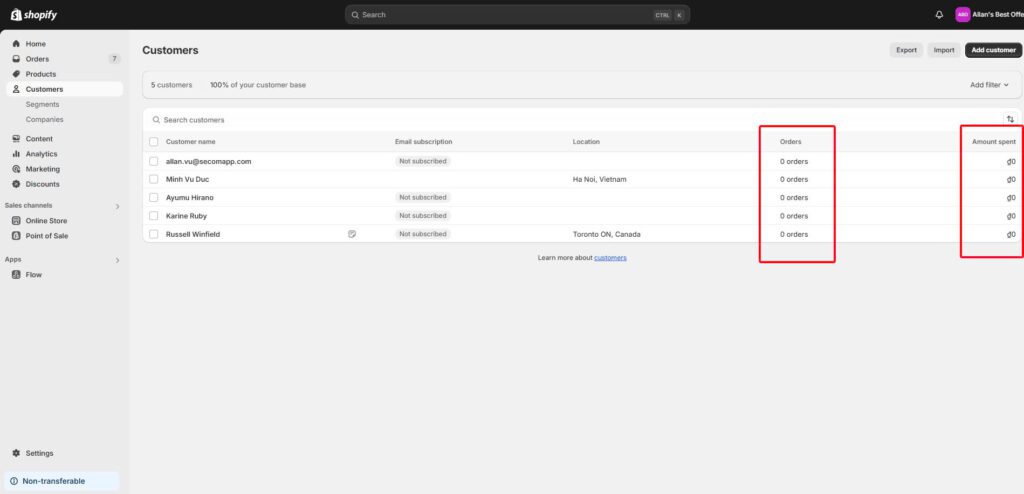
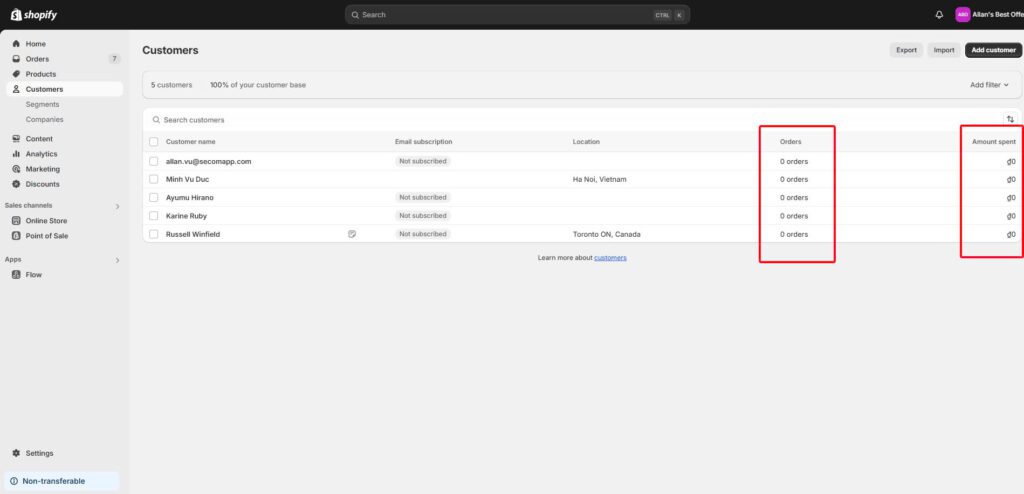
If you have a mobile app connected to the Shopify store, tag customers who log in or shop through the app with integrations (e.g., Mobile users).
Create exclusive discounts for this customer group, then share them within the app or via push notifications to entice app engagement.
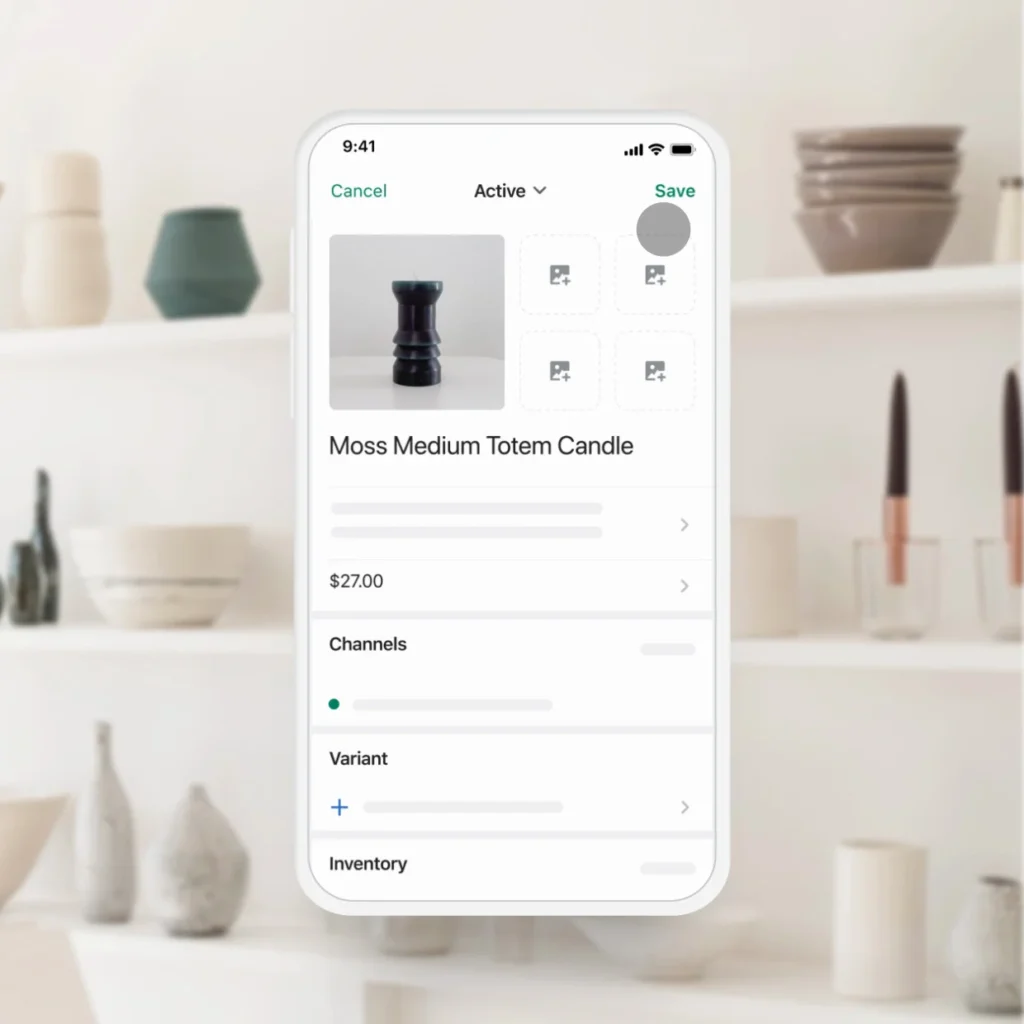
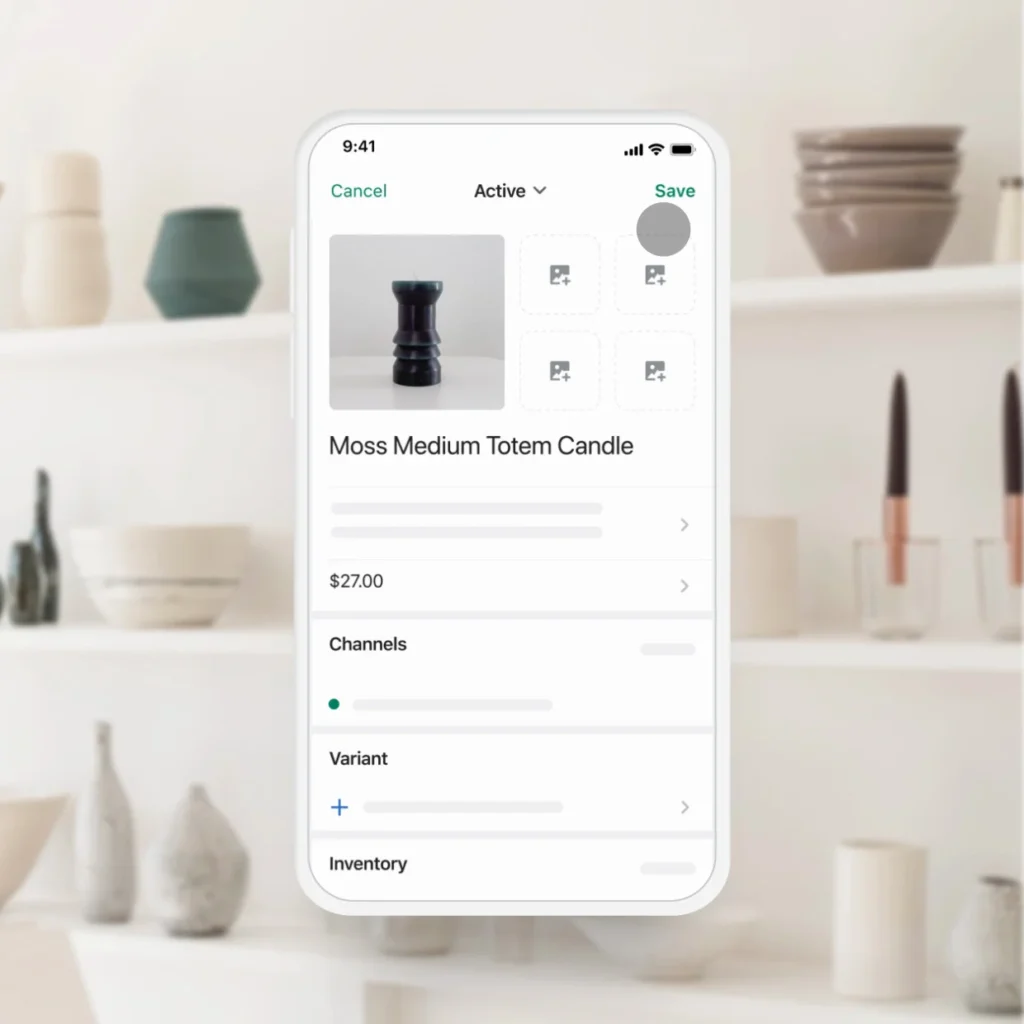
The Shopify customer group discounts can be offered as a product subscription. Once customers subscribe to a recurring product or service, tag them as Subscribers to claim special promotions.
As part of upselling, you can reward these buyers with discounts on related products or services for better subscription value.
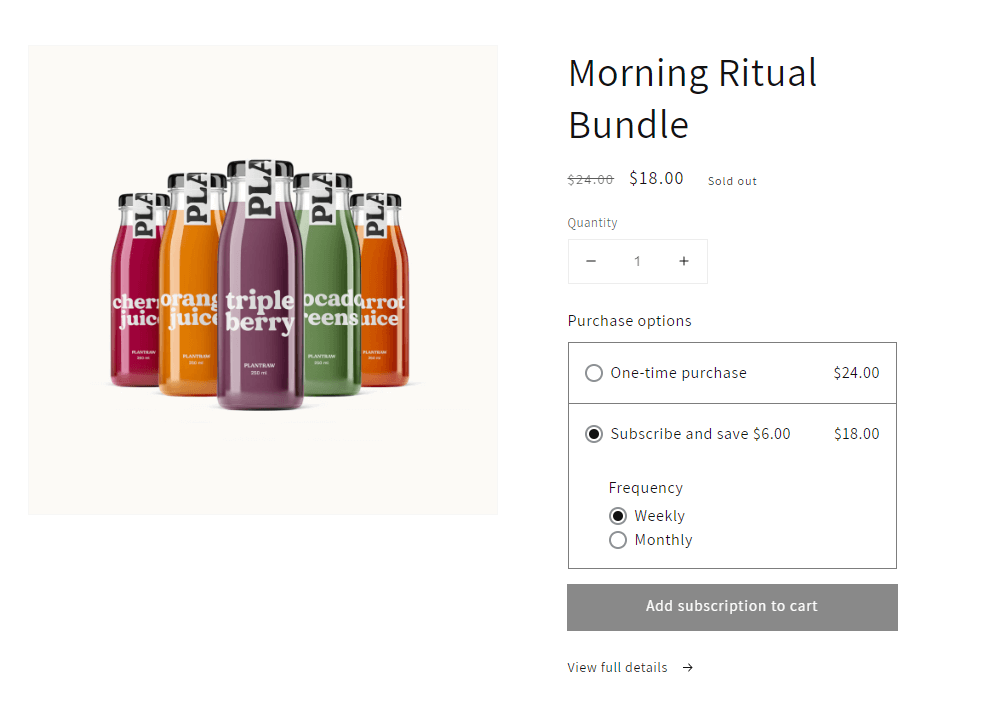
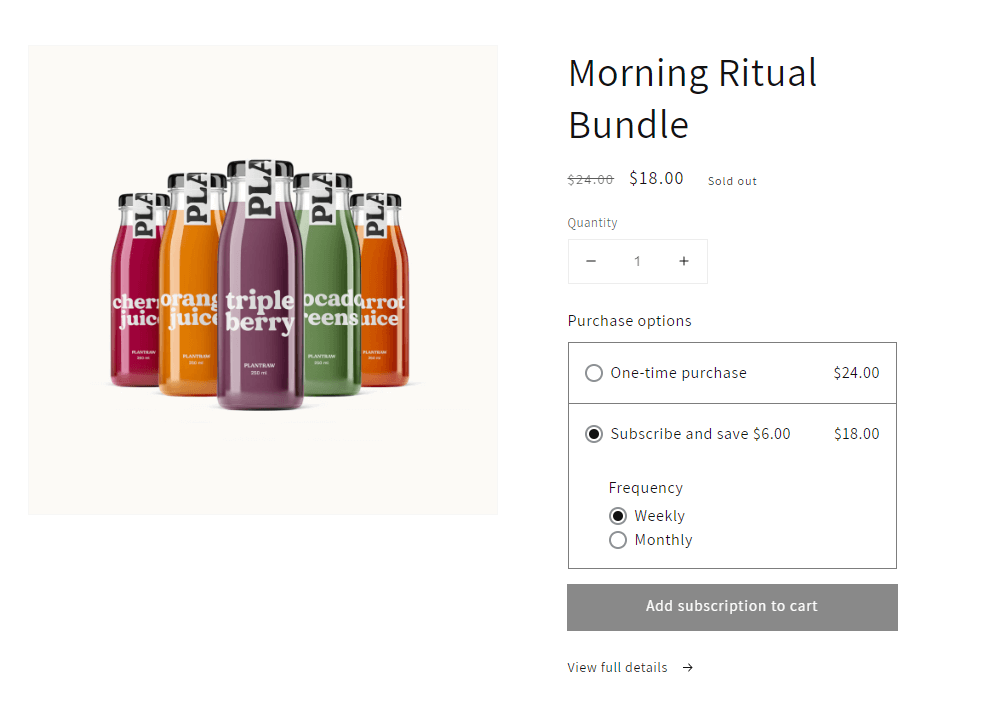
Read more: How to Create a Shopify Student Discount Without a Shopify app?
Shopify Native Discounts only allows users to create discount codes for specific customer groups. To create Shopify automatic discounts for customer groups, you will need to use a third-party discount app. In the next section, we will discuss apps that you can use.
Note that applying codes manually to claim the discount may reduce customer satisfaction and lead to cart abandonment.
Step 1: Visit your Shopify admin dashboard > Choose Discounts > Select 1 of 4 discount options (e.g., Amount off products).
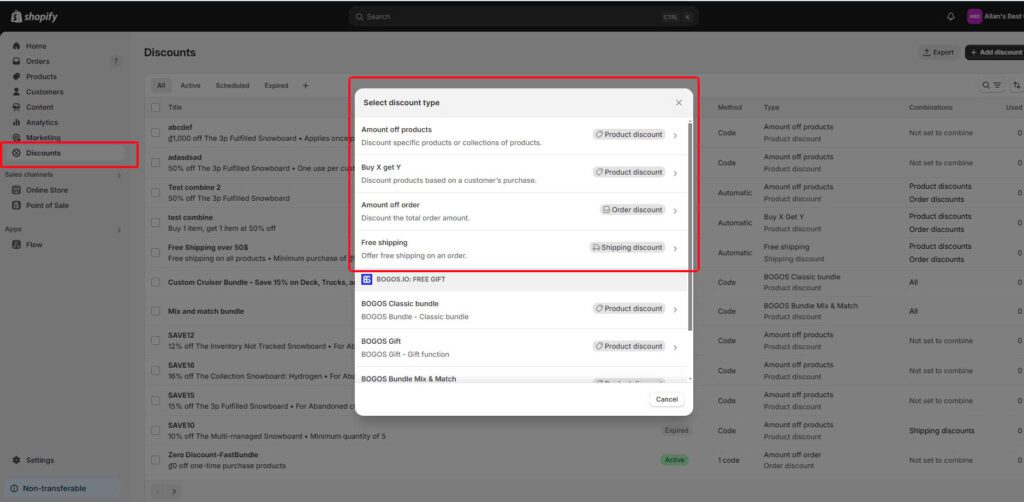
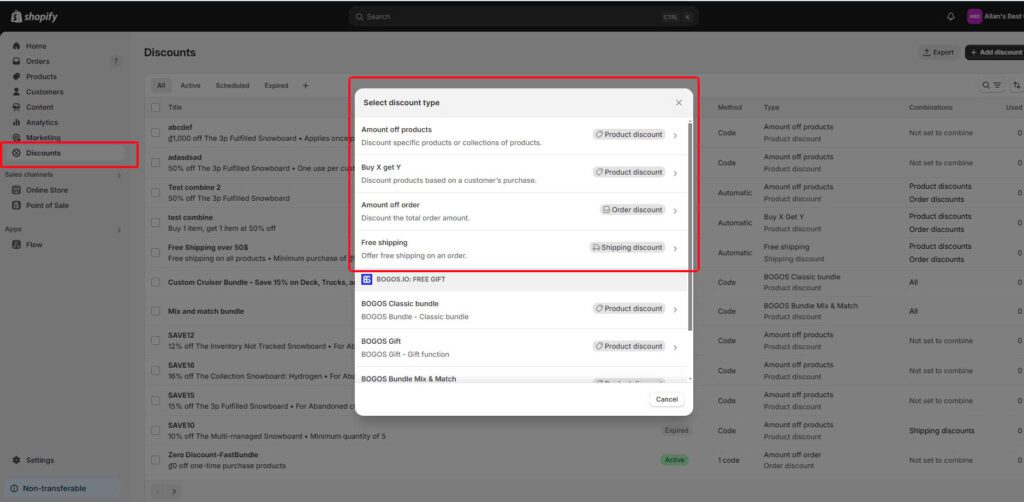
Step 2: Choose Discount code as the method. Enter a customized code or generate a random one for use.
At Discount value, set a specific percentage off (%) or a fixed amount (monetary value). The discount can apply to specific products or collections, with 3 different purchase types: one-time purchase, subscription, or both.
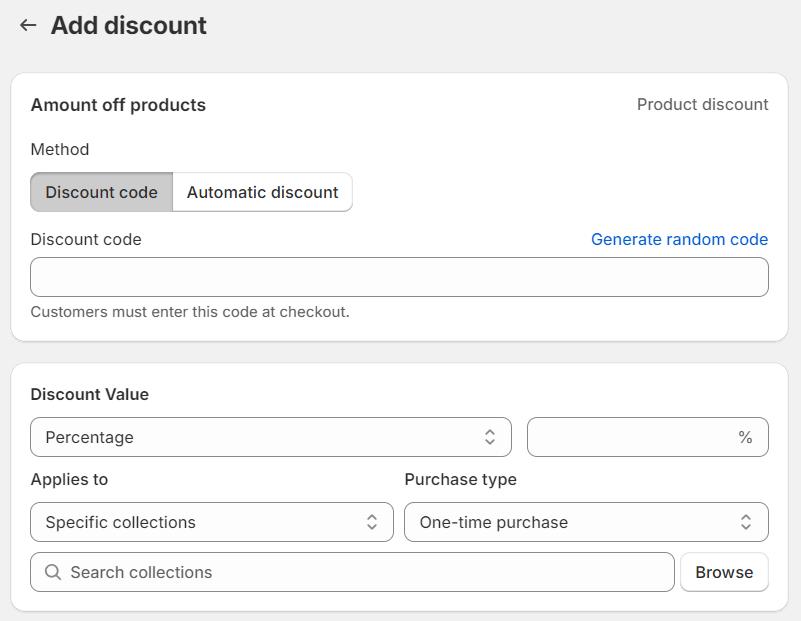
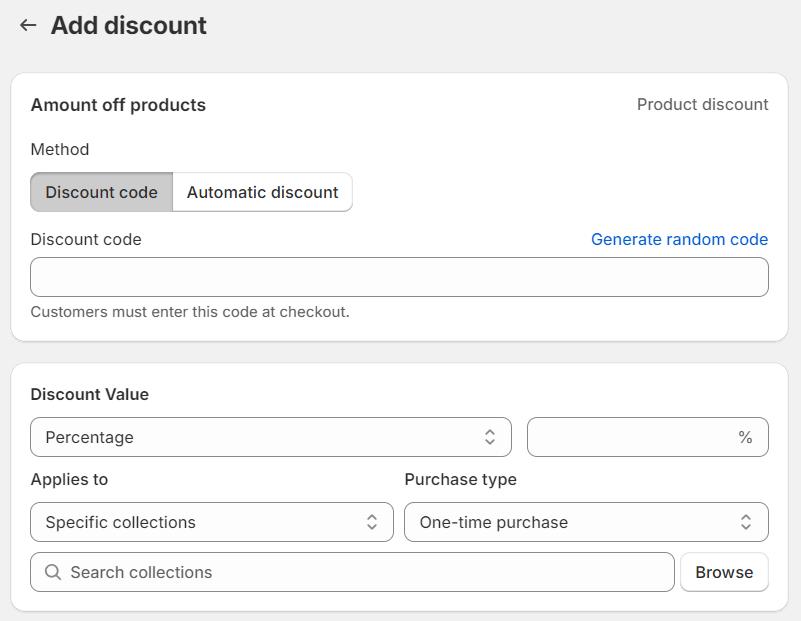
Step 3: Select a minimum purchase requirement for the discount, either no requirement, a monetary threshold, or a minimum quantity of items.
Regarding Customer eligibility, there are 3 options: all customers, specific customer segments, or specific customers.
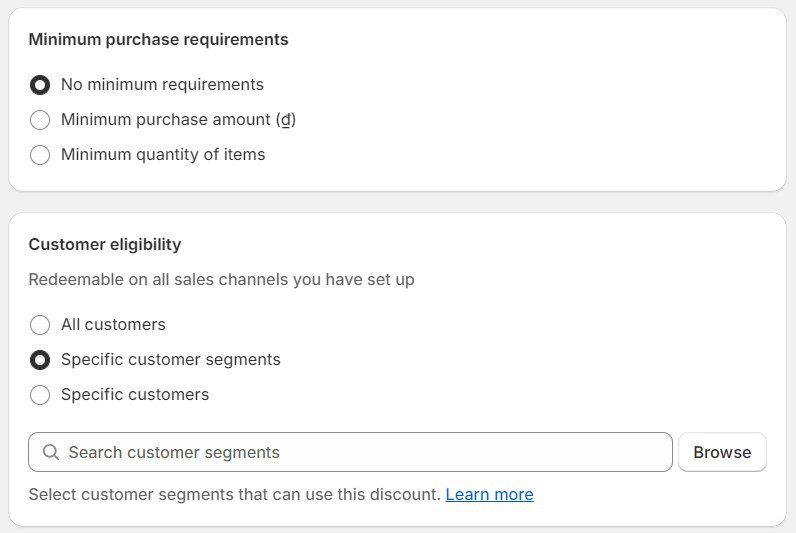
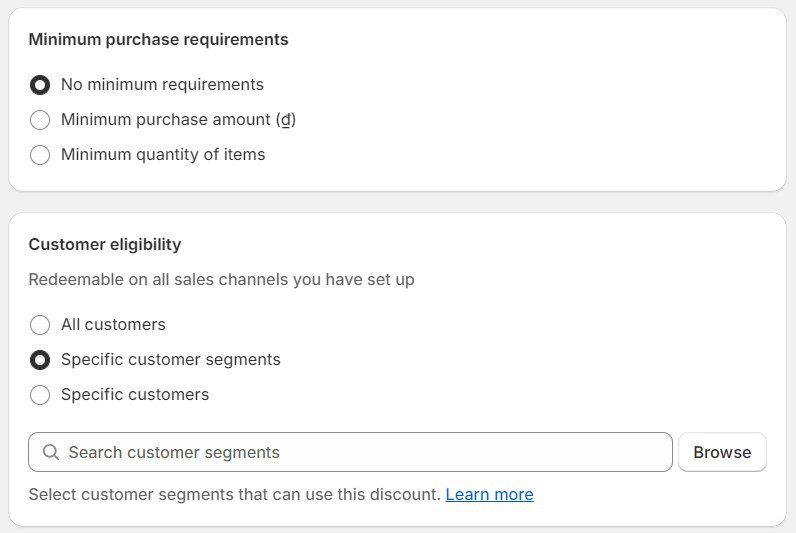
Step 4: Decide on the maximum discount uses for your customers, whether multiple uses of the promotion or one time per buyer. The discount is also combinable with other active offers: product, order, and shipping discounts.
Finally, set its active dates, including the start and end times, to pre-schedule the deal.
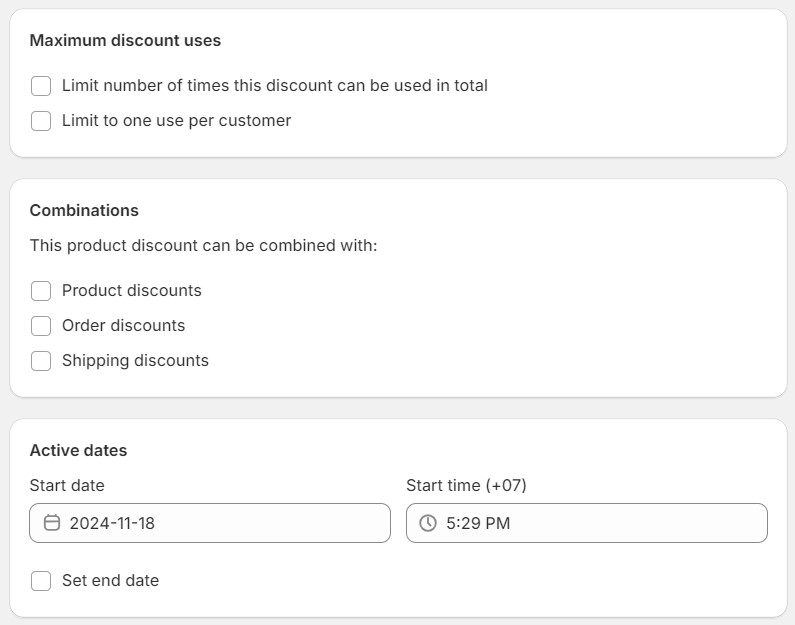
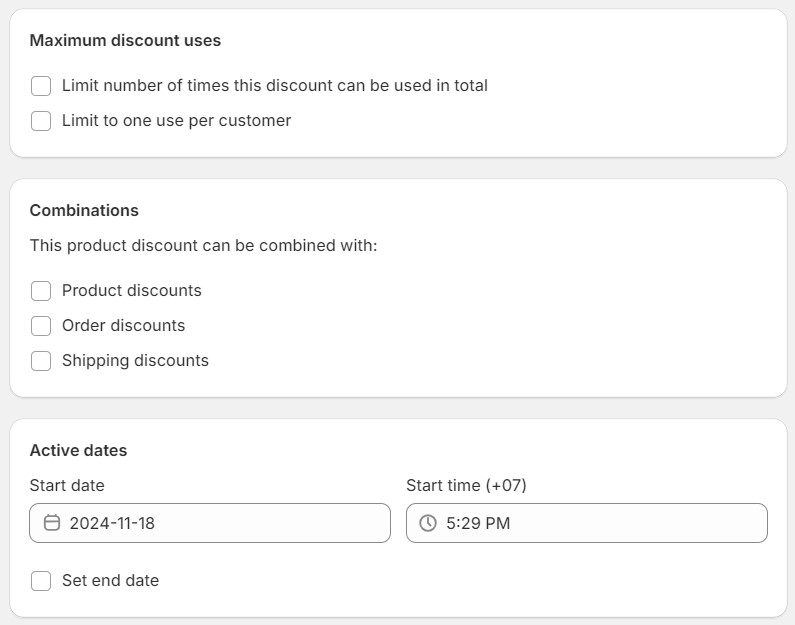
When using discount codes, you can either ask customers to manually apply the discount codes at checkout or automatically apply them via a Shopify discount link on the checkout page.
A Shopify discount link contains your discount code. When a customer places an order through this link, the discount code will be automatically applied at checkout, provided their order meets the required conditions.
To create a Shareable discount link for your Shopify discount codes, click on “Promote” > “Get a shareable link”
As mentioned earlier, to create Shopify automatic discounts for customer groups, you will need to use a third-party discount app.
We will recommend an optimal external software that enables automatic discounts for diverse customer groups. BOGOS is an innovative third-party app specializing in targeted promotions, including customized shopper segmentation.
Other than that, the app lets merchants create different discount types, such as buy X get Y, volume discount, free gift with purchase, etc., with high automation and personalization.
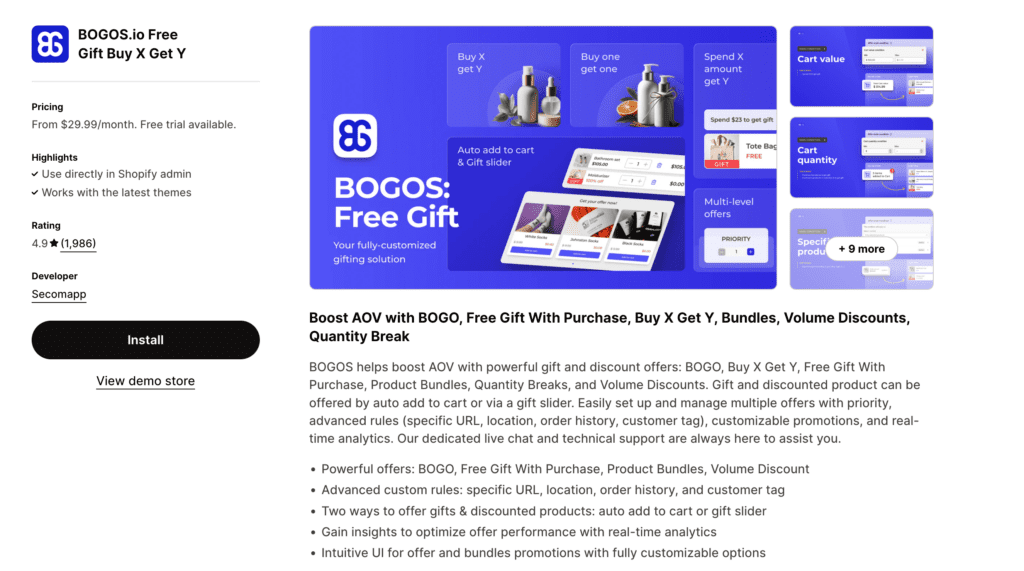
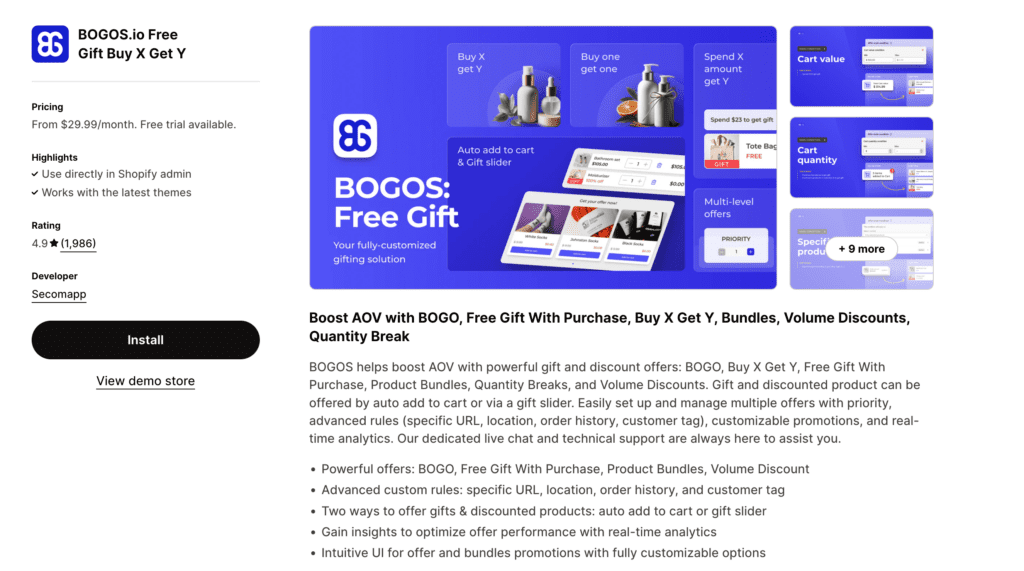
Shopify rating: 4.9/5 (2,326)
Pricing: $29.99-99.99 per month
Developer: Secomapp
Here are the comprehensive instructions to use BOGOS:
Step 1: Visit your BOGOS admin dashboard > Click Create offer > Choose a gift offer and a pre-made template (e.g., Buy X get Y).
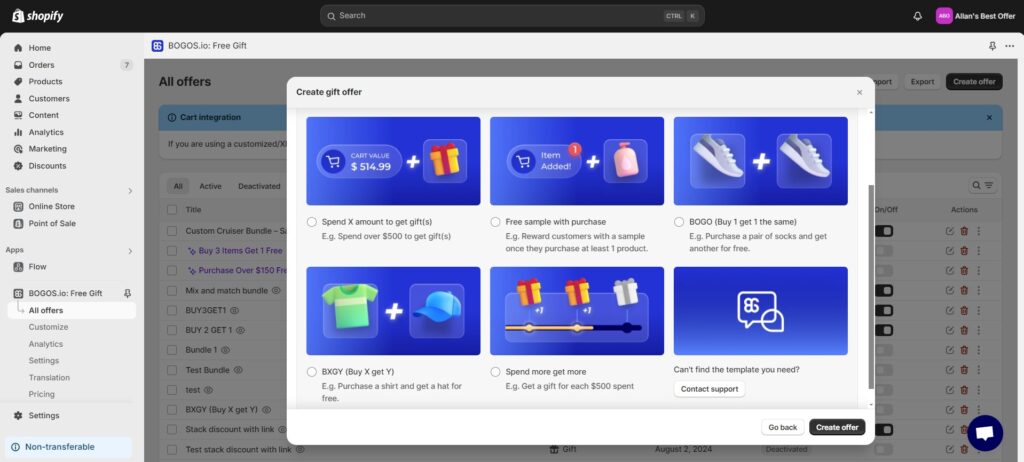
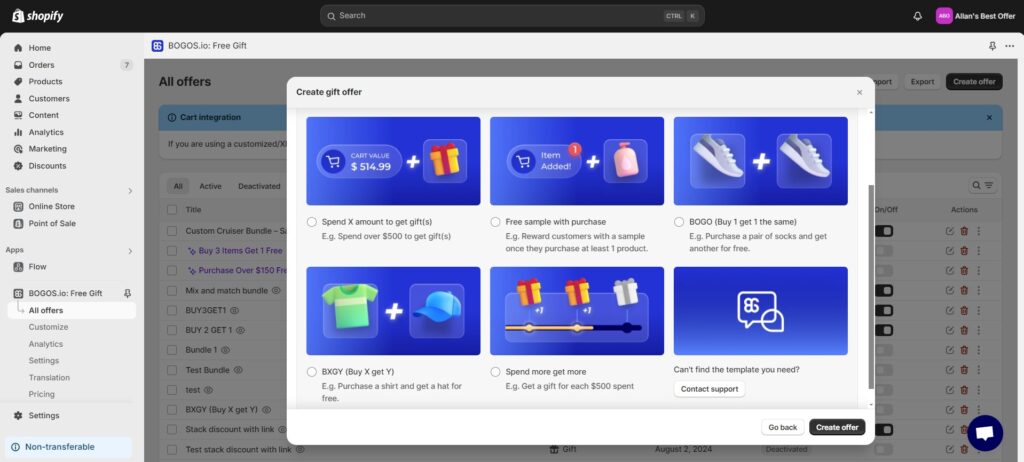
Step 2: Give your discount a title and set its active dates, including the start and end times.
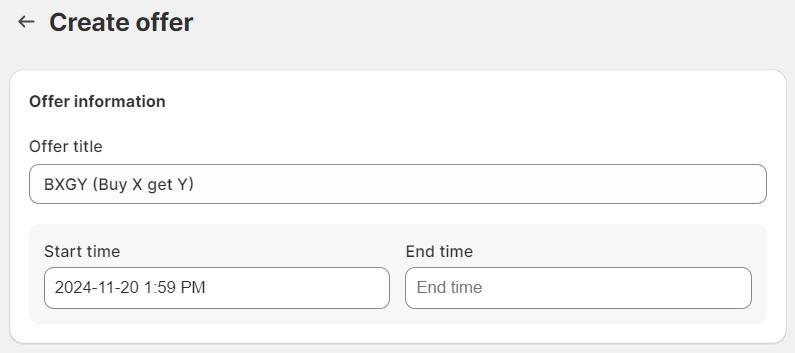
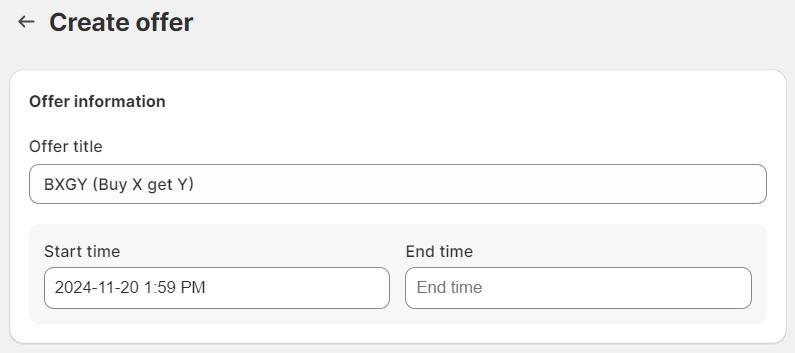
Regarding the main conditions, decide the number of products (X) required to trigger the promotion. By increasing X, the number of gifts (Y) can be multiplied.
This condition will apply to selected products or in selected types/vendors/collections.
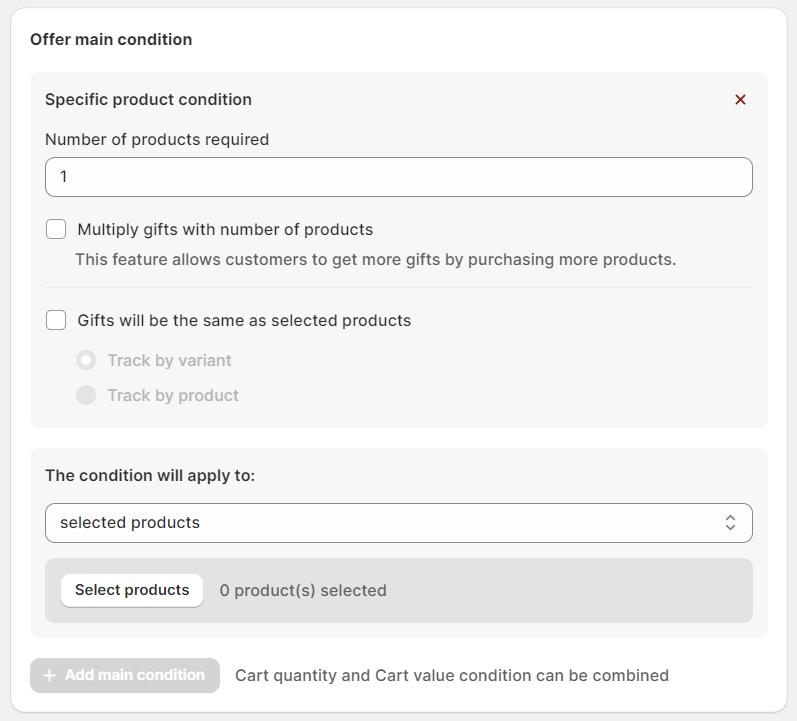
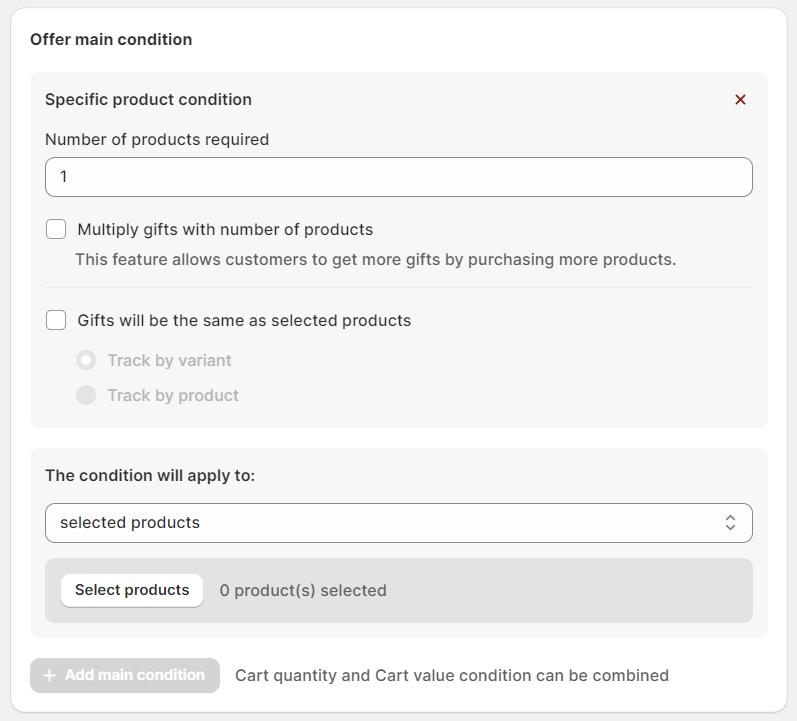
Step 3: When adding the sub-condition, you will see a list of customer segments, including:
Use this feature to personalize your discount to a more targeted audience.
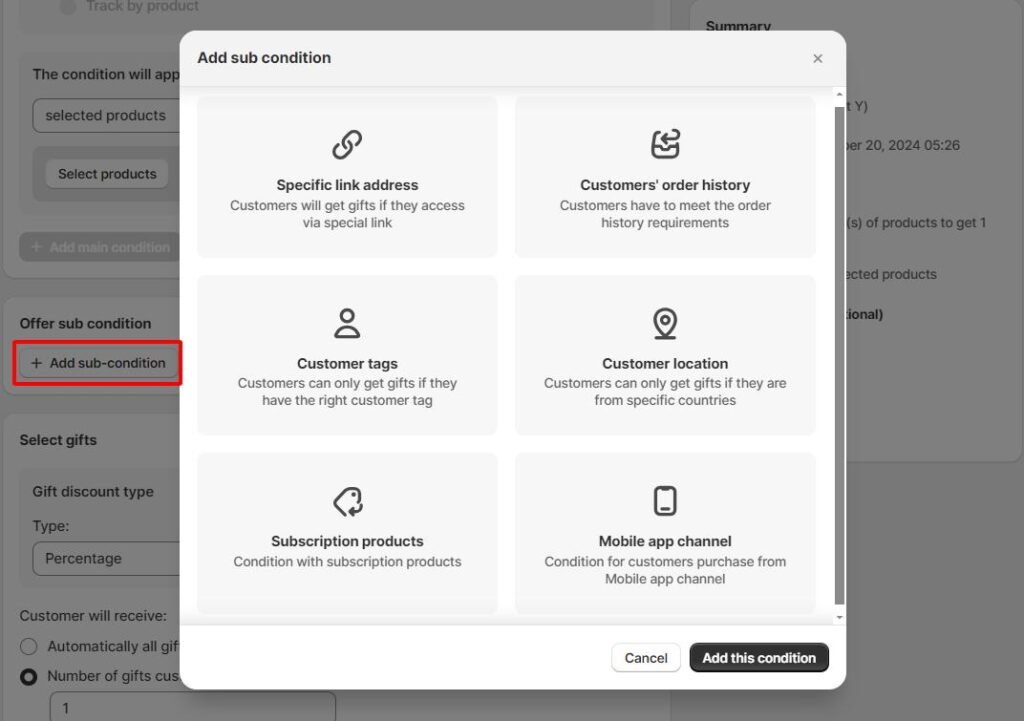
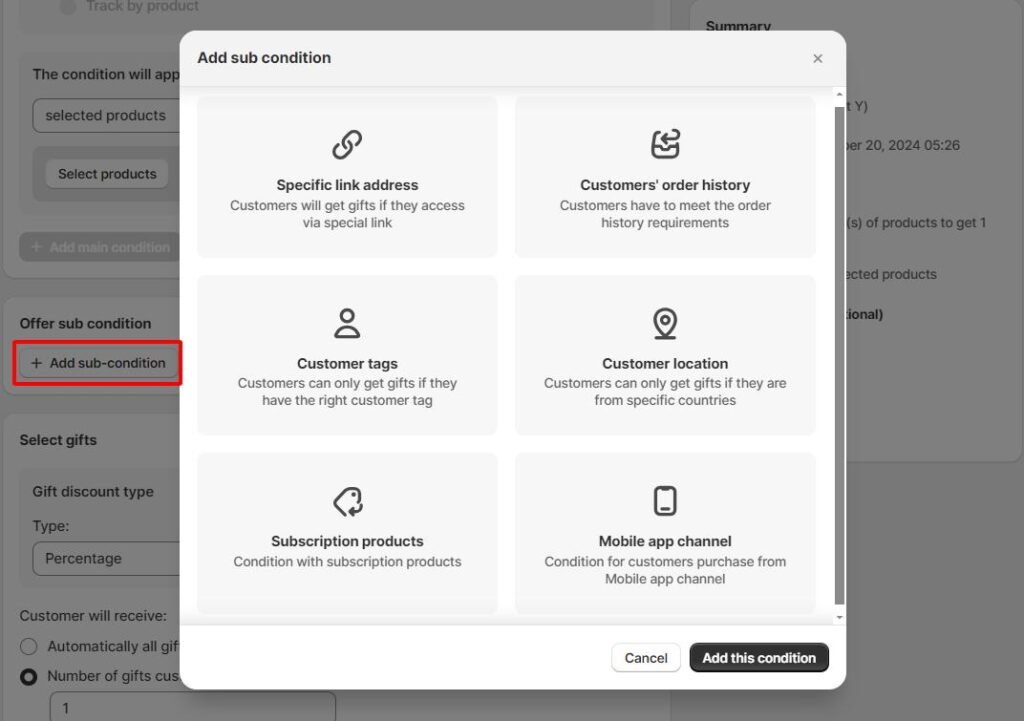
Step 4: The gift settings (Y) include choosing its discount type, whether in a percentage (%) or a fixed monetary amount. Customers can receive the gift in 2 ways: automatically, all gifts, or a selected quantity.
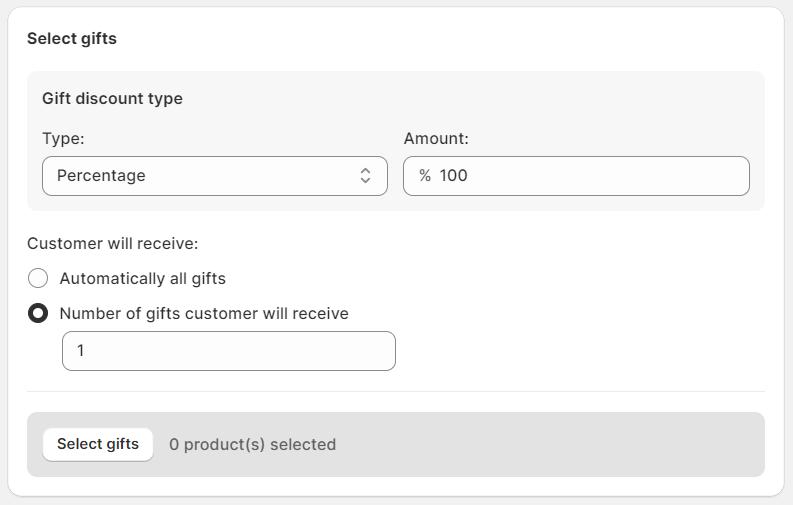
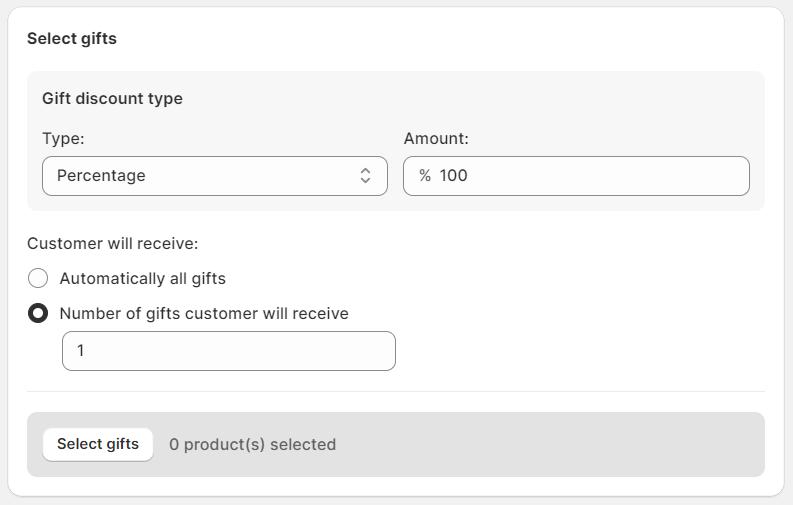
The advanced configuration is optional, where you can choose to add a cart message to motivate shoppers. Also, set the priority level for your customer group discount (the highest is 1) to activate discount stacking.
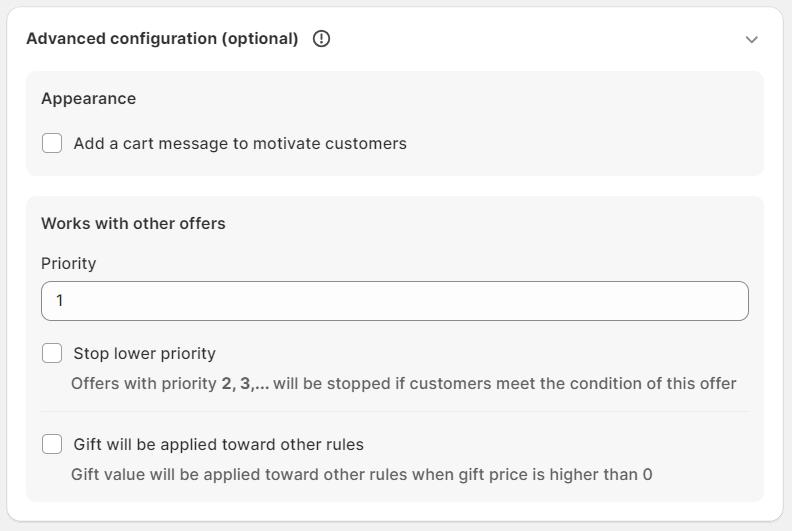
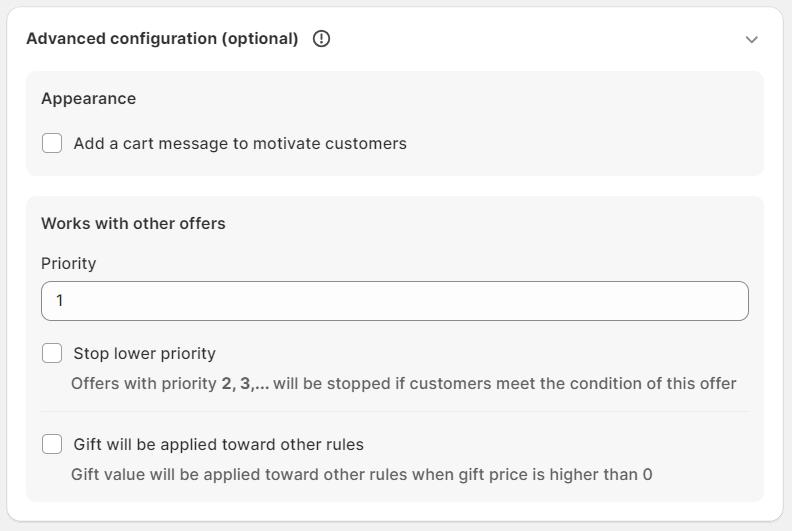
If you want to create a Shopify discount for specific customer groups that are not available through third-party apps or Shopify Native Discounts, here are two methods you can use to create customer groups based on your requirements:
You can manually add customized tags for each customer within Shopify’s built-in settings. To do so, navigate Customers on your Shopify admin dashboard > Segments.
Click on a customer to add or remove tags. Then, choose an available tag or create a new one for them.


Shopify Flow is an automation platform for ecommerce to automate processes and tasks within your online store. You can install the app and then access it in the Shopify admin.
It has an event-based functionality to create automated workflows. Also, it monitors your shop for events, and allows you to set up an automated sequence of actions that are taken in response.
This automation is built from a workflow comprising elements like triggers, conditions, and actions. In specific:
| Workflow component | Description | Example |
| Trigger | A trigger is an event that starts a workflow, and can be something that happens in your store or in an app. | A trigger is an event that starts a workflow and can be something that happens in your store or in an app. |
| Condition | A condition determines whether an action is taken, based on the conditions that you set. | A condition determines whether an action is taken based on the conditions that you set. |
| Action | An action is a change that’s made to your store or in an app when the condition is met. | If the total amount paid for the order is over $200 USD, then a tag is added to the account of the customer who placed the order. |
Read more: How to Create Shopify Wholesale Discounts With and Without Shopify app
That is basically all merchants need to know about Shopify customer group discounts, including the common types of segments and how to create an offer using different methods.
Since the ultimate goal is to create automatic discounts for specific customer segments, you should prioritize automated options like a third-party app (e.g., BOGOS). Shopify’s native discount is also functional, but it comes with several disadvantages, as mentioned.
Overall, customizing discounts for different buyer groups will benefit your store’s growth by boosting sales, customer engagement, and satisfaction. Good luck!
Creating a Shopify customer group discount with Shopify Plus lets you experience more advanced features, such as automated customer segmentation and special offers for signed-up groups.
However, you can still set up discounts or use third-party apps on other Shopify plans to enable discounts for specific segments.
Open the Shopify app, tap the ☰ button, and then tap Customers. Tap Segments. Find and tap the customer segment you want to remove. Tap ⋮ and select Delete segment.
To group your clients in Shopify, navigate to the admin page and select the “Customers” tab. Customers may be filtered according to their location, number of orders made, etc. Save the filter results as a customer group. You could then utilize these groups for promotional or marketing purposes. This makes handling your customers easy and effective.
– Set clear eligibility rules: Make it easier for shoppers to know if they qualify.
– Automate segmentation: Use Shopify Plus features or third-party apps to save time.
– Test discount effectiveness: Run A/B tests to examine what works best for each group.
– Promote exclusivity: Use discounts as a loyalty incentive for repeat buyers or VIPs.




Shopify cross-sell is a smart way to increase sales by showing customers related or add-on products. It helps shoppers...


The Shopify “You May Also Like” feature is a simple but effective way to suggest products your customers might be interested...
![17 Best Shopify Apps for Clothing Store [2025]](https://bogos.io/wp-content/uploads/2025/03/BEST-SHOPIFY-APPS-FOR-CLOTHING-STORES-2-400x225.jpg)
![17 Best Shopify Apps for Clothing Store [2025]](https://bogos.io/wp-content/uploads/2025/03/BEST-SHOPIFY-APPS-FOR-CLOTHING-STORES-2-400x225.jpg)
According to a report by Icra, fashion retailers may see revenue growth of up to 15% in FY25, driven...

