
BFCM Guide: How to Drive Sales Without Killing Margins
Summary Black Friday Cyber Monday is the Super Bowl of eCommerce, the biggest revenue opportunity of the year. For...
Digital Marketing Specialist
Shopify Product-specific free gift promotions are highly effective for driving sales of particular items, clearing inventory, or introducing customers to new products. By offering complementary gifts when customers purchase specific products on Shopify, you can increase perceived value, boost conversion rates for targeted items, and create strategic cross-selling opportunities.
If you are new to Shopify, here is our complete guide on everything you need to know about Gift With Purchase on Shopify: The Ultimate Guide to Shopify Free Gift With Purchase [Apps, Tips & Setup]
This comprehensive guide will walk you through two methods for adding free gifts with specific product purchases on Shopify, including:
We’ll cover both methods, providing step-by-step instructions for each approach.
Let’s Dive in!
Shopify’s built-in discount features allow you to create product-specific free gift promotions at no additional cost to merchants. However, these native tools come with notable limitations, particularly that free gifts are not automatically added to the customer’s cart. Customers must manually add the gift product and apply the discount code, which can create friction in the purchase process and potentially reduce conversion rates.
Despite these limitations, Shopify’s native approach can work for basic free gift with purchase campaigns. Here’s how to set up free gifts for specific product purchases using Shopify’s built-in discount system:
Step 1: Navigate to Shopify Admin Dashboard > Discounts > Create Discount
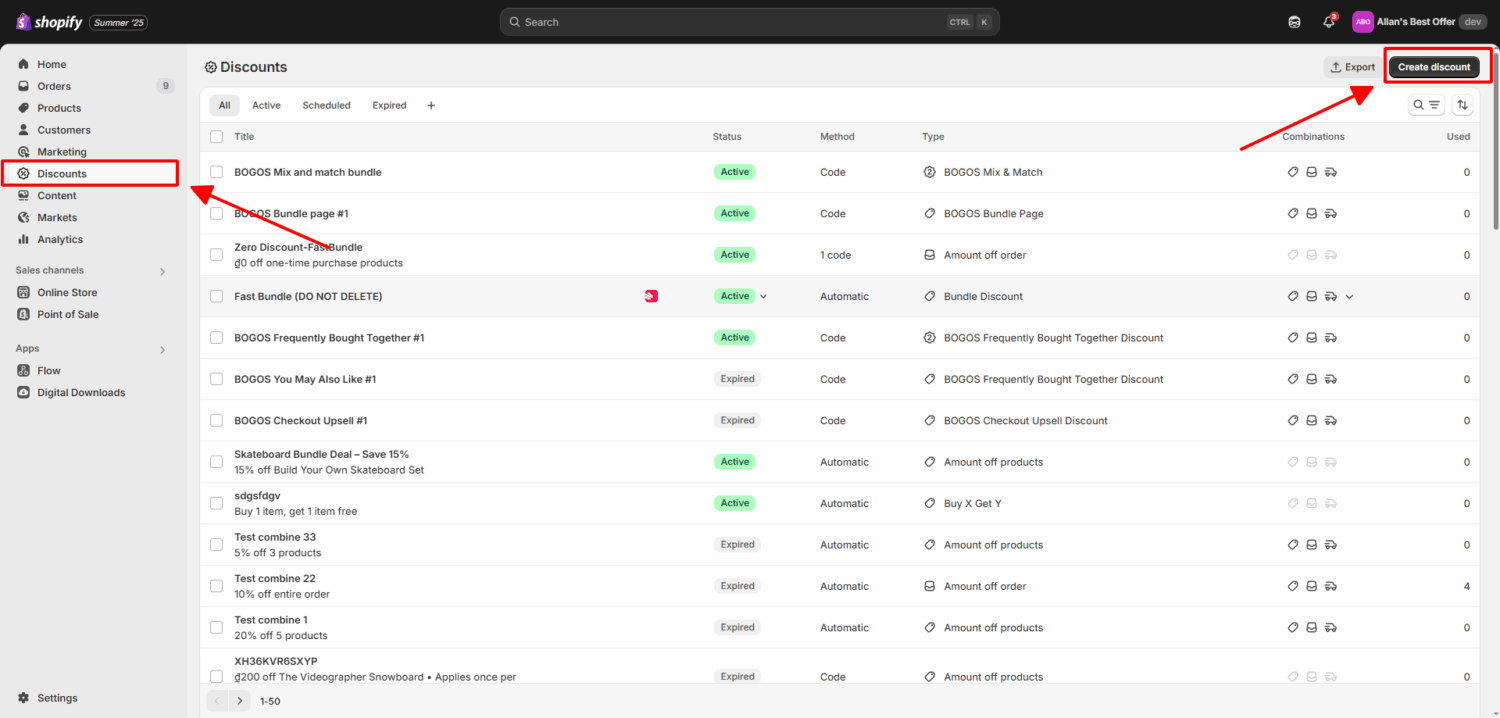
Step 2: Choose “Buy X Get Y” Discount type
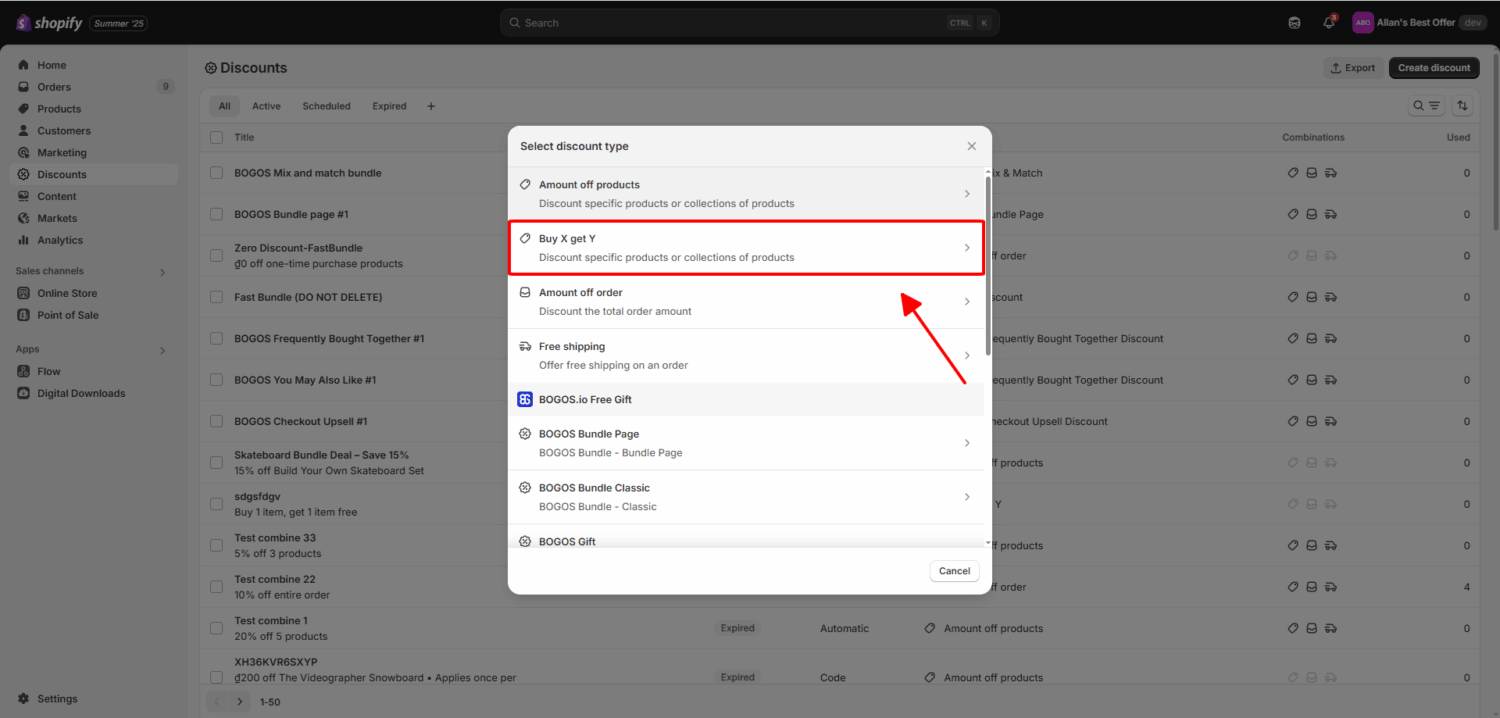
Step 3: Choose Discount Method:
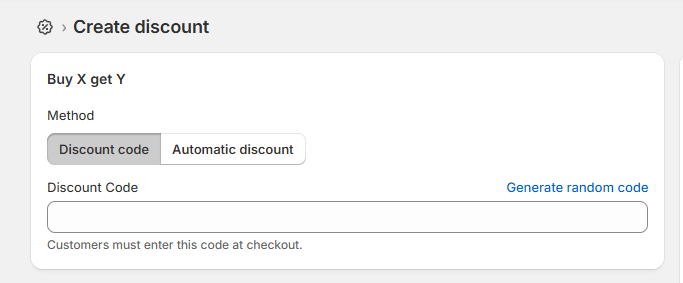
Step 4: Set up trigger product
This is where you decide what customers need to buy to qualify for free gift:
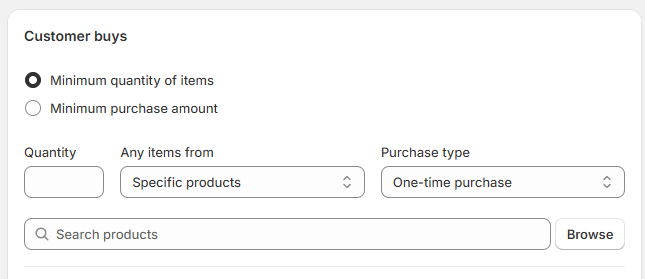
Step 5: Choose Free Gift
This is what customers will receive when they add trigger products.
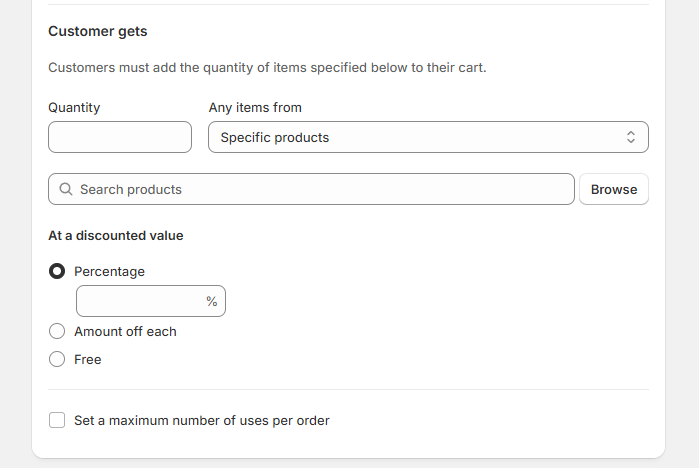
Step 6: Other Settings:
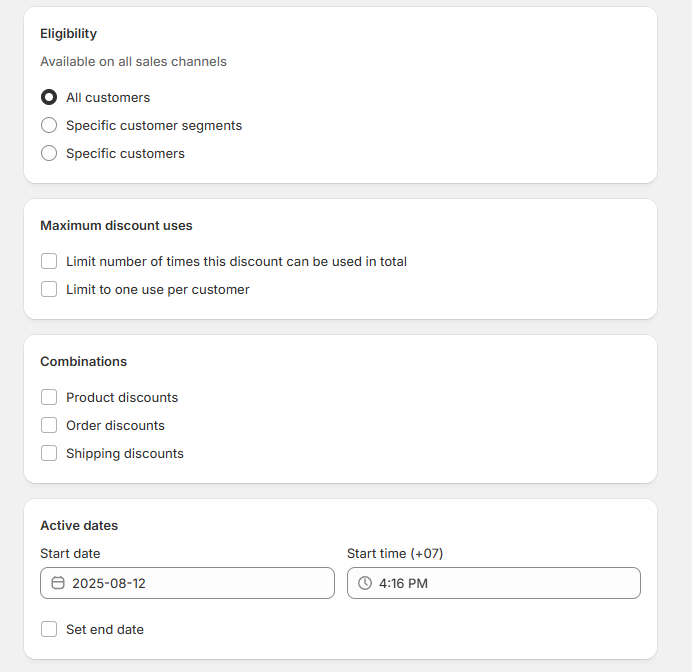
Step 7: Publish & test your offer
For a more seamless and professional approach to product-specific free gift promotions, BOGOS offers advanced functionality that automatically adds free gifts to customers’ carts when they purchase trigger products. This eliminates the manual steps required with Shopify’s native tools, solving the key problem of customers having to manually add gift products and enter discount codes, creating a significantly enhanced customer experience.
BOGOS is an all-in-one promotion app that provides not only free gift with purchase features but also bundle deals, upsell offers, and discount promotions. This comprehensive solution streamlines the entire promotional process, reduces cart abandonment, increases conversion rates, and creates a more intuitive shopping experience for customers.
With BOGOS, you can:
BOGOS offers a free plan that includes essential product-specific gift features, making professional gift campaigns accessible for businesses of any size.
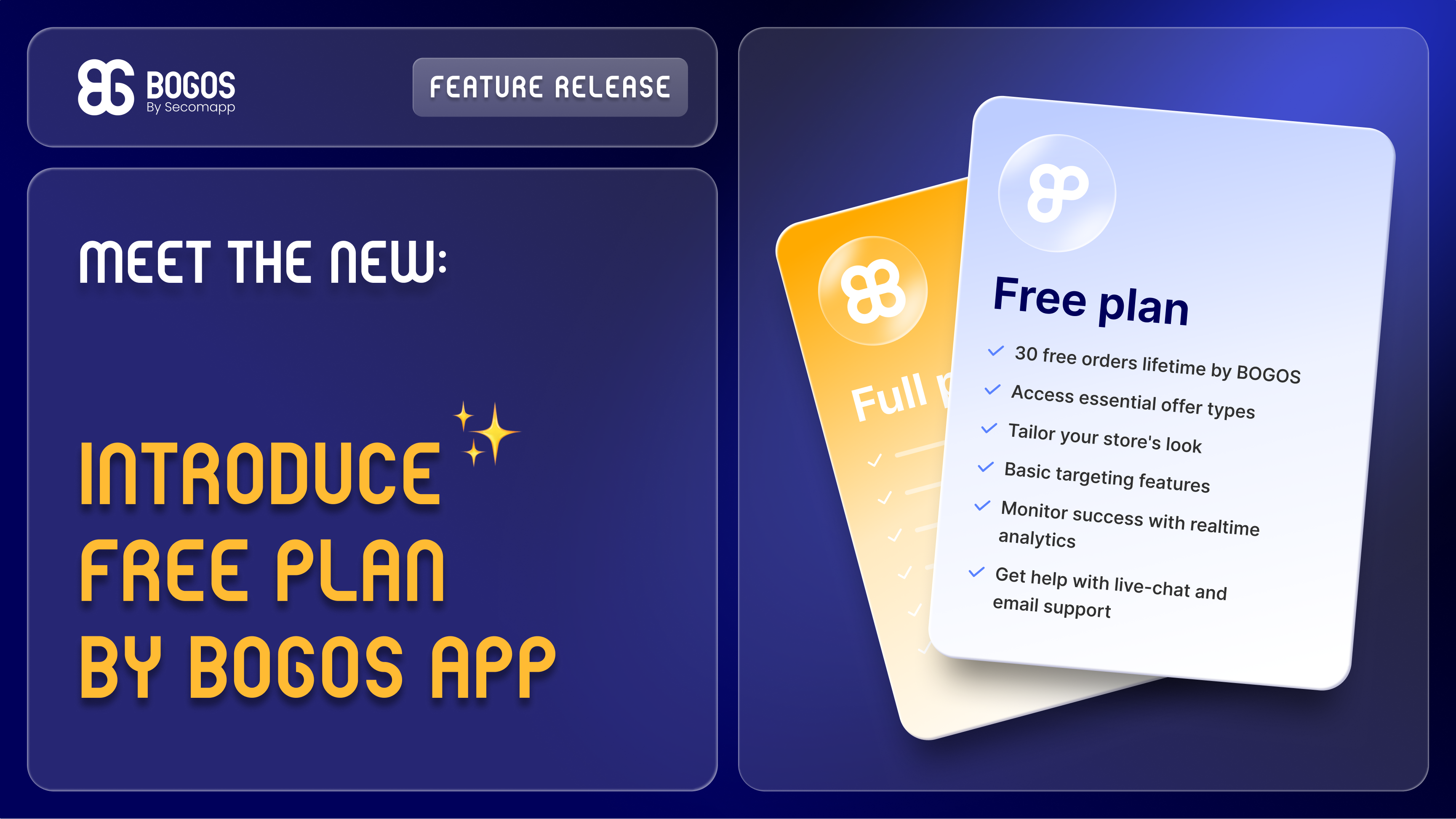
Here is the step-by-step guide on how to create a Free Gift for a specific product purchase using the BOGOS Shopify Free Gift app:
Step 1: Navigate to BOGOS’s admin dashboard > Create Offer > Gift offer
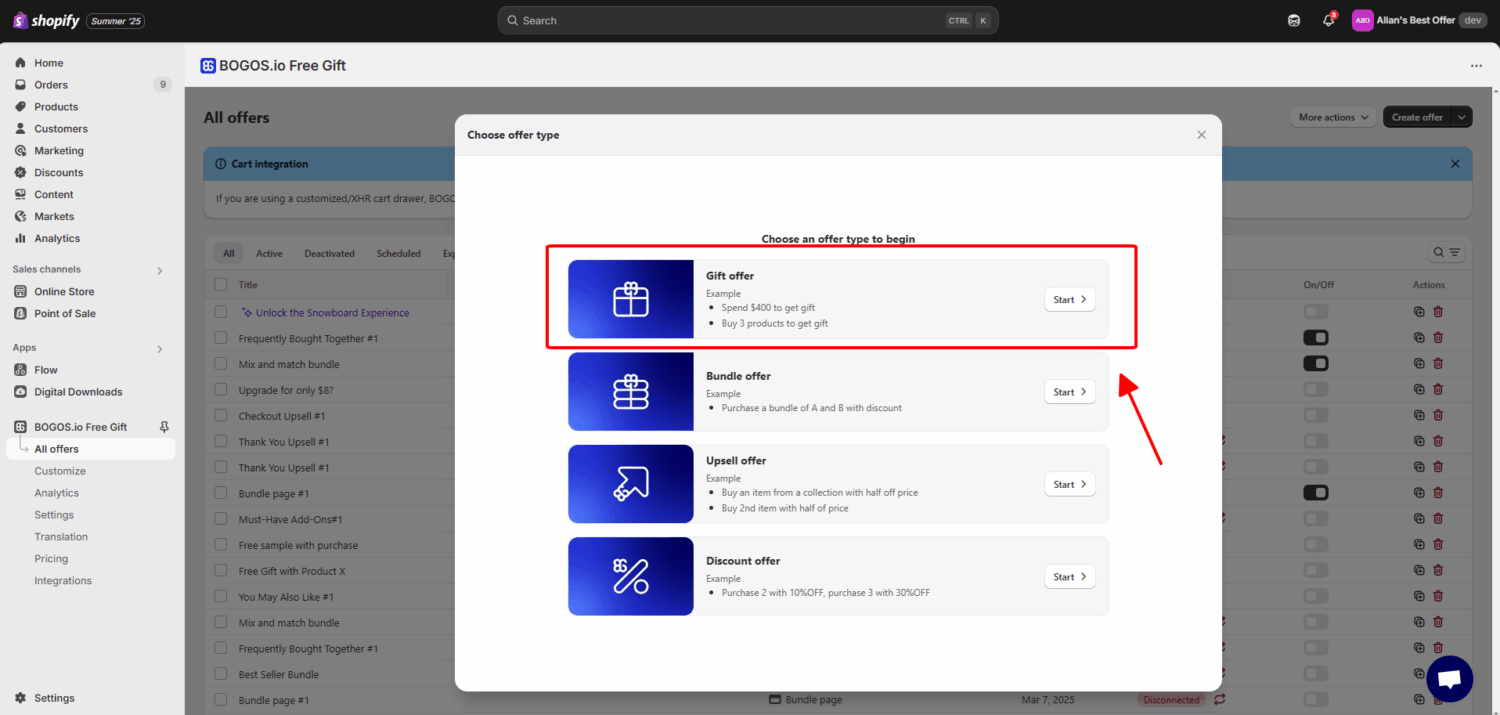
Step 2: Choose the “Buy X Get Y” template
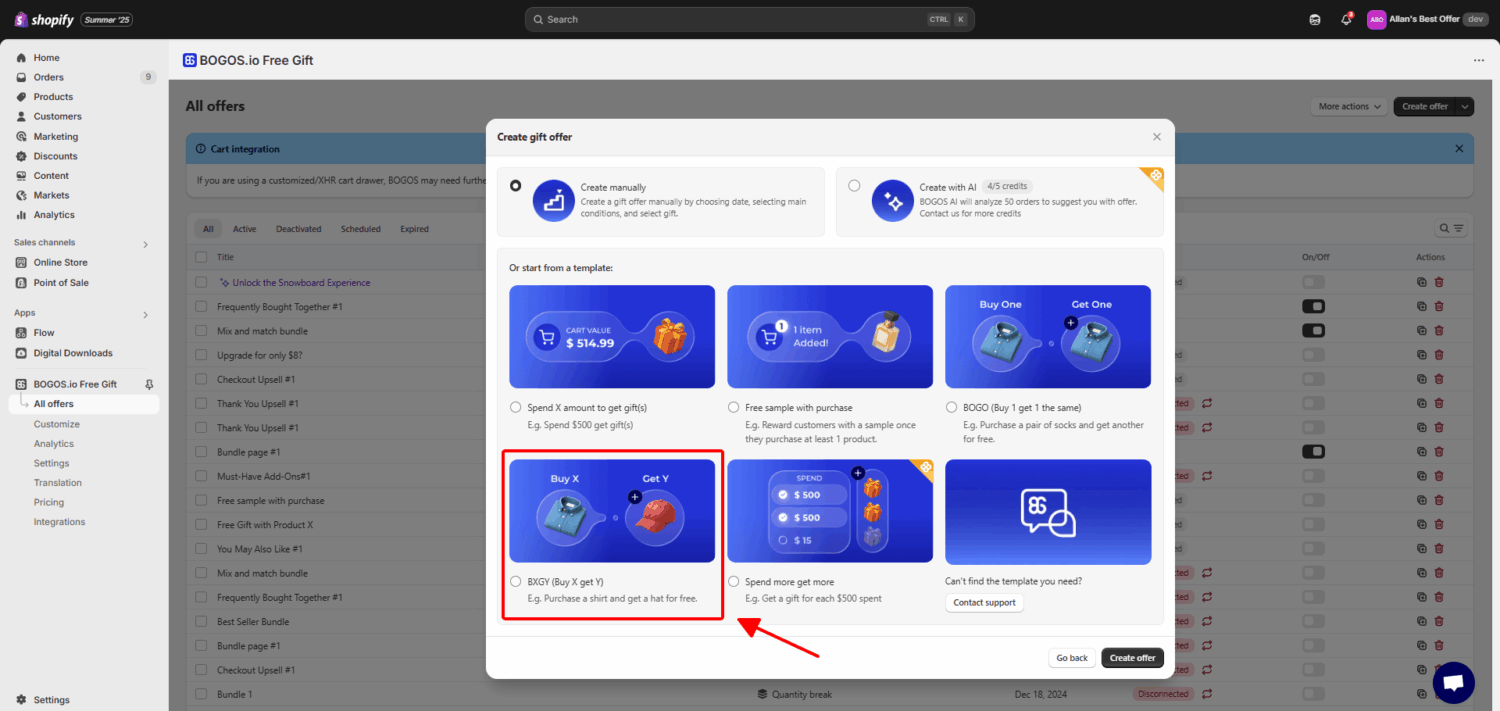
Step 3: Set up trigger product (Main condition)
For this step:
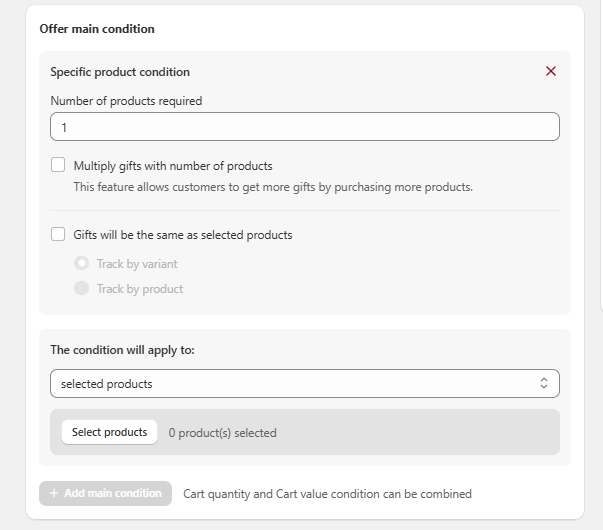
Step 4: Set up free gift
BOGOS allow customers to choose between two types of free gifts:
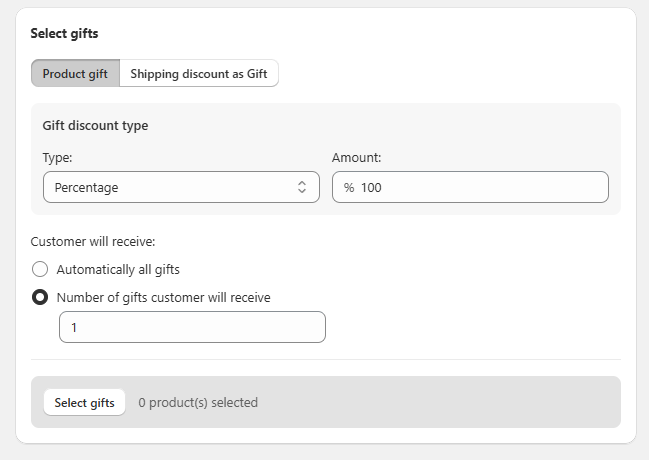
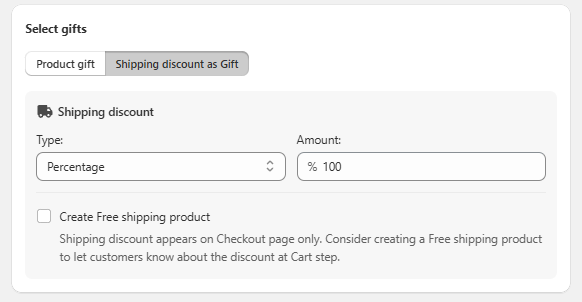
Step 5: Add sub-condition
This is where you decide which customer segment can receive your offer. Here are all available customer segments BOGOS allow you to choose from:
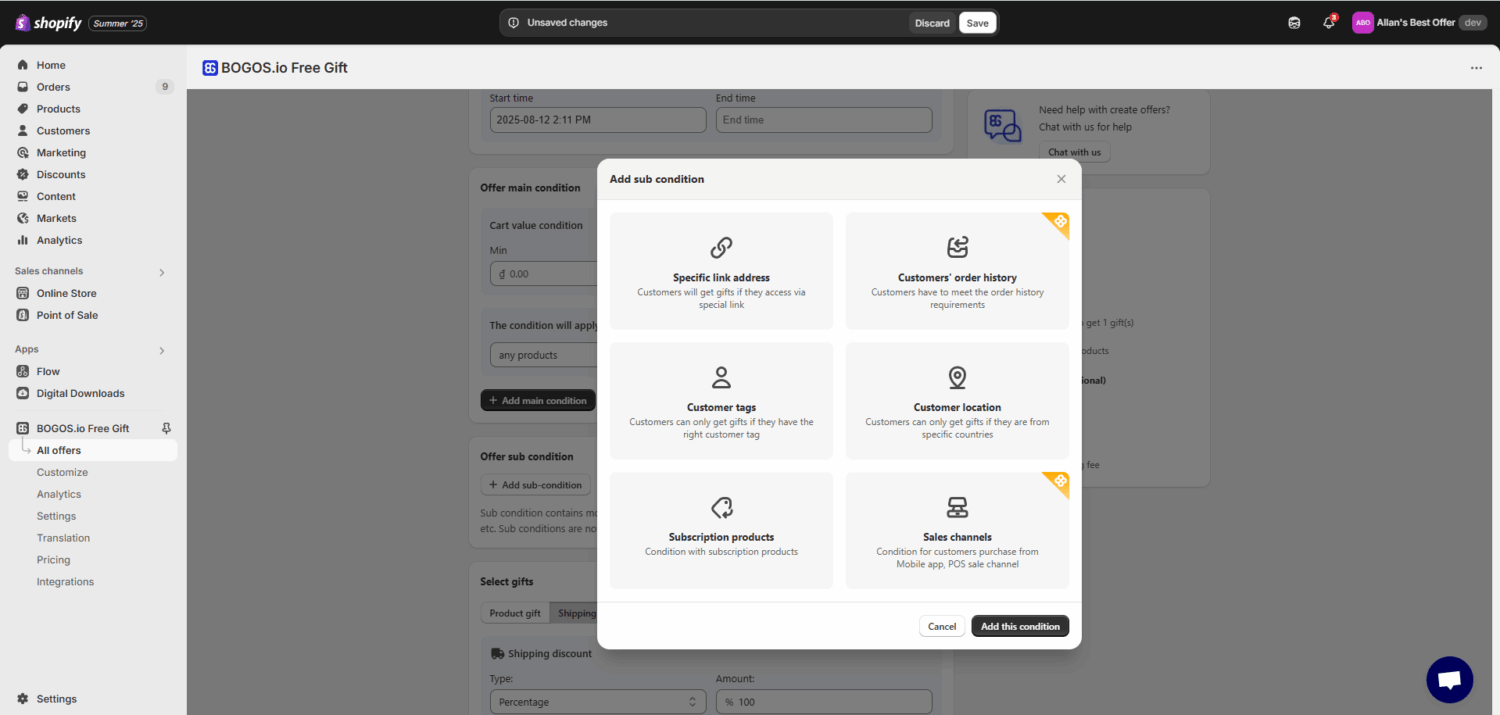
Step 6: Save & Test your offer
Product-specific free gift promotions effectively drive sales of particular items and create compelling cross-selling opportunities. While Shopify’s native features provide a basic starting point, they require manual gift addition and discount code entry, creating purchase friction.
BOGOS solves these limitations by automatically adding gifts when trigger products are purchased, creating seamless customer experiences with smart product recognition and advanced targeting options. Start testing product-specific promotions with complementary gifts to boost conversions and support your business objectives.


Summary Black Friday Cyber Monday is the Super Bowl of eCommerce, the biggest revenue opportunity of the year. For...

The “Add to Cart” click is a good start, but high cart abandonment rates-70-80%-prove the completed purchase is the...
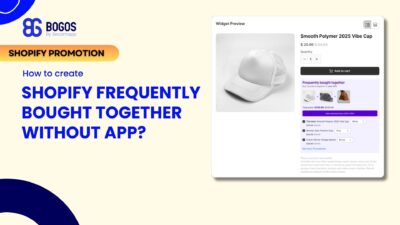
Shopify frequently bought together recommendations can boost your average order value by 10-30% by showing customers complementary products they’re...
