
BFCM Guide: How to Drive Sales Without Killing Margins
Summary Black Friday Cyber Monday is the Super Bowl of eCommerce, the biggest revenue opportunity of the year. For...
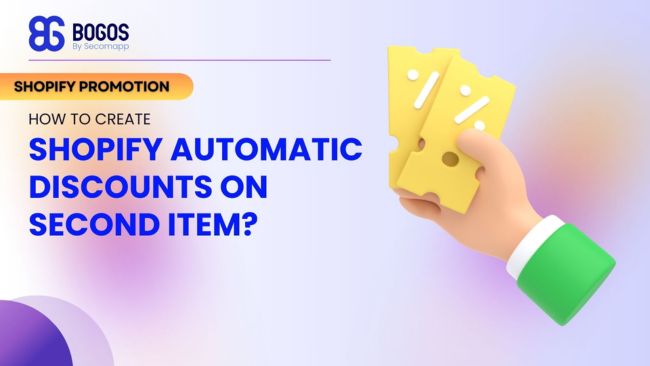
Digital Marketing Specialist
What if store owners want their customers to receive an automatic Shopify discount on second item during promotional campaigns? When buyers add products to their carts, the system detects their eligibility and triggers the discount on the second item.
This article introduces you to 2 simple methods for setting up this offer: Shopify’s default settings and a third-party discount app. Although both approaches can help you configure the automatic discount, you will learn more about possible drawbacks below.
Shopify has a highly functional internal system that enables store owners to create and monitor their promotional campaigns. Its wide range of basic promotion types and discount rules are beneficial for newbies wanting to boost sales with a limited budget.
However, its most significant disadvantage is that it does not support adding the second item to carts automatically when buyers are qualified. Thus, if you configure a Shopify discount on the second item with this approach, customers must manually claim product Y by clicking on a pop-up message notifying them of the reward.
Step 1: Visit your Shopify admin dashboard > Click Create discount and select Buy X, get Y.
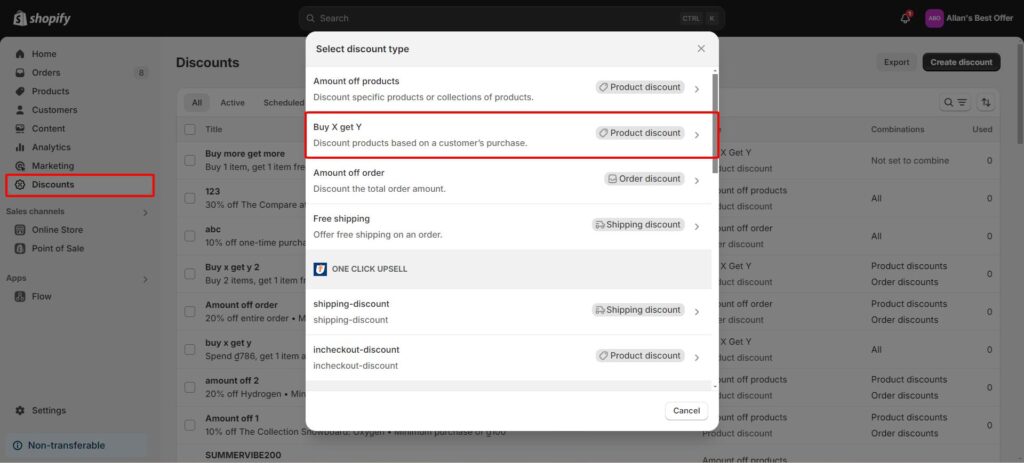
Step 2:
Choose the automatic discount method for your Buy X, get Y (BXGY) offer, and name it to display in customers’ carts and at checkout.
Regarding Customer buys, set the condition for the first item (X) with the Minimum quantity of items (a number) or Minimum purchase amount (monetary value). Assign the discount to any items from specific collections or products.
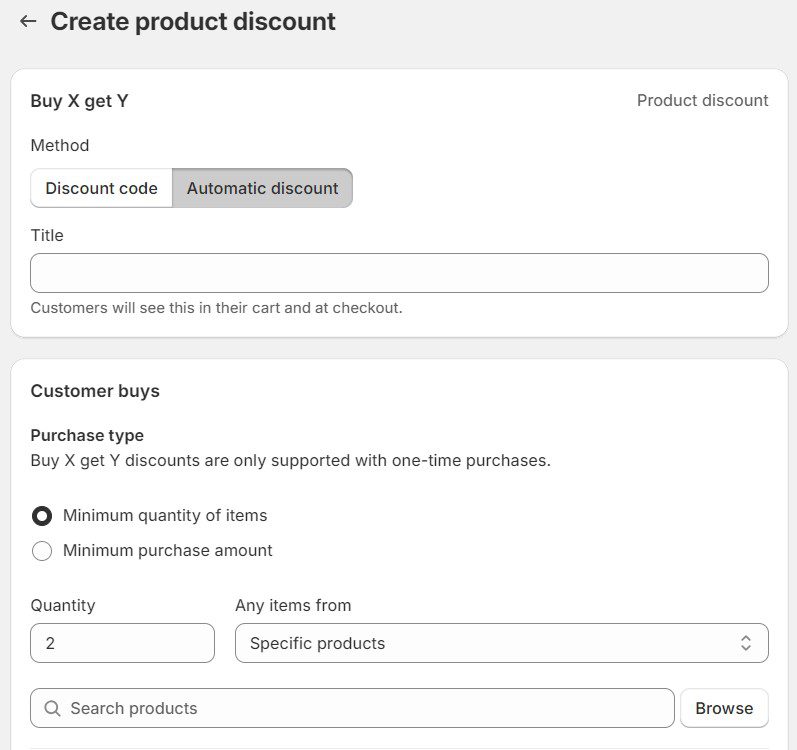
Step 3:
The Customer gets section is for setting up conditions for the second item (Y). Y’s quantity should be 1, and this product should have a fixed percentage discount value, e.g., 40%.
You can restrict the number of discounts used per order to one or more. The BXGY deal is also available on sales channels and at Point of Sale.
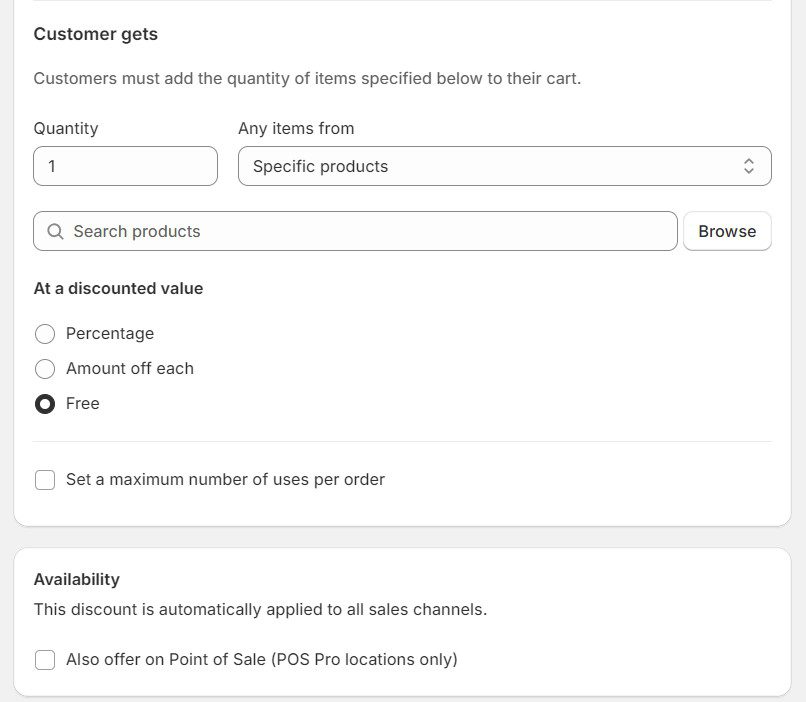
Step 4:
If needed, combine the promotion with other active discounts, including product, order, and shipping discounts. The last step is scheduling its active dates, including the start and end times. Then, Save it for later use or Publish it to activate it instantly.
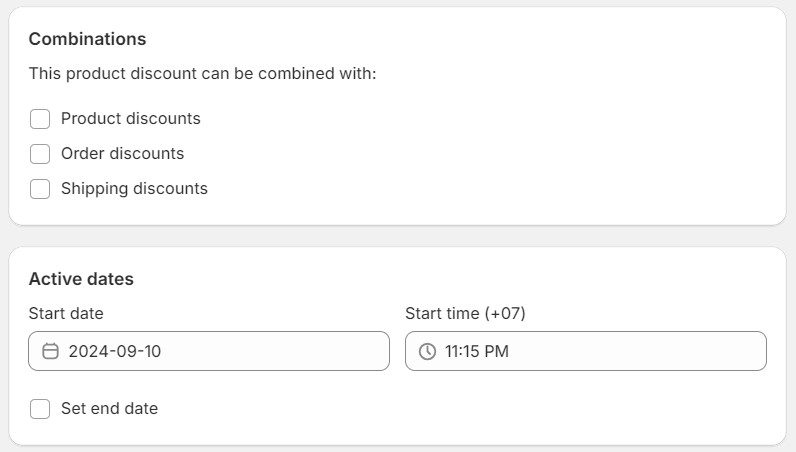
Although Shopify enables merchants to create automatic Shopify discounts on second items within the platform, a few disadvantages may interfere with your implementation process, such as:
There is no limit to the promotion quantity you can create on Shopify, but the maximum number of active discounts allowed at one time is 25.
This means you can only apply up to 25 automatic discount codes on the same order, and customers are restricted to using a maximum of 5 order or product discount codes and 1 shipping discount code on a single purchase.
If you combine multiple automatic discounts on Shopify for one product, the system only applies the largest discount when that item is triggered. Shopify does not support setting up priority levels for your Shopify discount on a second item.
For instance, you have 2 active automatic discounts:
Supposing a customer adds 2 T-shirts for $30 each to their cart. If the discounts are not combined:
As you can see, this platform often offers the most beneficial discount to the buyer. In this case, the BOGO deal is better and used on that line item, while the 10% does not apply to the purchase.
If the second item is configured to be free (100% off), it will not be automatically added to the customer’s cart when the purchase qualifies. Instead, your buyer must claim the free product manually by clicking on a message notifying them of this promotion.
BOGOS is a widely trusted Shopify discount app that creates automatic Shopify discounts on second items and free gift offers. It is designed to help merchants set up enticing promotions that increase their store revenue and enhance customer experience.
If you are not yet satisfied with Shopify’s native functionalities, BOGOS is the ideal choice for generating, combining, and managing automatic promotions. The platform allows you to set up complex discount rules for more powerful campaigns.
The best part about BOGOS is that it can solve all 3 mentioned downsides, specifically:
Other than that, store owners can use BOGOS to set up and activate bundle discounts, volume discounts, and quantity breaks. This helps diversify your store and enhance its appeal to potential and recurring customers.
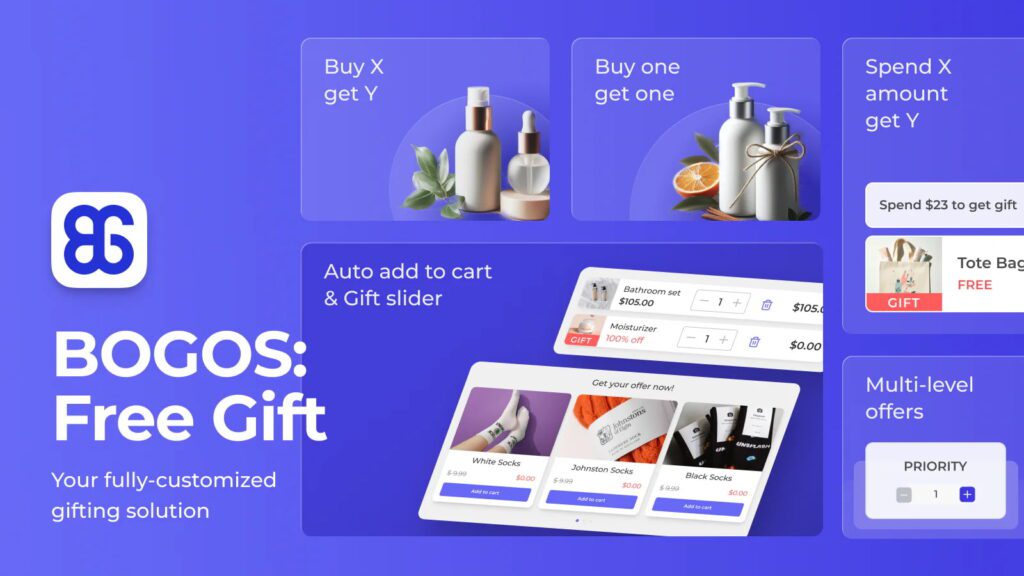
Shopify rating: 4.9/5
Customer support: Documentation, FAQs, live chat, email, video call
Pricing: $23.99 – $79.99 per month
Step 1: Visit your BOGOS admin dashboard > Click Create offer and select Buy X, get Y.
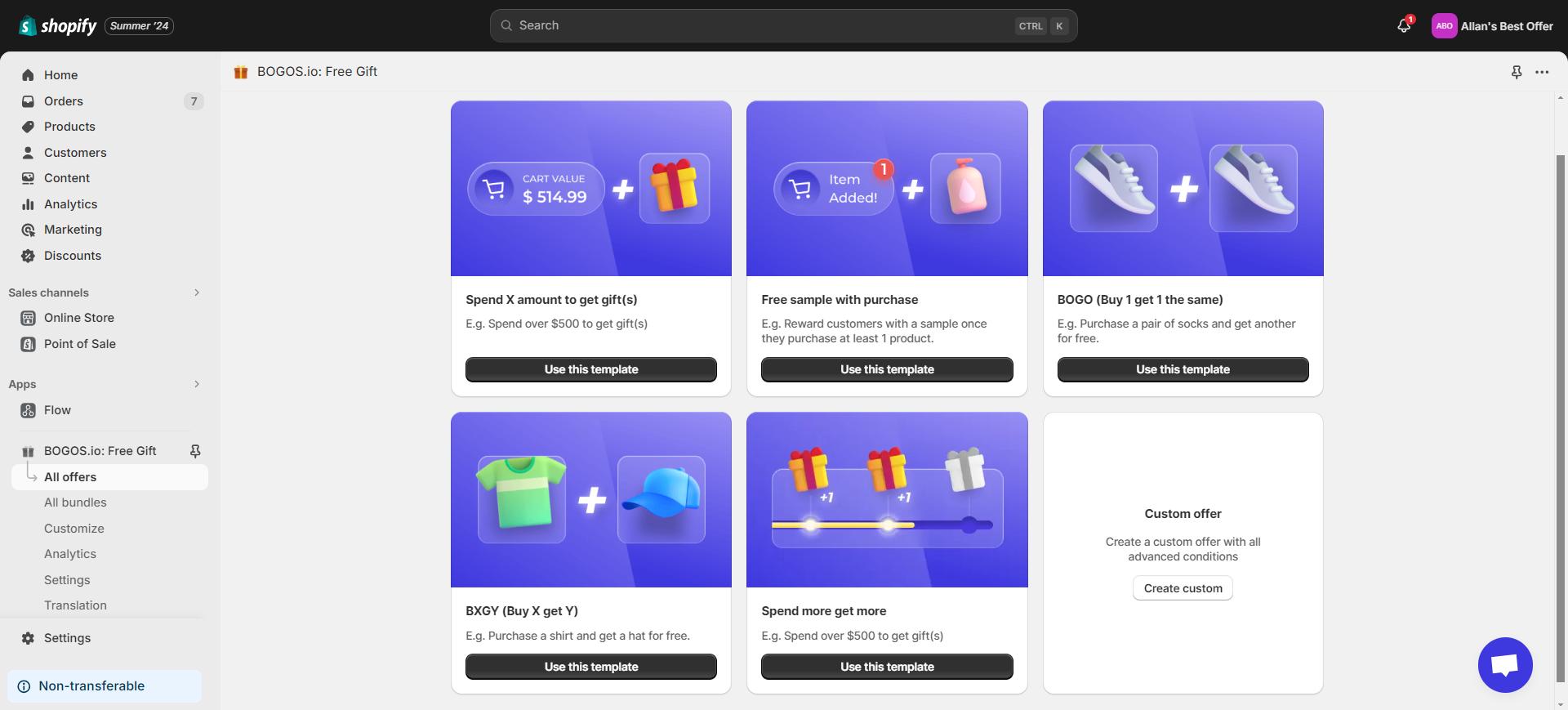
Step 2:
Give the BXGY offer a title for public display and set its active dates, including the start and end times.
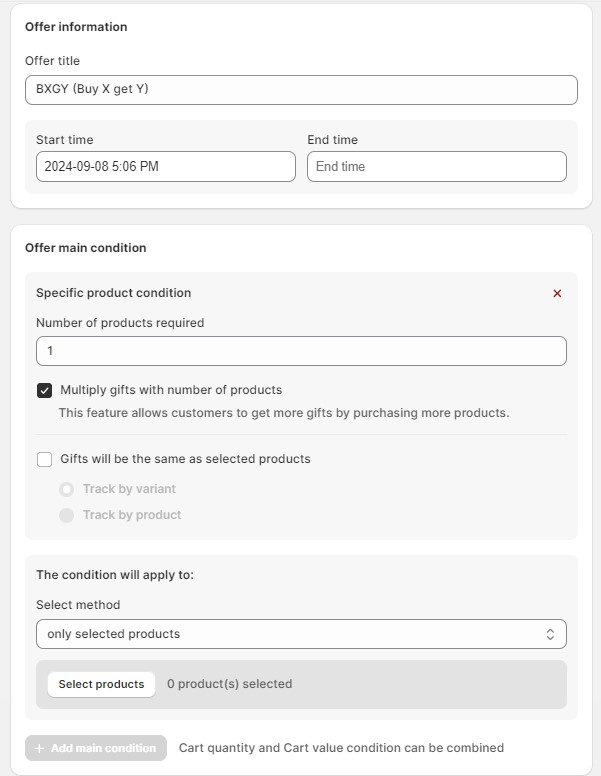
Regarding the Offer main condition, set the number of products required to qualify for the discounted second item (Y). As the number of products increases, you can multiply gifts by this number and decide whether Y is the same as the selected products.
Choose an applicable method for this condition, including only selected products or in selected types/vendors/collections.
Step 3:
Add a preferred Offer sub condition from the table, such as customer tags, specific link addresses, order history, etc. for more customization.
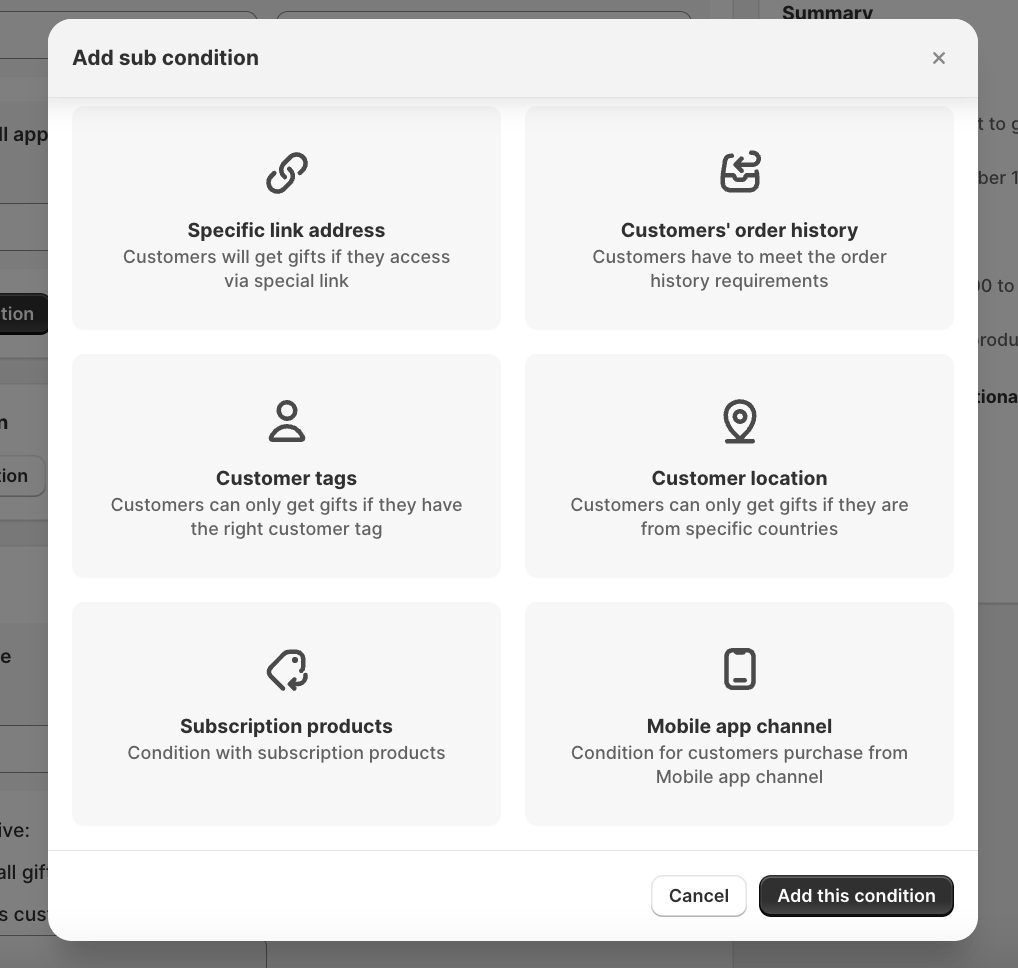
Step 4: Set the Gift discount type to percentage and choose a fixed amount. Also, configure the number of Y that customers will receive.
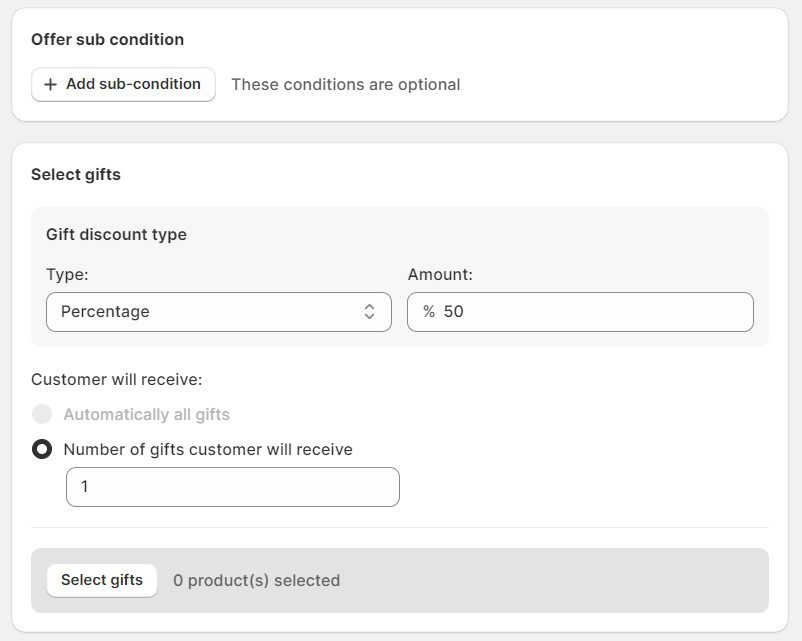
Step 4:
For the Advanced configuration, add a cart message to motivate customers to take the deal. Set its priority to the highest level (1) so it is automatically stacked with other active discounts.
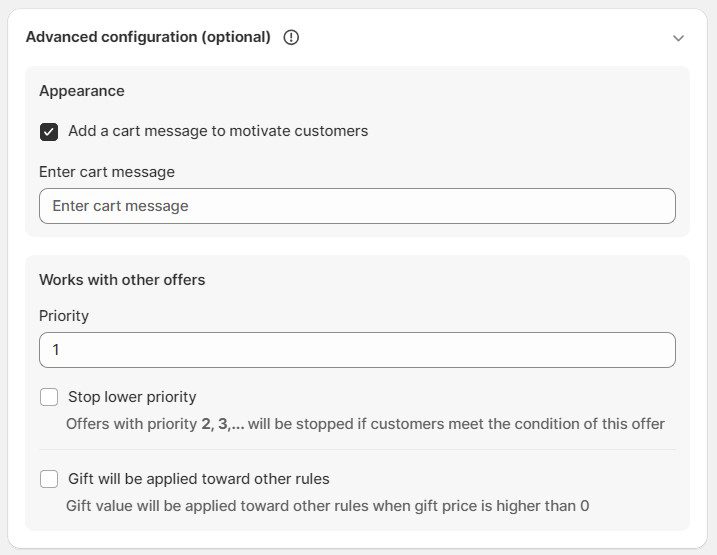
Those were our detailed instructions for setting up the Shopify discount on the second item using 2 methods: Shopify’s native features and BOGOS, a third-party app.
Using Shopify’s built-in settings is highly recommended for new merchants who want to experiment with this offer for free. However, it has several disadvantages that can only be solved effectively by the advanced conditions of external software.
The choice is yours–make sure you consider both of their pros and cons before committing to one.
Yes, you can configure the minimum purchase quantity using the discount rule. For instance, select Buy X when the Customer buys at least 2 items from a specific collection or product.
Yes, in the Buy one, get one (BOGO) discount settings, you can choose a percentage discount for the second item or make it entirely free. It is also possible to set the discount amount to apply based on the lower-priced product.
By default, Shopify only allows customers to apply one discount code per purchase. Merchants should use third-party apps like BOGOS to stack discounts or apply different types of promotions on top of each other.


Summary Black Friday Cyber Monday is the Super Bowl of eCommerce, the biggest revenue opportunity of the year. For...

The “Add to Cart” click is a good start, but high cart abandonment rates-70-80%-prove the completed purchase is the...
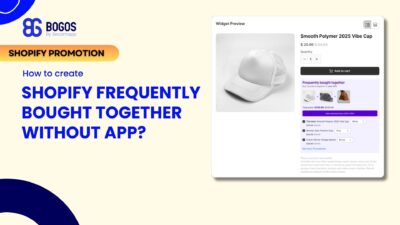
Shopify frequently bought together recommendations can boost your average order value by 10-30% by showing customers complementary products they’re...
