

How to Cross-Sell on Shopify in 2025? (3 Easy Ways)
Shopify cross-sell is a smart way to increase sales by showing customers related or add-on products. It helps shoppers...
![How to Combine Multiple Automatic Discounts on Shopify? [2025]](https://bogos.io/wp-content/uploads/2024/09/shopify-combine-multiple-automatic-discounts-guide.jpg)
Digital Marketing Specialist
An e-commerce store owner is allowed to create and manage various automatic and discount codes. However, if you want to stack discounts on a purchase, you need to learn how to combine multiple automatic discounts on Shopify in this article.
Combining different promotions adds more shopping value to one order, giving your customers the impression of spending less and gaining more. This strategy will be extremely helpful in increasing your sales revenue and customer satisfaction.
What are you waiting for? Let’s get to work on activating high-performing discount combinations as soon as possible!
Shopify’s internal discount tools allow merchants to create and apply multiple discounts to customer orders. This combination works for both automatic discounts and discount codes.
Each discount created falls into one of the following categories, depending on what it applies to:
The following table provides a few examples of possible automatic discount combinations that Shopify supports (Source: Shopify Help Center)
| Combination scenario | Supported combination | Example discount | Description |
| Product discount(s) + Order discount | Yes | 20 off Pants + 10 off Shirts + Welcome 10 | Product discounts apply before the subtotal is calculated, and then the order discounts apply to the subtotal. |
| Product discount + Product discount (applied to different products) | Yes | 20 off Pants + 10 off Shirts | 20% off Pants and 10% off Shirts offer discounts on different items in the same cart. |
| Order discount + Order discount | Yes | 20 off Pants + 10 off Shirts + Free Ship | Product discounts and shipping discounts can apply to the same order. |
| Order discount + Shipping discount | Yes | Welcome 10 + Free Ship | Order discounts and shipping discounts can apply to the same order. |
| Product discount(s) + Free shipping discount | Yes | 20 off Pants + 10 off Shirts + FreeShip | Product discounts and shipping discounts can apply to the same order. |
| Product discount + Product discount (applied to same products) | No | 20 off Pants + 30 off Pants | When multiple product discounts apply to the same line item, only the best discount is applied. |
| Shipping discount + Shipping discount | No | 5 off Shipping + 10 off Shipping | Multiple shipping discounts can’t apply to the same order. |
However, there are a few points to consider when using Shopify’s internal tools to create and combine multiple automatic discounts:
This section will give you an overview of how Shopify combines automatic discounts using its integrated settings. Our quick and detailed guide shows you how to create and combine multiple Shopify automatic discounts using its default functionality.
Step 1: Visit your Shopify admin dashboard > Click Create discount > Amount off products/order.
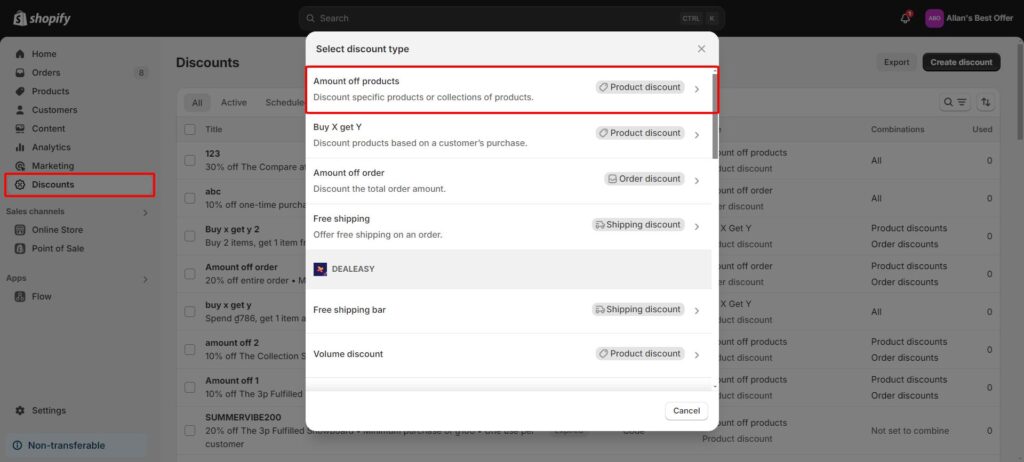
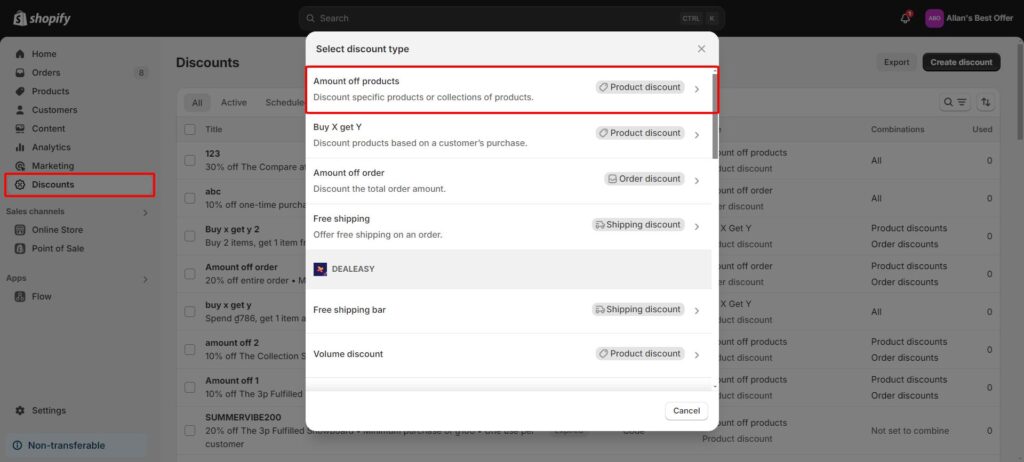
Step 2: Select Automatic discount and name the promotion for in-cart and at-checkout display. Regarding the Discount value, choose between a percentage or a fixed monetary amount. It can be applied to specific products or collections, and the available purchase types include one-time purchases, subscriptions, and both.
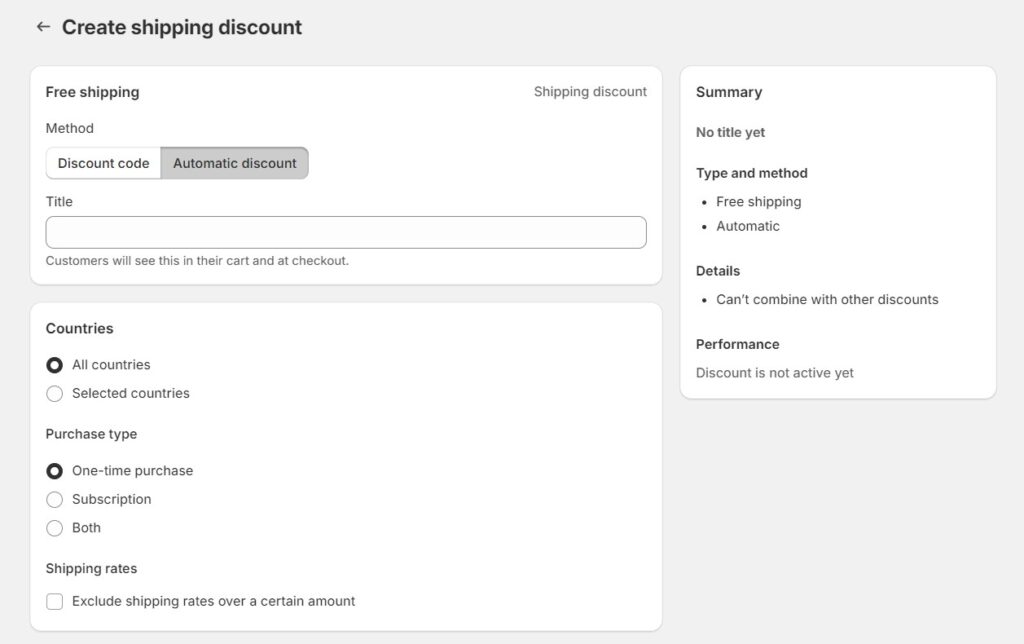
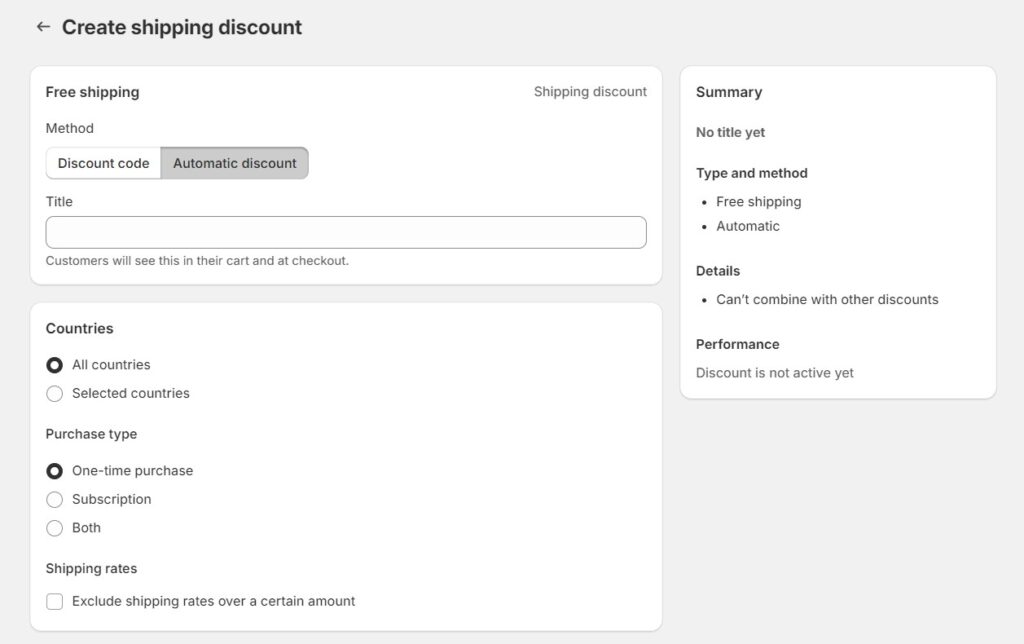
Step 3: For the Minimum purchase requirements, select the minimum purchase amount or quantity of items as you wish.
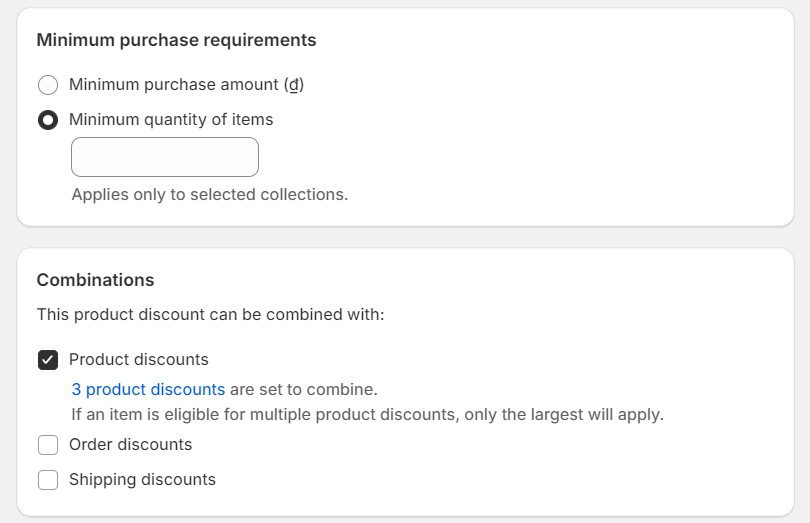
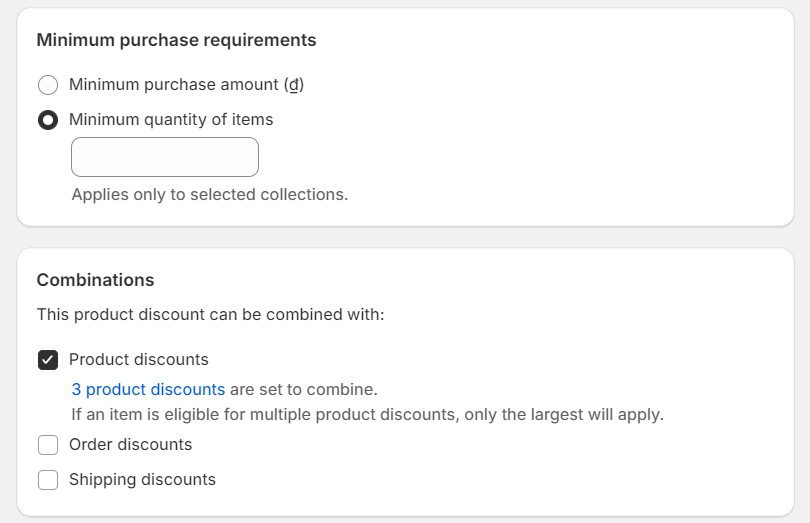
At Combinations, refer to the table to decide which discount type you will combine this new one with. Here are 3 active product discounts that are combinable with yours.
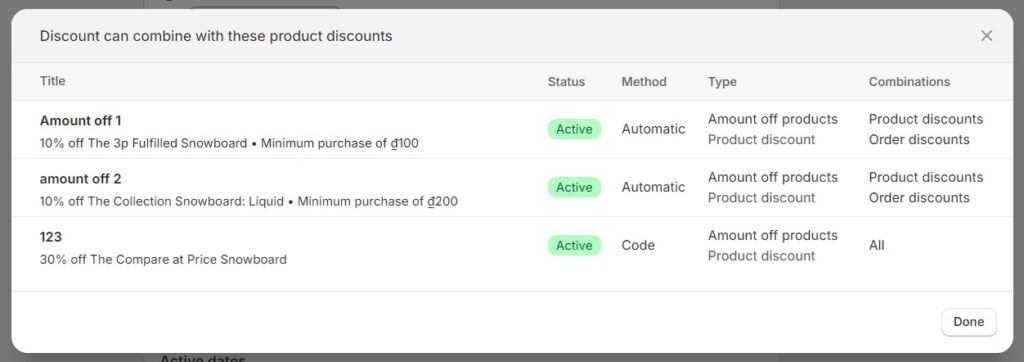
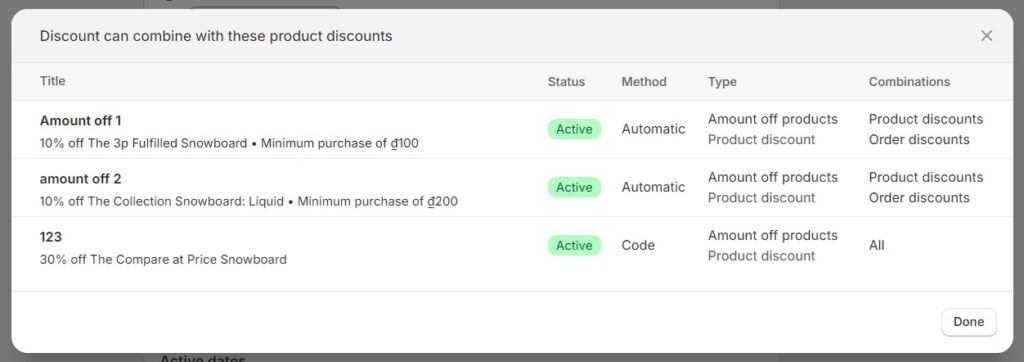
Lastly, configure the start and end dates for the discount > Save discount > Publish.
Read more: Shopify Automatic Discount is not Working: Troubleshooting Tips
In this automatic discount combination scenario, if a product is part of a “Buy X, Get Y” automatic discount and qualifies for multiple Shopify automatic discounts, only the highest discount will be applied to the product.
To resolve this issue, the only solution is to use a third-party Shopify app, as it works separately from Shopify’s internal discount tools.
Additionally, if you’re on the Shopify Plus plan, you can code your own function to handle this, which could be an option if you have a development team.
Our recommendation is to use BOGOS – a powerful Shopify promotion app that enables merchants to create “Buy X, Get Y” discounts and combine them with Shopify’s internal discount tools.
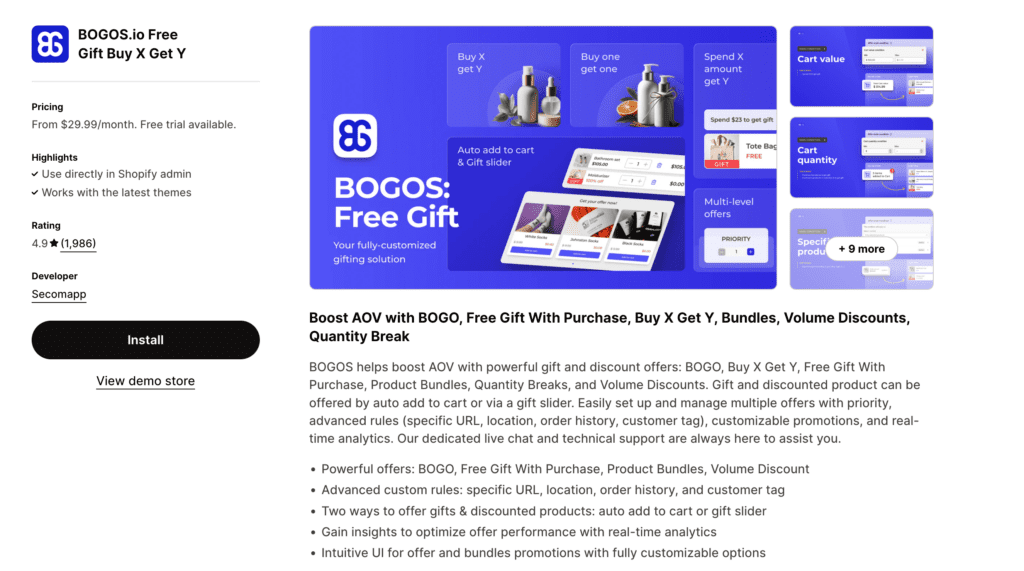
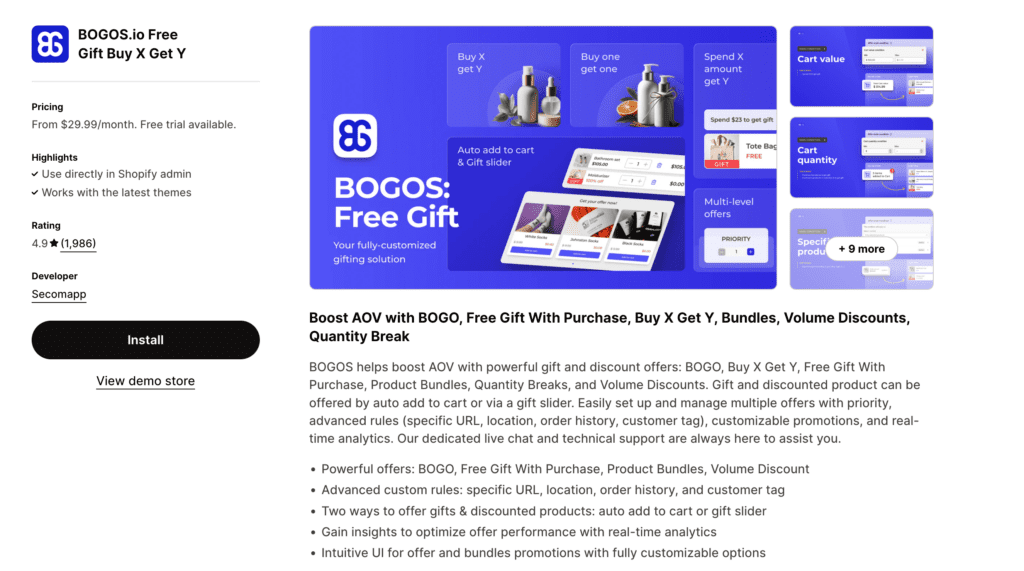
BOGOS makes running multiple Shopify automatic discounts easy. For example, if you’re offering “Buy pants and a shirt, get free socks,” the app automatically adds the free socks to the cart when the customer qualifies.
At the same time, Shopify’s built-in discount can be applied to pants without any conflicts. Simply set up the Buy X Get Y offer in BOGOS and configure the product discount in Shopify – you can now offer both promotions at once effortlessly!
To visualize everything easier, I will show you the steps now.
Step 1: Navigate to the BOGOS.io App and Create a New Offer
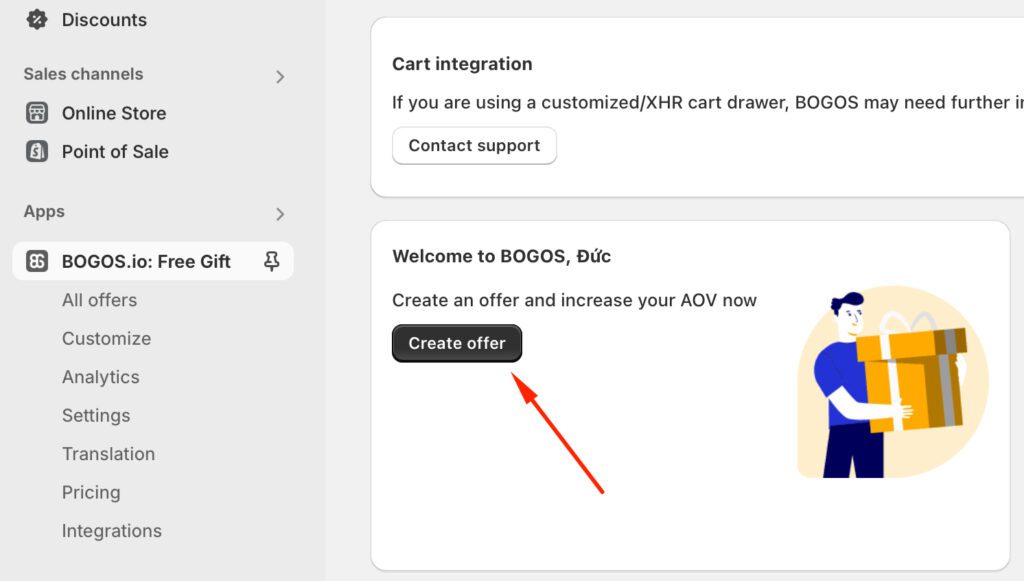
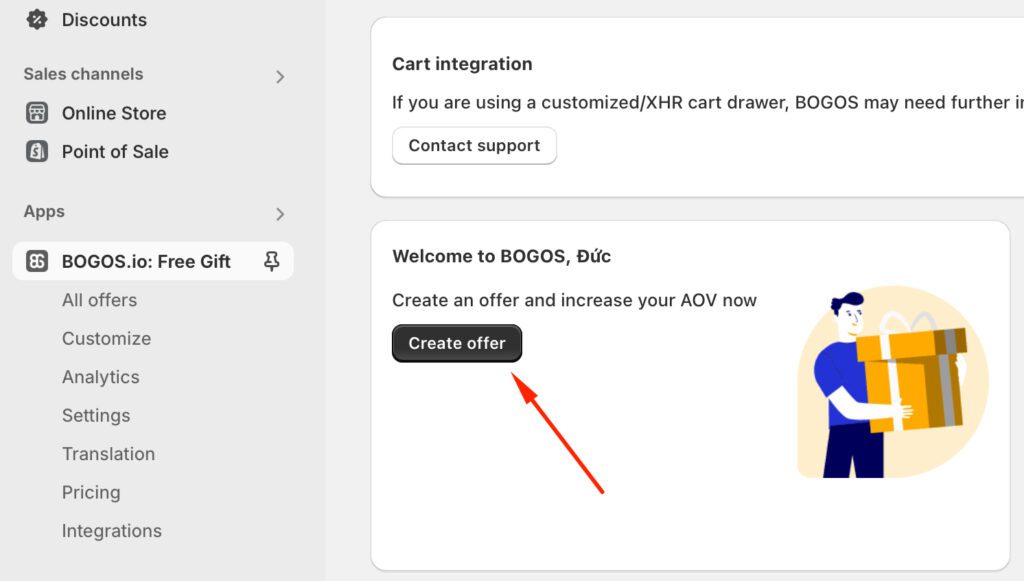
Step 2: Choose the Offer Type
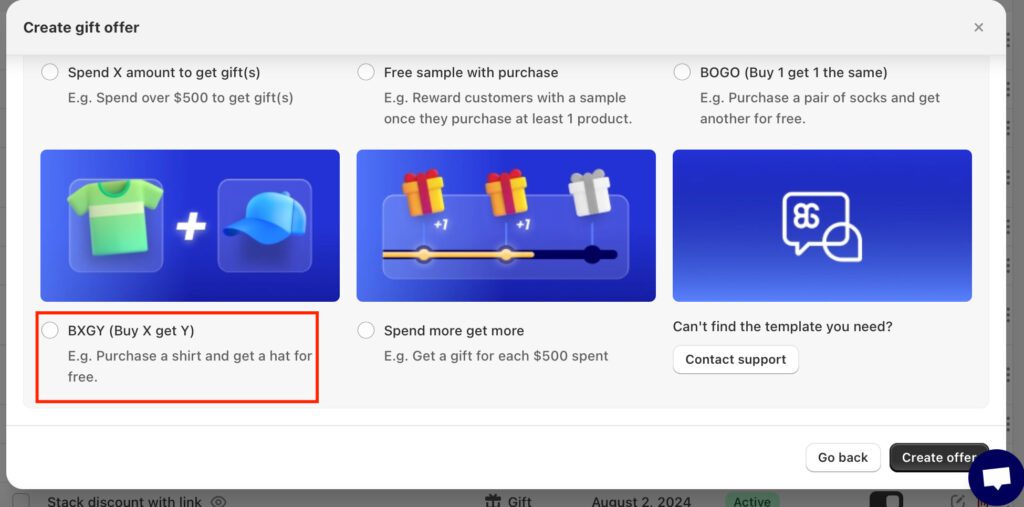
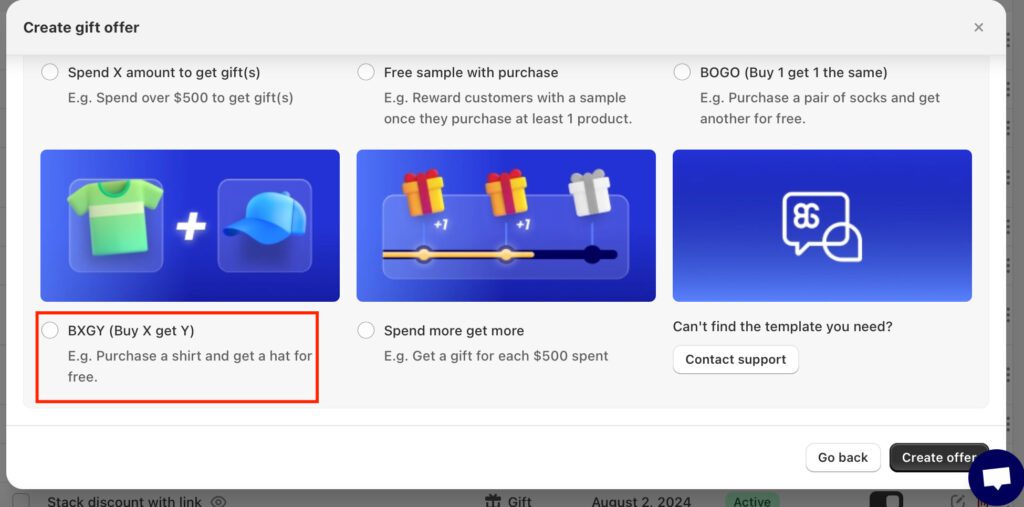
Step 3: Set Up Basic Offer Information
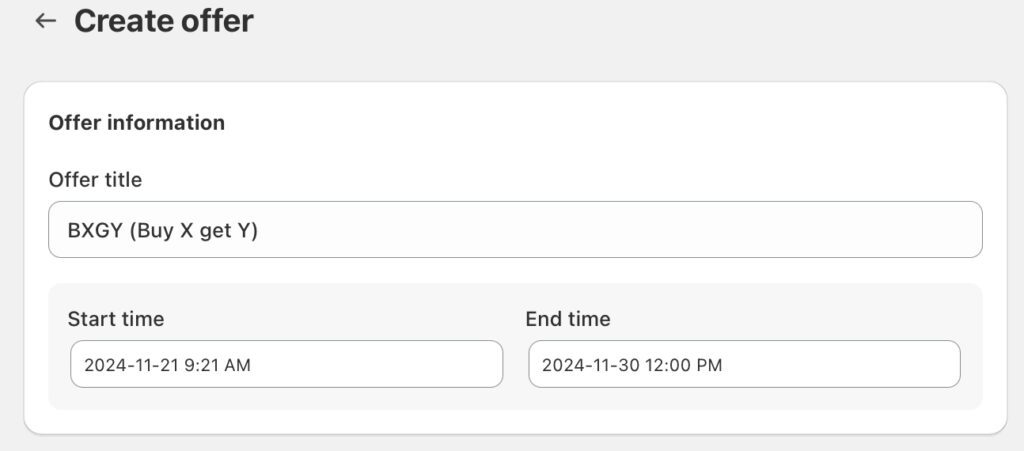
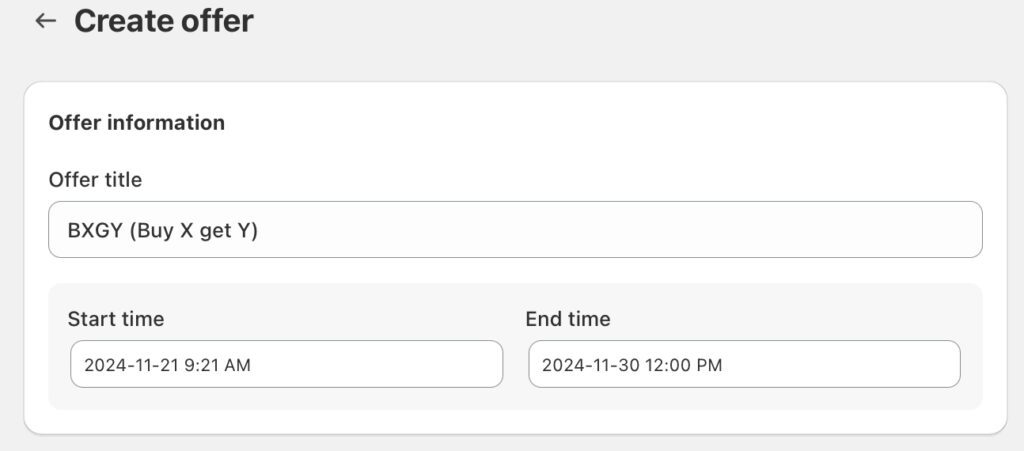
Step 4: Define the Main Offer Condition
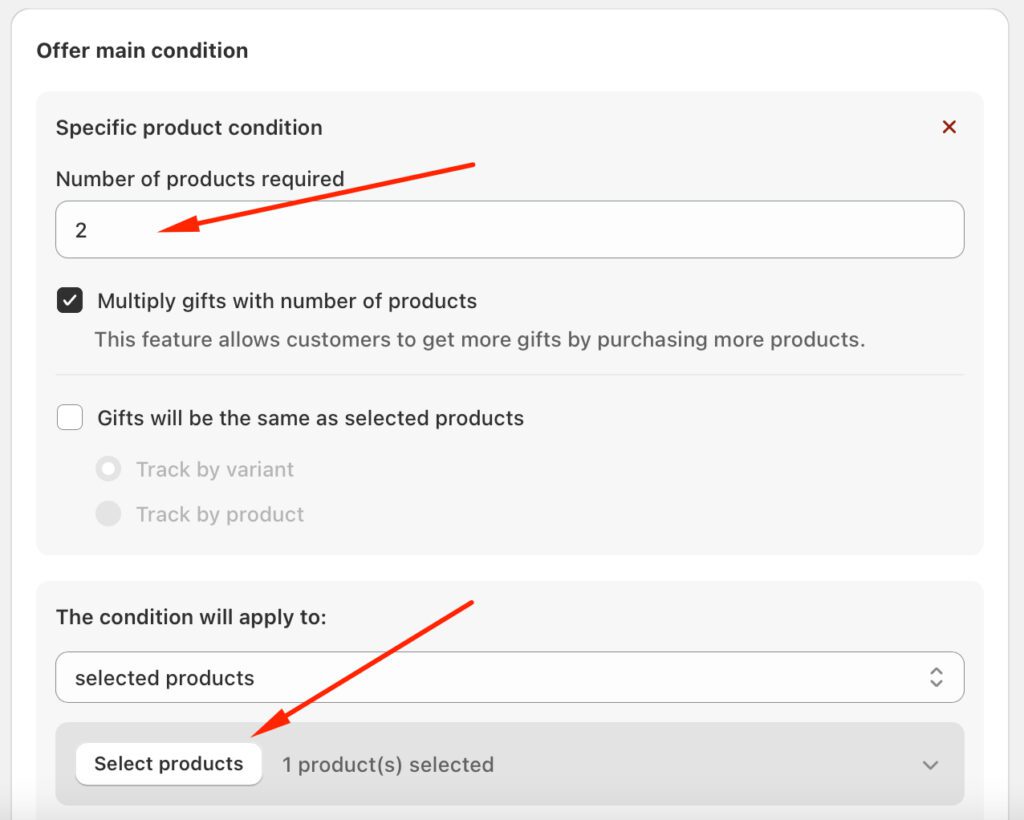
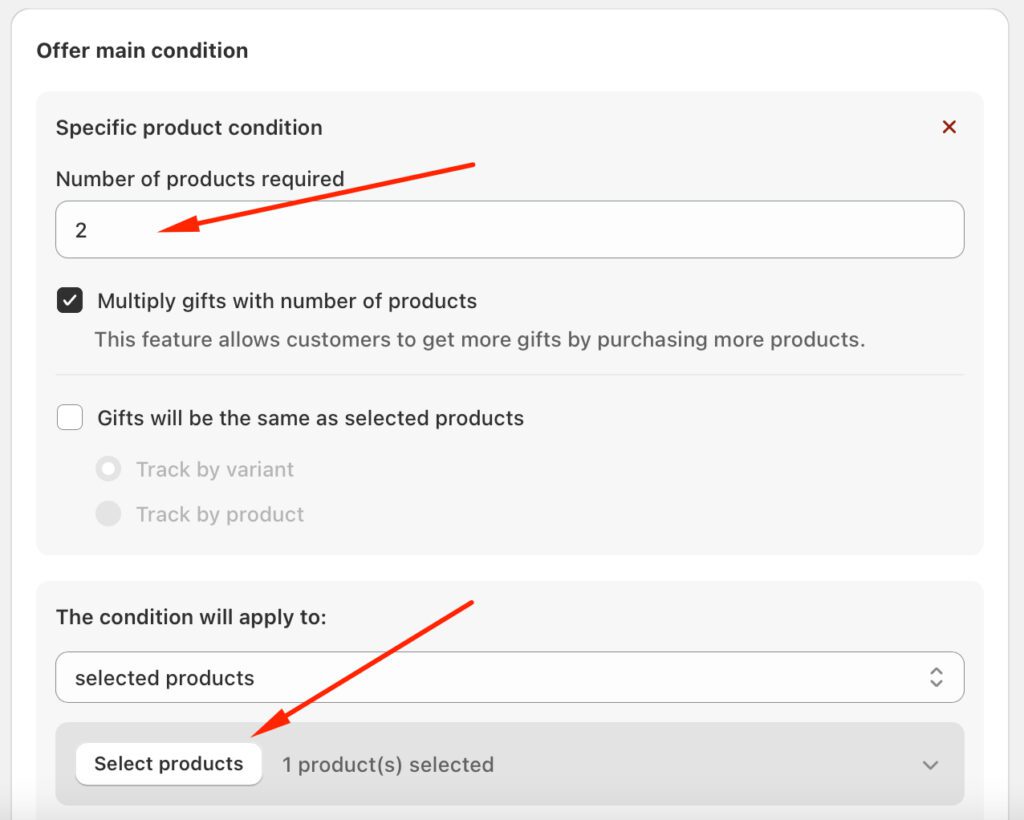
Step 5: Add Sub-Conditions (Optional)
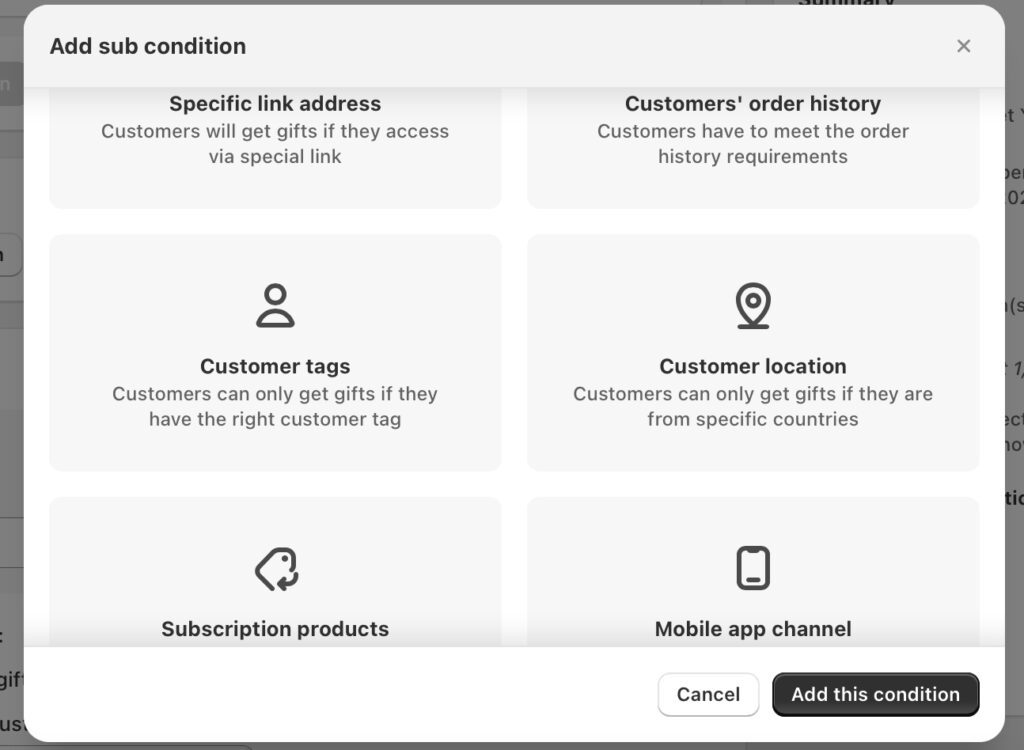
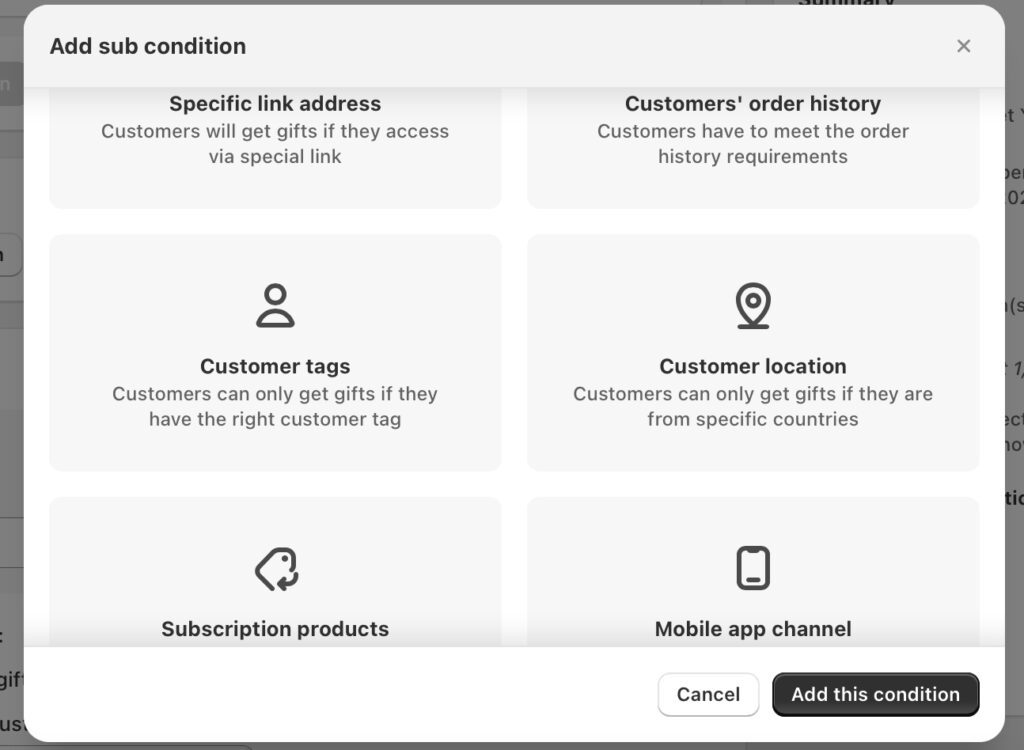
Step 6: Select Gifts
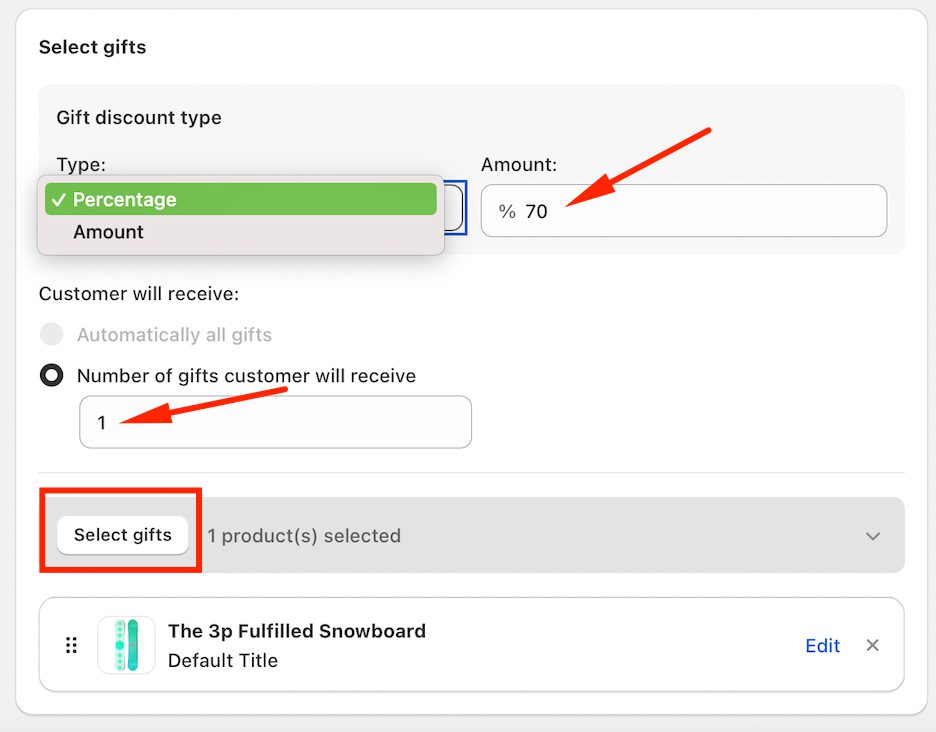
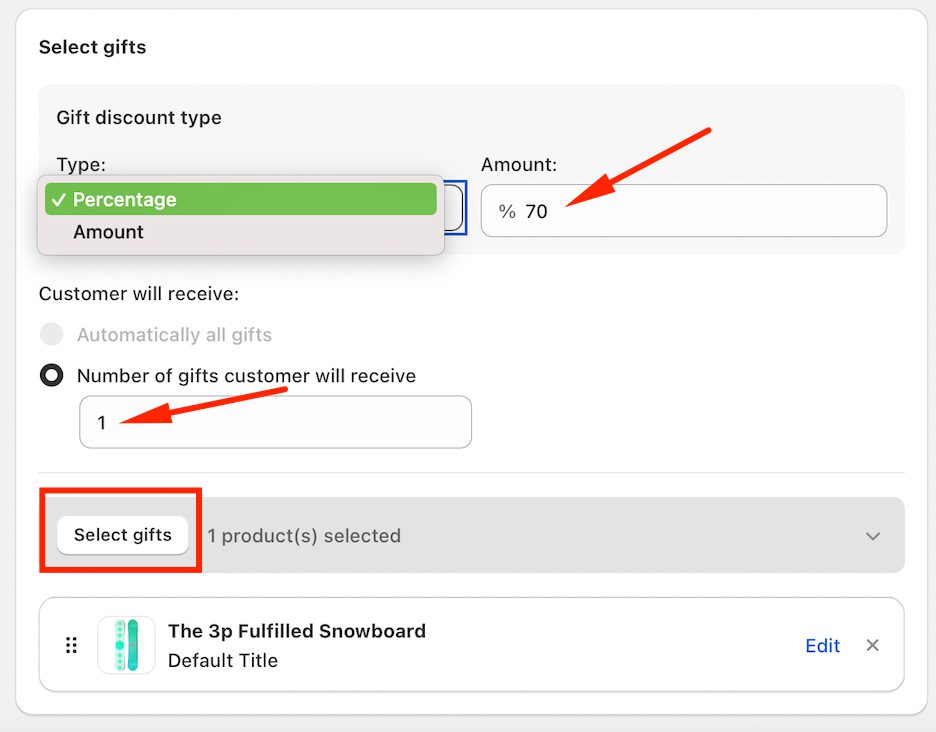
Step 7: Configure Advanced Settings
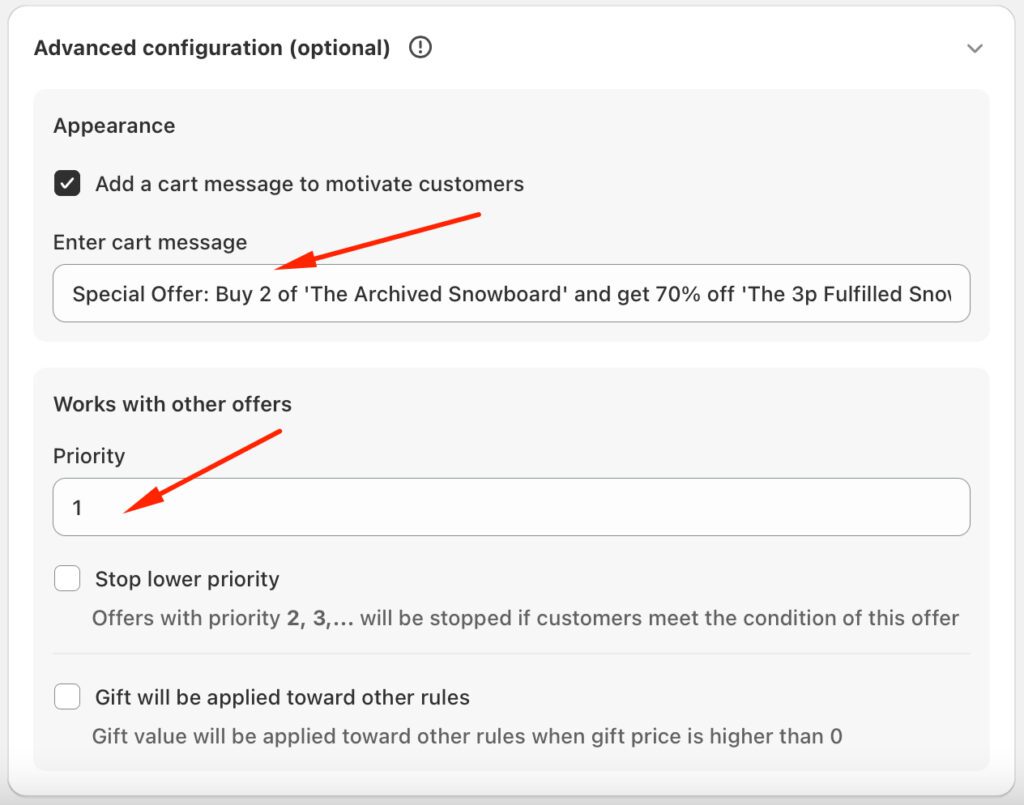
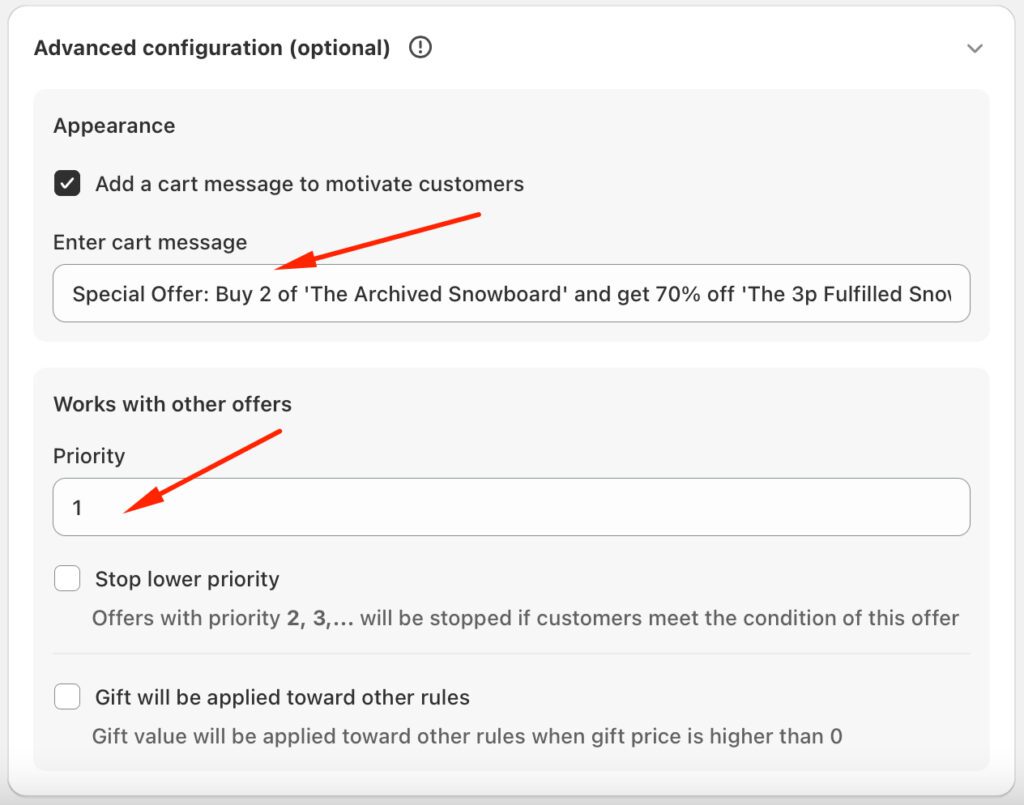
Step 8: Save and Activate the Offer
Additional Notes:
When store owners combine multiple automatic discounts on Shopify for promotional campaigns, it benefits their businesses and their customers. Here are some noticeable gains for both parties with this practice:
When customers are eligible to receive more than one automatic discount on Shopify, they will be incentivized for larger purchases. This increases the overall sales volume since people are more inclined to buy more items.
For example, having qualified for the promotion, a customer can combine a buy one, get one (BOGO) offer with a percentage discount.
Read more: An Ultimate Guide on How to Increase Sales on Shopify?
In addition to the boosted sales volume, the automatic discount combination motivates buyers to add more items to their carts. The more they spend, the more they save.
Not only does it help maximize their savings, but it also leads to a higher AOV.
Offering a wide range of combinable discounts can enhance your customer experience, as they feel they are receiving the best deal. This positive experience will enhance your customer loyalty, encouraging them to return.
Combined automatic discounts make shoppers feel like their purchases are valuable. That is why they are more likely to complete the order, reducing cart abandonment and improving overall conversion rates.
A merchant who enables flexible discounting is often perceived as customer-friendly. They will likely refer your brand to other people, increasing their brand reputation on the market.
By combining discounts, online shoppers spend less but gain more, forming a perception of better shopping value. This makes them more satisfied with the purchase.
If customers are aware that they can combine Shopify multiple automatic discounts, they might be compelled to buy items they were hesitant about. In general, they see the overall cost as being more favorable.
The checkout process is simplified since buyers needn’t worry about which discounts are applicable or having to input multiple discount codes manually. They can enjoy the promotions automatically as the system detects order qualifications.
Take a look at some of our tips and strategies to combine multiple automatic discounts on Shopify to maximize your promotional efforts and achieve the best results.
If you want to monitor which discounts are most likely to apply among multiple offers, set up specific conditions for your promotions, such as product-specific discounts or a minimum purchase amount.
Then, build a discount hierarchy by identifying which offers bring the most value to your buyers. Prioritize these discounts over others when planning your promotion strategy.
Aside from the automatic discounts, you can choose to combine them with discount codes for additional flexibility. For example, customers can enjoy an automatic BOGO promotion and still enter a 15% off code at checkout.
To encourage customers to use these discount codes, promote them on your website, via social media, and email campaigns.
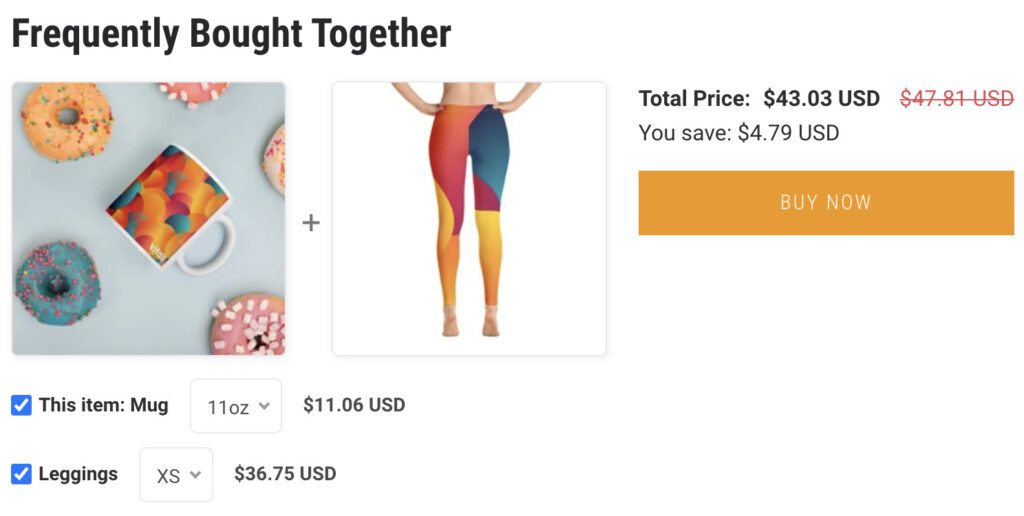
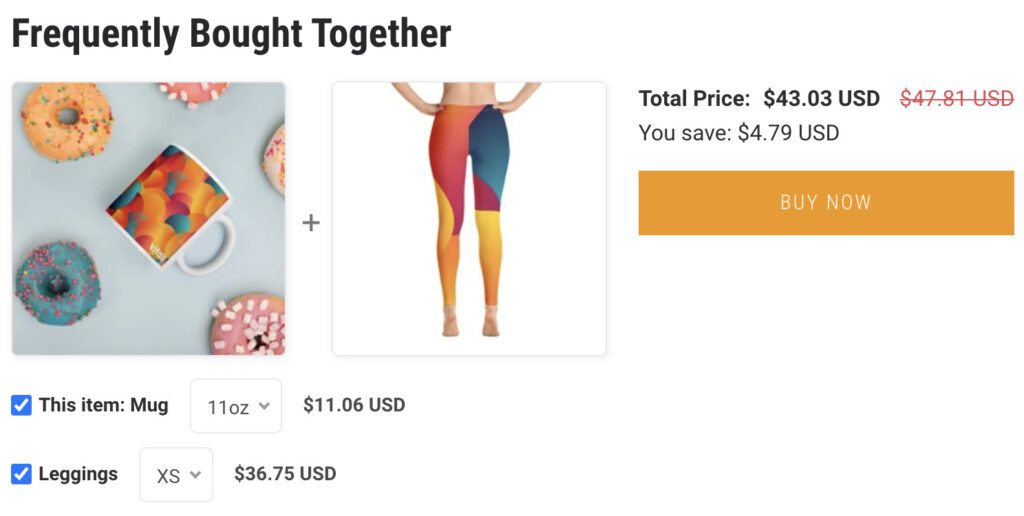
When customers purchase a combination of related or complementary products, group them into bundles in advance so they will be triggered as an automatic discount.
Plus, you can enable in-cart upsells with discounts when certain items are added to the cart. For instance, the buyer can receive an extra discount or add a related product.
Limited-time discounts work brilliantly to motivate quick purchases and reduce the chance of customers waiting for a better deal. This tactic creates a sense of urgency that compels them to grab the offer immediately.
Plus, you should regularly change your discount offerings. This keeps them engaged and prevents customers from always expecting the same deals.
Whether you use Shopify’s native features or a third-party app, they both have analytics systems to monitor the performance of your discounts. Additionally, try A/B testing to see how different discount strategies work with your target audience.
After that, adjust your work based on what is driving the most sales and customer engagement.
Multiple automatic discount combinations may result in discount abuse. Merchants can prevent this by limiting the number of times a discount can be applied to the same item or used by the same customer.
Also, clearly define which products or collections are not included in your discounts. This helps avoid unintended large discounts for your customers.
Is it not so much of a challenge to combine multiple automatic discounts on Shopify?
Merchants are allowed to combine product, order, and shipping discounts to create various combinations and increase customer engagement. Not only does this tactic help grow your business, but it also brings better shopping value for your customers.
If you find that using Shopify’s built-in features is limiting, try a third-party app for a more advanced setup and smart discount combinations. Remember to follow our best tips to manage these offers effectively and maintain control over the margins.
Shopify does not support stacking multiple automatic discounts on the same item by default. Consider a few workarounds, such as:
– Create a combined discount consisting of benefits from multiple others
– Use an external Shopify discount app like BOGOS
– Create product bundles offering combined discounts for a similar effect
Shopify does not support stacking multiple automatic discounts with the Buy X, get Y promotion by default. Consider a few workarounds, such as:
– Create a custom discount code for the stacked offer
– Use an external Shopify discount app like BOGOS
– Combine multiple discounts in one single promotion
If you are not familiar with coding, the best option is to combine Shopify native discount with a Shopify app. Also, no available discount app on the Shopify App Store can run discount and free gift offers simultaneously, requiring you to use both.




Shopify cross-sell is a smart way to increase sales by showing customers related or add-on products. It helps shoppers...


The Shopify “You May Also Like” feature is a simple but effective way to suggest products your customers might be interested...
![17 Best Shopify Apps for Clothing Store [2025]](https://bogos.io/wp-content/uploads/2025/03/BEST-SHOPIFY-APPS-FOR-CLOTHING-STORES-2-400x225.jpg)
![17 Best Shopify Apps for Clothing Store [2025]](https://bogos.io/wp-content/uploads/2025/03/BEST-SHOPIFY-APPS-FOR-CLOTHING-STORES-2-400x225.jpg)
According to a report by Icra, fashion retailers may see revenue growth of up to 15% in FY25, driven...

