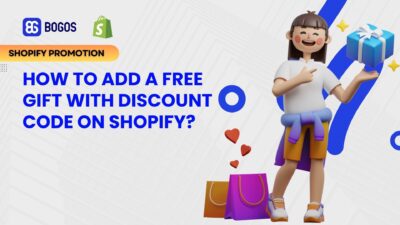
How to Create Free Gift With Discount Code On Shopify?
Creating gift-with-purchase (GWP) promotions using discount codes on Shopify presents significant user experience challenges when relying on Shopify’s native...
Marketing Manager
Did you know that cross-selling can boost sales by 20% and profits by 30%, according to McKinsey? This strategy is powerful, and one of the easiest ways to upsell & cross-sell on Shopify is by using a “frequently bought together” widget.
In this guide, you’ll learn 2 ways to create an FBT (Frequently bought together) widget:
I’ll also break down the pros and cons of each approach to help you decide which option to choose. Plus, you’ll get expert tips to maximize your FBT performance, including which products to combine for the highest conversion rates and strategic placement guidance on where to position your frequently bought together widget for maximum impact. Whether you’re looking for a simple free solution or a powerful automated system, this guide has everything you need to boost your sales with effective frequently bought together recommendations.
Let’s dive in!
“Frequently Bought Together” widget is an upselling technique that automatically recommends products that are relevant to the one your customers are viewing. This technique presents complementary products under the product description or at checkout to enable one-time purchasing of necessary items instead of making customers search.
“Frequently Bought Together” widget can also appear in the cart drawer, checkout page, or thank-you page as a final nudge before purchase.
This strategy goes by different names, such as:
No matter what it’s called, the goal is the same: increase the average order value (AOV) by encouraging customers to buy related products in one transaction.
Real-Life Example: Velotric
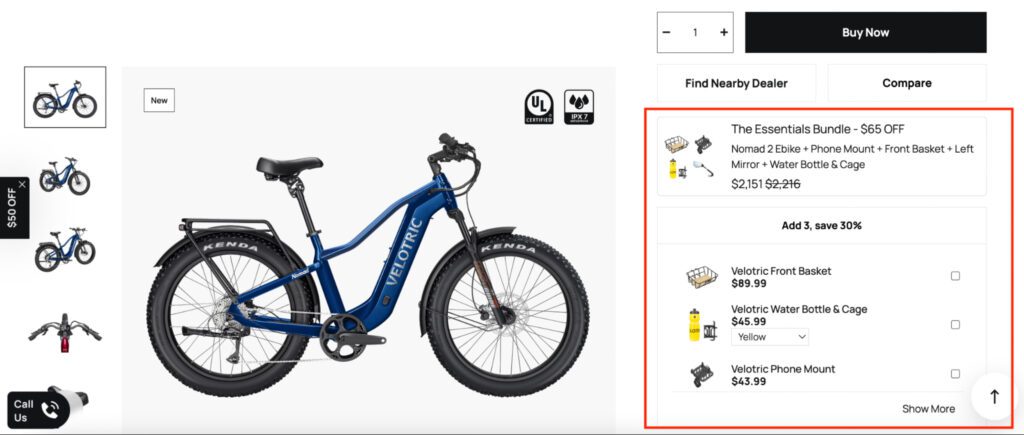
Just have a look, Velotric uses the “Frequently Bought Together” widget to deliver valuable product bundle deals to customers. Their system implies items such as a front basket, a phone mount, and a water bottle & cage for automatic recommendation while users browse for e-bikes. Customers will find these selected products reinforce the riding experience since they do not contain random items.
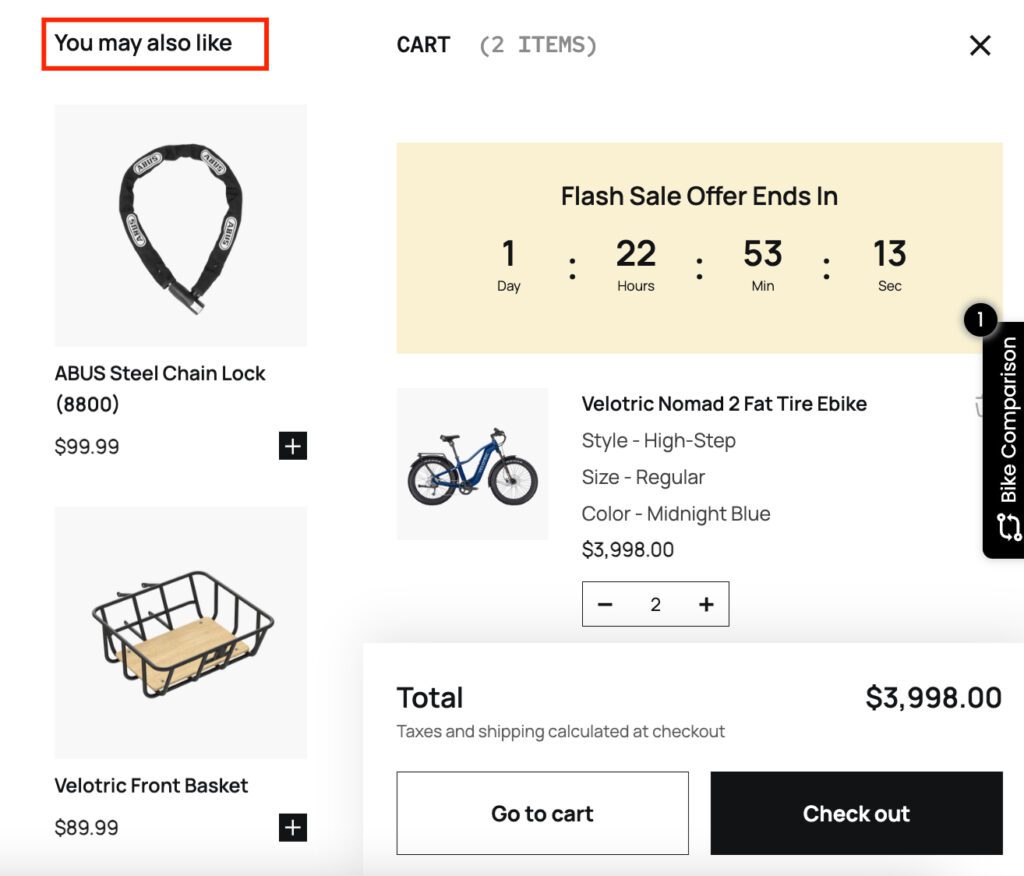
Velotric offers attractive deals on combined packages to enhance customer value. Someone who chooses not to purchase the entire bundle might end up buying additional accessories, which increases their total purchase value. Through this smart approach, the brand generated higher sales and improved shopping simplicity and customer satisfaction.
So, Why is FBT Important for Shopify Merchants?
For Shopify merchants, increasing AOV is one of the most effective ways to boost revenue without constantly spending more on acquiring new customers. Since digital advertising costs continue to rise, it’s crucial to make every transaction count.
The Shopify analytics app LittleData did a comprehensive survey of Shopify stores’ conversion rates and found the average conversion rate for Shopify stores is 1.4%. This means that for 1000 visitors to your store, 14 of them will actually spend money. If your AOV (Average order value) is 30$, you are probably going to earn around 420$.
Now, with an effective upselling & cross-selling strategy using the FBT widget, customers are encouraged to add relevant products to their cart. If the AOV increases to $50, total revenue jumps to $700, without increasing traffic or marketing spend.
This strategy works because the FBT widget encourages customers to buy more by showing relevant add-ons at the right time. Instead of pushing random products, it uses AI to recommend practical, complementary items.
Beyond revenue growth, the “Frequently Bought Together” widget also improves customer satisfaction by simplifying the shopping experience. Instead of leaving the store to search for accessories elsewhere, customers can complete their purchase in one go, saving time and effort.
💡 You might also want to read: Best Shopify Apps To Increase Sales & Conversions
You can add a “Frequently Bought Together” widget without having to spend extra money for a third-party app by leveraging Shopify’s built-in features and the Search & Discovery app. The process consists of 2 main steps:
Here’s a step-by-step guide on how to do it:
First, you need to check whether your theme has this feature or not. Many Shopify themes, such as Dawn, Sense, Warehouse, Impulse, and Broadcast, include this feature by default.
To add the widget to your product page, follow these steps:
Step 1: Log into Shopify and go to the Sales Channels widget in the left sidebar.
Step 2: Click “Customize” next to your theme to open the Shopify Theme Editor.
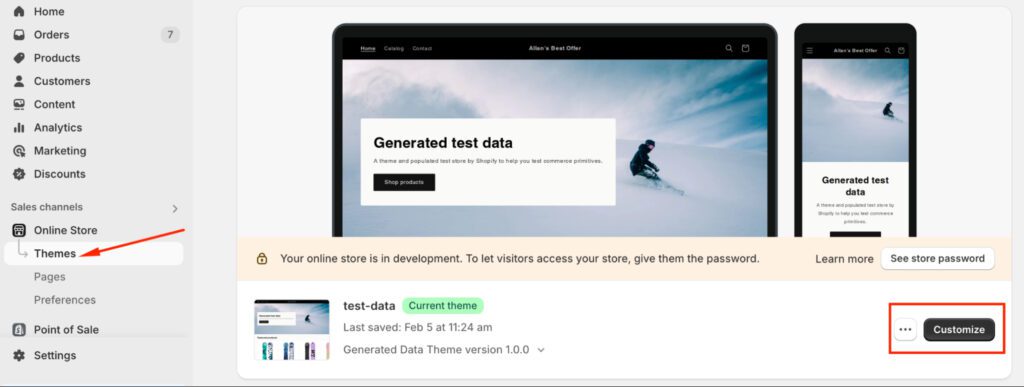
Step 3: Use the dropdown menu at the top to select the default product page template.
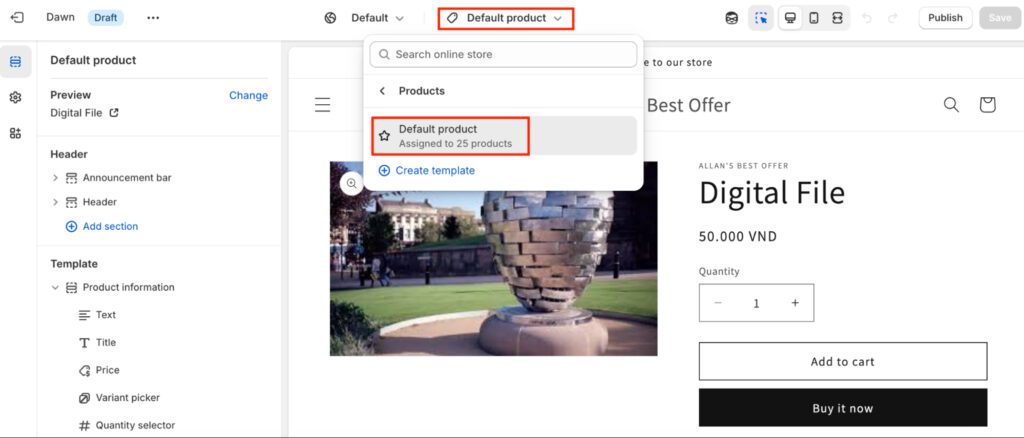
Step 4: Check the left sidebar for the Related Products – Automatically suggested similar items, and then adjust settings if needed.

At this stage, the recommended products will be automatically generated by Shopify based on related items. However, you won’t have much control over which products are shown. If you want to manually choose specific products to be displayed in this section, proceed to Step 2.
To have more control over the recommended products, Shopify provides the Search & Discovery app, which allows you to manually select items that appear in the “Frequently Bought Together” widget.
By default, every Shopify store will have this app installed since this is an app developed by Shopify.
To customize your recommendations, follow these steps:
Step 1: Go to Search & Discovery > Recommendations, click Add Recommendations, and select a product. similar items, and then adjust settings if needed.
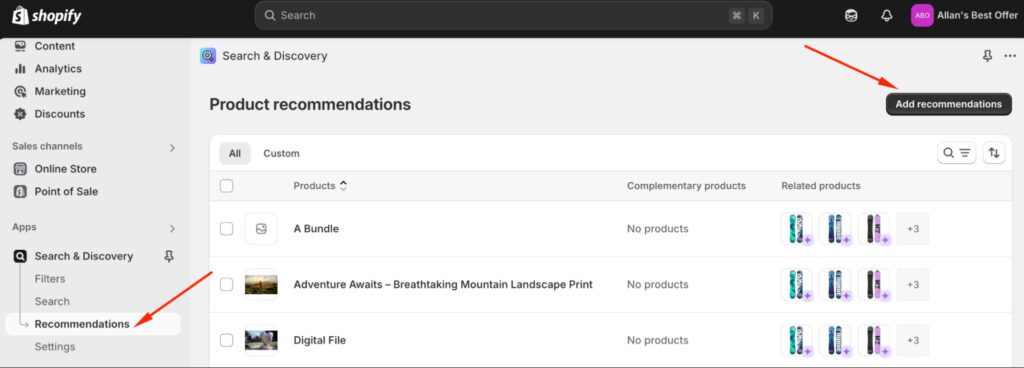
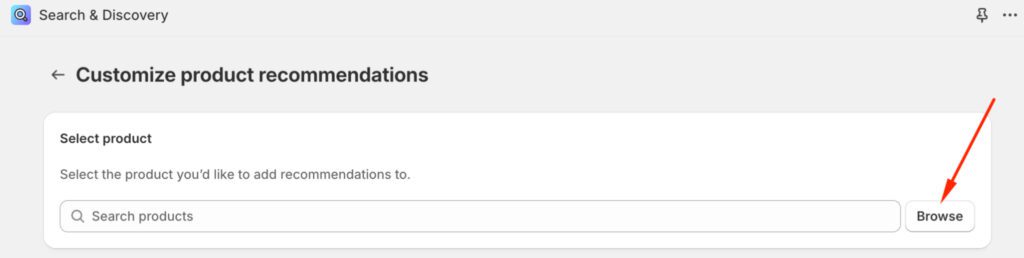
Step 2: Click Browse under Add complementary products and add up to 10 items.
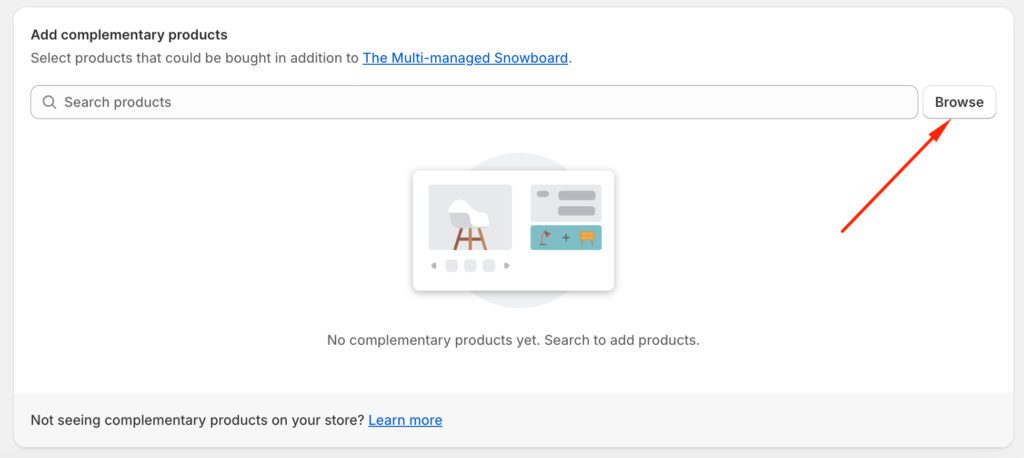
Step 3: Click Browse under Related products, add up to 10 items, and check Hide auto-generated recommendations if needed.
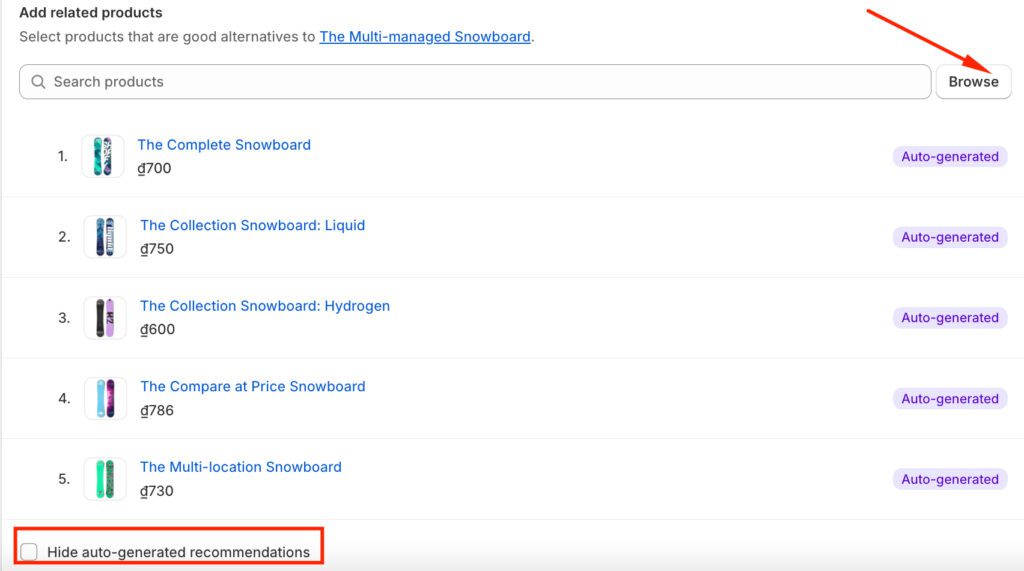
Step 4: Click Save and View if needed.
However, this method only works with themes that support product recommendations. Moreover, like Shopify’s default settings, it doesn’t support discounts, making it better for basic recommendations rather than an advanced upselling strategy. Consider using a Shopify “frequently bought together” app if you need more advanced features ( I’ll take you through it now!).
When it comes to adding an FBT widget to your store, you have two main types of Shopify frequently bought together apps to choose from: Page Builder Apps and Upsell Apps. Each serves different needs and offers unique advantages.
Below is a complete breakdown of the pros and cons of these two types of apps:
| Page Builder apps | Upsell apps | |
|---|---|---|
| Pros | ✅ Complete design control and customization ✅ Perfect brand aesthetic matching ✅ Advanced styling options (fonts, colors, layouts) ✅ Visual drag-and-drop interfaces | ✅ Advanced discount and bundle features ✅ Detailed analytics and conversion tracking ✅ AI-powered automatic product recommendations ✅ Easy setup and implementation ✅ Conversion-focused optimization tools |
| Cons: | ❌ Limited or no discount functionality ❌ No analytics or tracking tool ❌ Higher setup complexity ❌ Focus on design over conversions | ❌ Basic styling and design options ❌ Less control over visual appearance ❌ Limited customization beyond colors/icons ❌ May not match unique brand aesthetics |
Choose a page builder app if you prioritize complete design control and want your FBT widget to perfectly match your brand’s unique aesthetic. These apps are ideal for businesses with strong design requirements or those who want to create highly customized shopping experiences.
On the other hand, choose an upsell app if your primary goal is to increase sales and track performance. These Shopify frequently bought together apps are perfect for merchants who want automated product recommendations, discount functionality, and detailed analytics to optimize their cross-selling strategy.
To help you make the right decision for your store, here’s a quick summary:
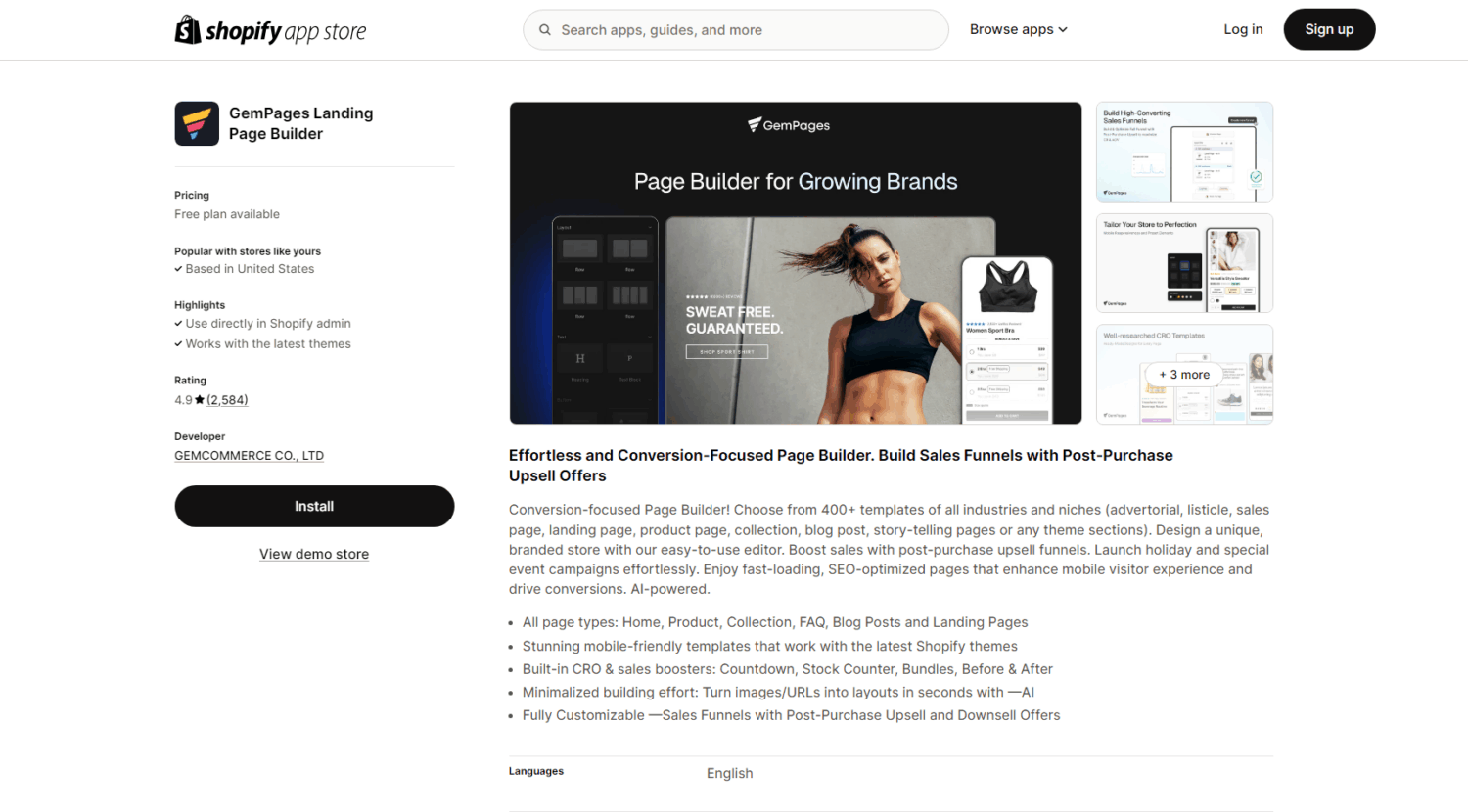
Ratings & Reviews: 4.9⭐ (2,500+ reviews)
GemPages is a comprehensive Shopify page builder app that excels at creating conversion-focused pages. For frequently bought together widgets, GemPages offers built-in bundle features with complete design control through its drag-and-drop editor. Merchants can create sophisticated FBT sections with advanced styling options, integrate conversion elements like countdown timers and stock counters, and choose from 400+ professional templates. The app’s AI-powered features help streamline FBT creation, turning product images into polished layouts within seconds while ensuring mobile optimization and fast loading speeds.
Key Features:
Pricing Plans:
Pros: Complete design control over FBT widgets, extensive template library, AI-powered creation tools, mobile optimization, and built-in conversion elements.
Cons: Higher learning curve for complex designs, limited discount functionality compared to dedicated promotion apps, requires manual product selection for FBT widgets.
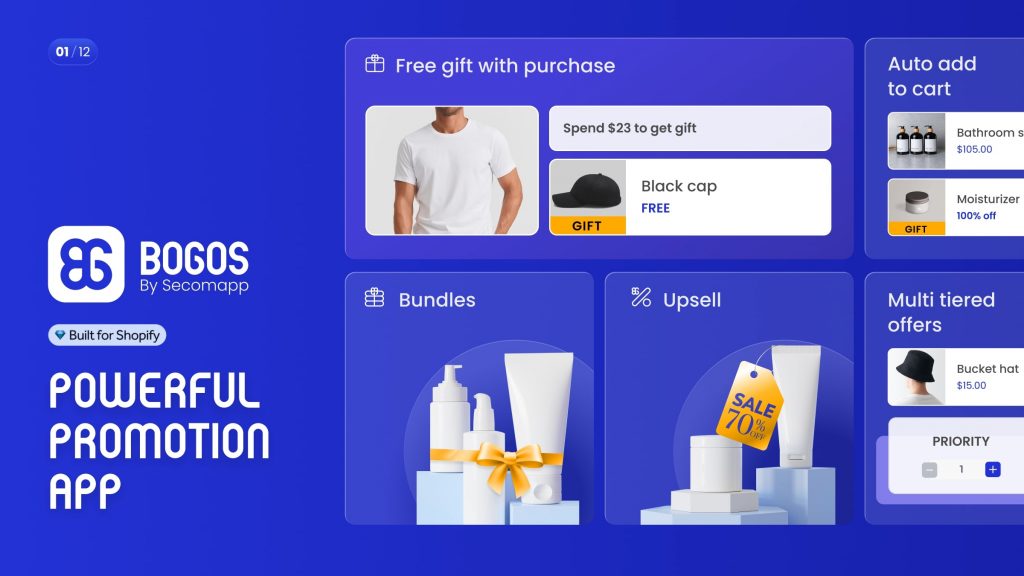
Ratings & Reviews: 4.9⭐ (2,200+ reviews)
BOGOS is a powerful Shopify promotion app specifically designed to boost average order value through strategic offers. For frequently bought together functionality, BOGOS stands out with its Smart AI product recommendations that automatically suggest relevant products based on customer behavior.
The app offers flexible upsell triggers, including always display, selected products, collections, types, or vendors, giving merchants complete control over when FBT recommendations appear. BOGOS combines these intelligent recommendations with various discount types, including shipping discounts, and provides multiple display methods like auto add to cart, gift sliders, and product page widgets for maximum conversion potential.
Key Features:
Pricing Plans:
Pros: Advanced targeting and automation, real-time analytics for optimization, multiple FBT display options, dedicated live chat support, and comprehensive promotion features.
Cons: No free plan available, may require setup time for complex targeting rules.
Shopify provides a built-in “Items bought together” report that shows the most common product combinations purchased together in your store. This Shopify frequently bought together report is invaluable for understanding customer buying patterns and identifying which products naturally complement each other.
To access the “Items bought together” report, you can follow these steps:
However, it’s important to note that this Shopify frequently bought together report is only available for stores with frequent orders and sufficient purchase history. If you’re running a new store or have limited sales data, this report may appear blank or show minimal information.
For new merchants, our next section will provide proven product combination ideas, including real-world examples to help you get started with effective frequently bought together recommendations.
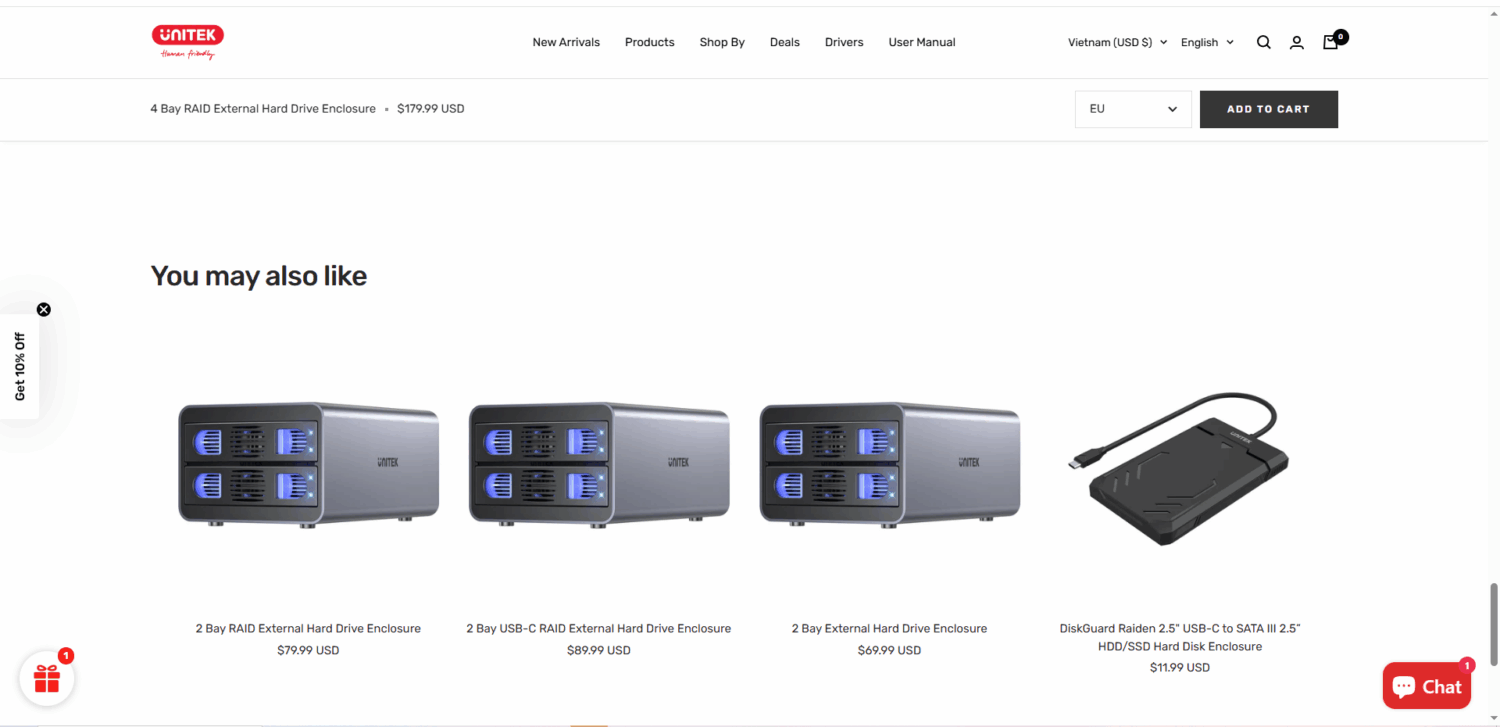
Unitek, a leading manufacturer of computer accessories and connectivity solutions, uses a smart downsell approach in its frequently bought together section. When customers view their premium 4 Bay RAID External Hard Drive Enclosure ($179.99), the FBT widget strategically displays lower-capacity alternatives like the 2 Bay RAID External Hard Drive Enclosure ($79.99) and other related storage solutions at different price points.
Why it’s work: This downsell approach captures customers who might abandon their purchase due to budget constraints by offering similar functionality at lower price points. For tech products, customers appreciate seeing the full range of options to make informed decisions based on their specific requirements and budget. This keeps price-sensitive shoppers engaged within the same product ecosystem rather than losing them to competitors.
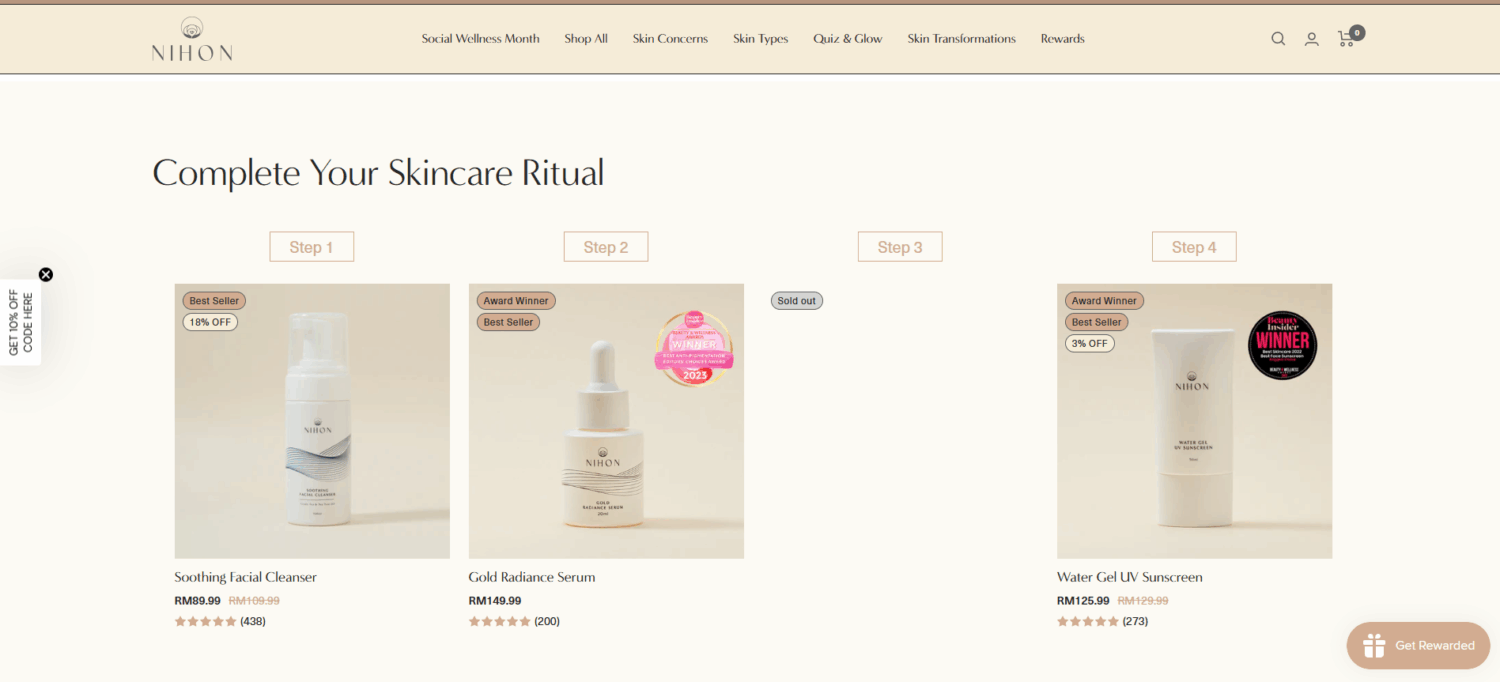
Nihon, a premium skincare brand focused on Japanese-inspired beauty solutions, uses its “Complete Your Skincare Ritual” section to guide customers through a logical skincare sequence. Their FBT widget presents products in a step-by-step format (Step 1-4), featuring complementary items like Soothing Facial Cleanser, Gold Radiance Serum, and Water Gel UV Sunscreen that work together as a complete skincare routine.
Why This Strategy Works: This sequential approach leverages customers’ desire for comprehensive skincare solutions rather than individual products. By presenting items as steps in a ritual, Nihon educates customers about proper skincare order while naturally increasing average order value. The strategy works particularly well in the beauty industry, where customers often seek complete routines and trust brands that provide guidance on product usage. This approach also reduces decision fatigue by clearly showing which products complement each other, making it easier for customers to purchase multiple items with confidence that they’re building an effective skincare regimen.
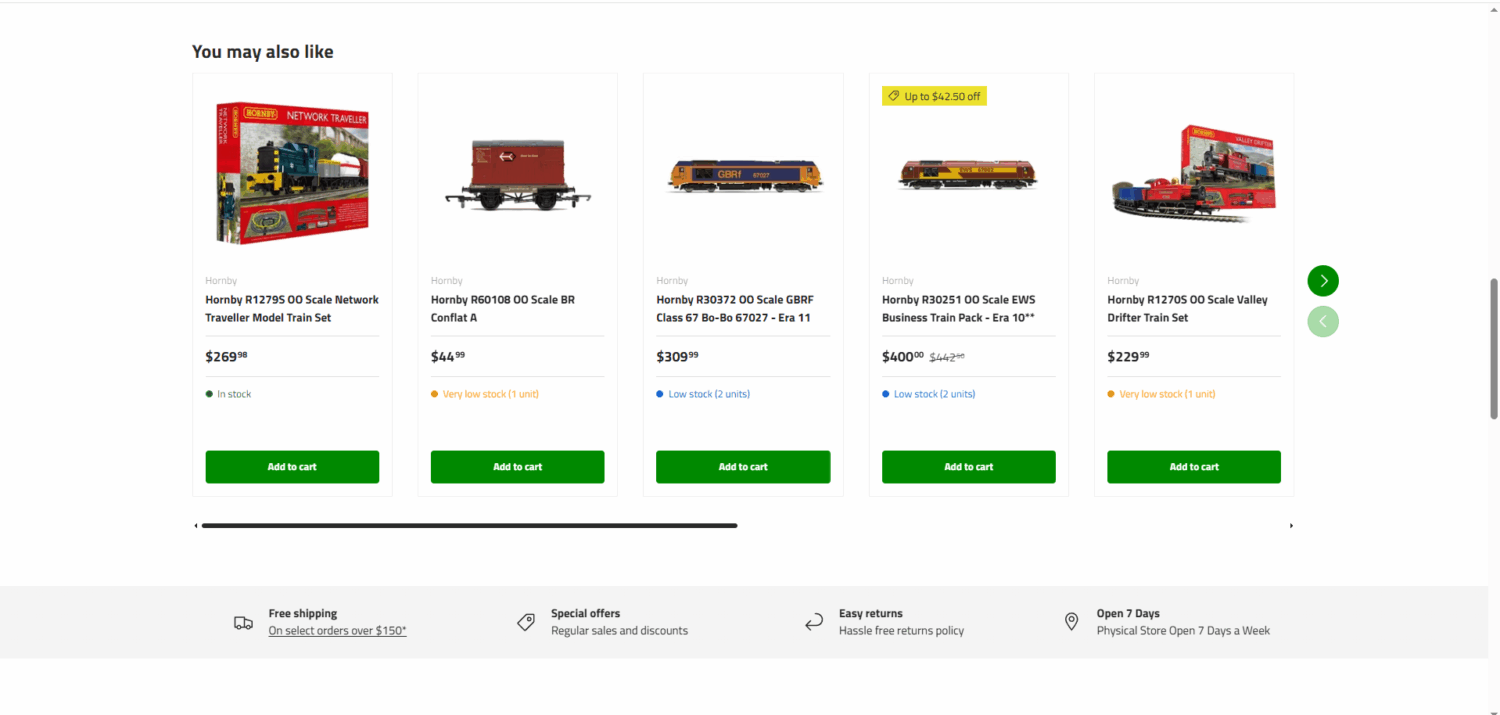
HobbyTech Toys, an Australian specialist retailer for model trains, slot cars, and hobby enthusiasts, uses its frequently bought together section to showcase products within the same category as what customers are currently viewing. Their FBT widget displays various Hornby model train sets, locomotives, and carriages that belong to the same product line, offering customers multiple options within their area of interest while maintaining brand consistency across their recommendations.
Why This Strategy Works: This same-category approach works exceptionally well for hobby and collectible products, where customers often want to expand their collections or compare similar items before making a decision. By showing related products from the same manufacturer and category, HobbyTech Toys helps enthusiasts discover new additions to their existing collections while staying within their preferred brand ecosystem. This strategy is particularly effective for hobbyists who typically purchase multiple items over time and appreciate seeing the full range of available options. It also builds customer confidence by demonstrating the store’s expertise and depth of inventory within specific product categories.
I hope you find this post helpful in setting up your “Frequently Bought Together” widget on Shopify to increase sales and make shopping easier for customers. A well-placed FBT widget with relevant products and incentives can boost conversions and improve customer experience. Choosing the right method and optimizing it for visibility and engagement will help maximize its impact on your store.
Yes, but it depends on your theme. Some Shopify themes support automatic product recommendations, but they are not customizable.
The best place is below the product description or above the Add to Cart button. You can also test showing it on the cart page for last-minute upsells.
The ideal number is 3-4 products. Too many options can overwhelm customers and reduce conversions.
Yes, if you use an upsell app with built-in analytics. Shopify’s default feature does not provide performance tracking.
BOGOS.io Free Gift is one of the best options because it allows manual product selection, discounts, and full customization.

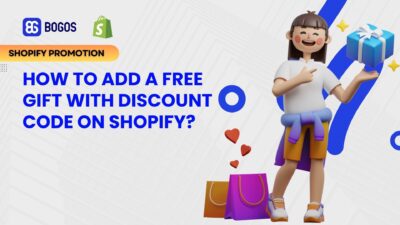
Creating gift-with-purchase (GWP) promotions using discount codes on Shopify presents significant user experience challenges when relying on Shopify’s native...
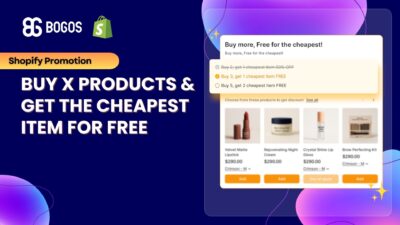
Building a “buy X products and get the cheapest item for free” promotion on Shopify is an effective strategy...
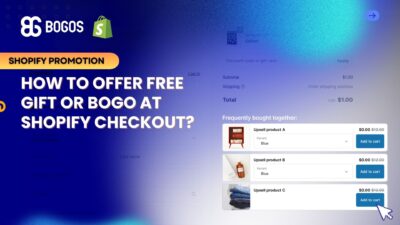
Offering free gifts directly at checkout is a powerful last-minute conversion strategy that can increase average order value and...
