
BFCM Guide: How to Drive Sales Without Killing Margins
Summary Black Friday Cyber Monday is the Super Bowl of eCommerce, the biggest revenue opportunity of the year. For...
Digital Marketing Specialist
Are you hunting for ways to boost revenue by offering Shopify multiple discount codes? While Shopify normally limits customers to using just one discount code per purchase, smart ways exist to work around this.
In this guide, we’ll show you 04 reliable methods to combine shopify multiple discount codes, making your promotions more attractive to customers. These techniques work for any size of store and can help you stand out from competitors while keeping your business profitable.
Prior to delving into certain Shopify discount code combination strategies, let’s examine which discount combinations are most effective for your store. Knowing which combos to use in different situations will help you develop more successful marketing campaigns.
Here’s a breakdown of the scenarios in which Shopify combined discount codes can be applied.
| Combination Scenario | Supported Combination | Example Discount | Description |
| Product Discount + Order Discount | ✔ | 10% off (product) + 15% off (order) | Allows applying a product-level discount before applying an order-wide discount, giving customers layered savings. |
| Product Discount on Different Products | ✔ | 10% off Pants + 15% off Shoes | Each discount applies to a separate product, enabling item-specific promotions within a single order. |
| Product Discounts on Different Products | ✔ | 15% off order + Free Shipping | Combines an order discount with free shipping, which is ideal for incentivizing purchases while reducing shipping costs. |
| Product Discount + Free Shipping Discount | ✔ | 20% off Shirts + Free Shipping | Provides a product-specific discount alongside free shipping, often used to drive product sales with an added shipping benefit. |
| Product Discount on the Same Product | ✘ | 10% off Shoes + 15% off Shoes | Shopify only applies the highest discount to the product, avoiding overlap on the same item. |
| Multiple Shipping Discounts | ✘ | 5% off Shipping + Free Shipping | Only one shipping discount applies per order, ensuring clear savings without stacking competing shipping deals. |
Read more: How to Create a Discount Code in Shopify in 2024? A Step-by-step guide
We have four possibly applied methods: Shopify native discount combination, draft order, custom checkout scripts, and a shareable link. Now, get more insights with each detailed method.
In the past, Shopify didn’t allow the stacking of multiple discount codes at checkout, limiting promotional flexibility. However, since an update in 2023, Shopify has now supported stacking up to 5 discount codes per order.
This feature allows for combinations of various discount types, such as product-level discounts, order-wide discounts, and shipping discounts. Thus, merchants can create layered promotions that encourage higher cart values and boost conversions.
So, to enable Shopify stack discount codes, go to the “Discounts” section in your Shopify admin. When creating or editing a discount, you’ll find a section labeled “Combinations.” Here, you can select the types of discounts combined with the current one. The options include:
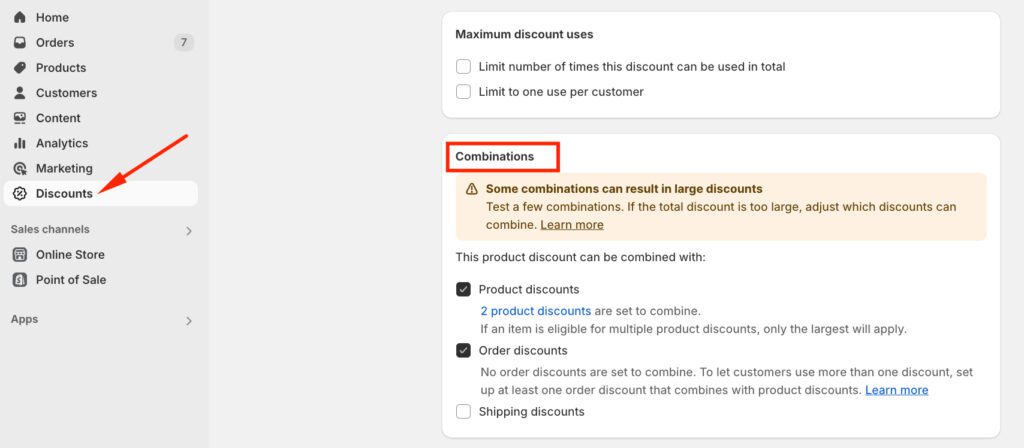
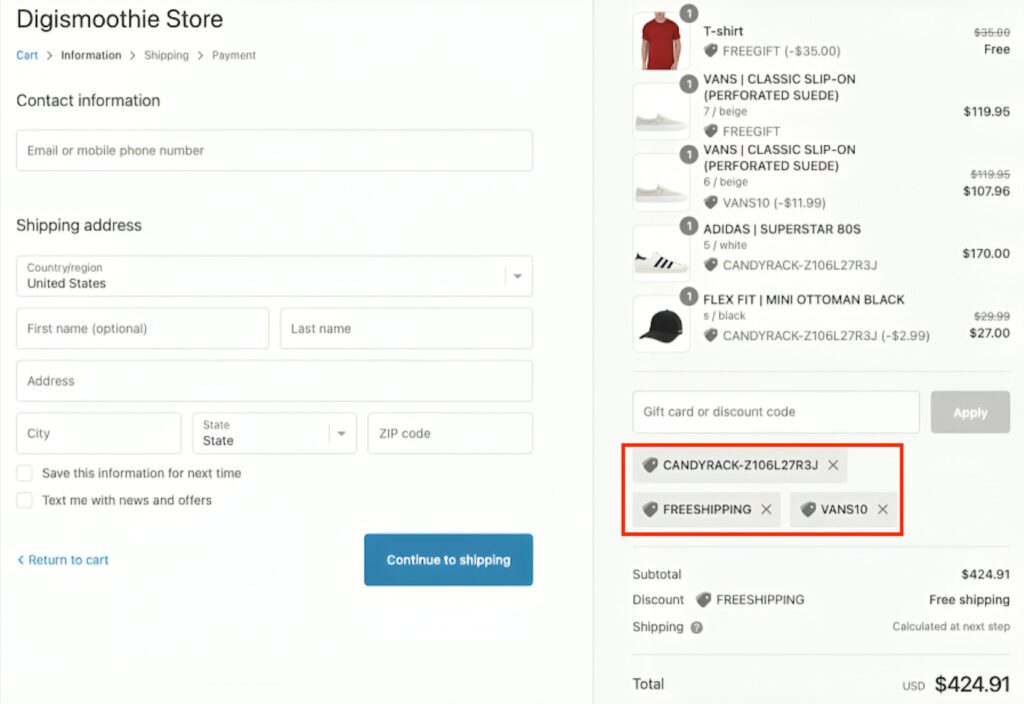
Note: When combining discount codes:
This feature allows you to offer attractive, multi-layered promotions directly from the Shopify platform without third-party apps. It makes it easier to run effective promotions while increasing average order values.
A draft order in Shopify is a special type of order that gives merchants complete control over pricing and discounts. Unlike regular orders, where customers add items to their cart and apply discounts themselves, draft orders are created by store owners who can manually set custom prices and combine multiple discount codes in ways that aren’t possible through the standard checkout process.
When you create a draft order, you can set custom prices for any product, apply several different discounts at once, adjust shipping costs, add special items or charges, and combine discounts that usually can’t work together.
The checkout process is simple but different from regular orders:
You can take a look at these images to know what to do:
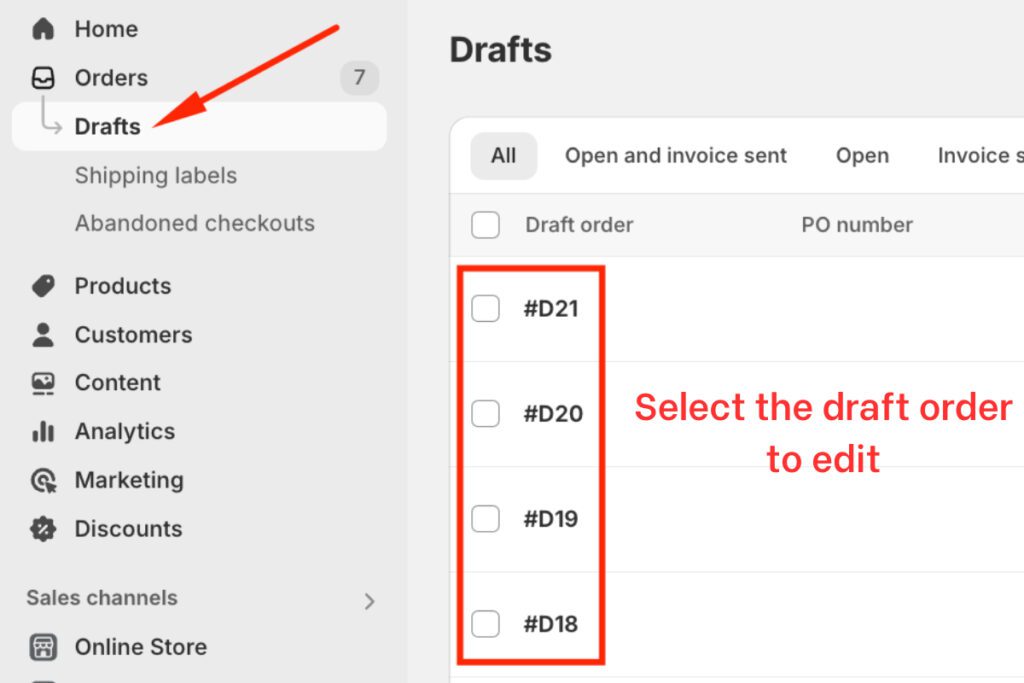
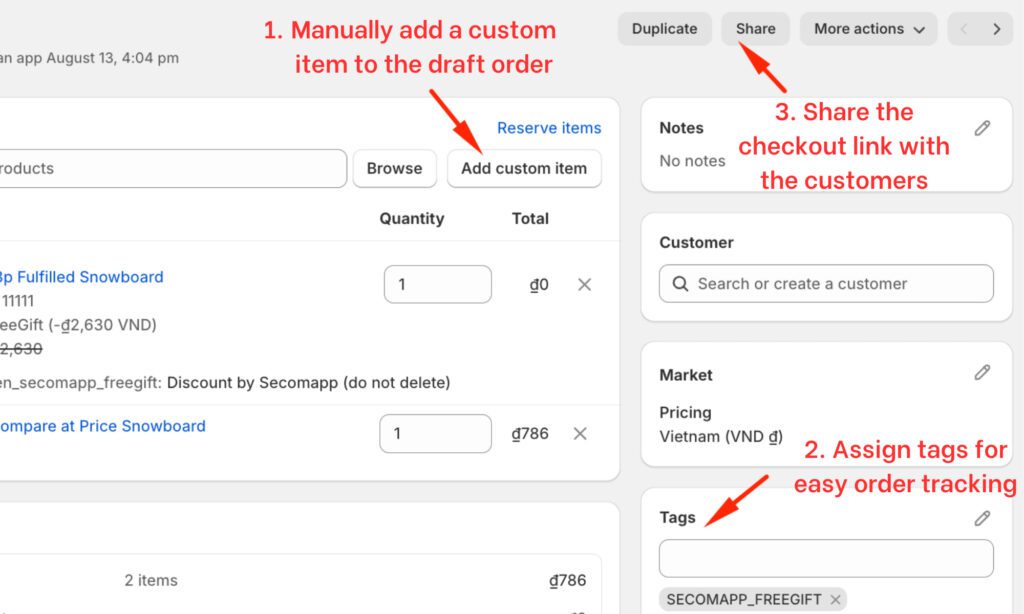
While draft orders provide great flexibility for combining discounts, there are important things to consider:
This method is ideal for situations like VIP customer orders, special bulk purchases, complex discount combinations, or one-time special offers.
Think of draft orders as a way to provide personalized service with custom pricing, similar to how a local shop owner might write up a special order for a valued customer.
Custom checkout scripts give you more control over how discounts work together in your Shopify store. Think of them as your store’s smart assistant, knowing exactly when and how to apply multiple discount codes.
For example, a customer wants to apply the “SUMMER20” discount code for 20% off, but you also want to automatically give them free shipping when they spend over $100. With a custom script, these discounts can work together smoothly – the customer gets 20% off and qualifies for free shipping on orders over $100.
The trade-off? Custom checkout scripts are only available with Shopify Plus subscriptions. They’re written in Liquid (Shopify’s special coding language) and live in your theme’s “snippets” folder. While this might sound technical, it’s what gives you the power to create exactly the discount combinations you want.
Remember: It’s worth working with a developer or Shopify expert to set up your scripts correctly.
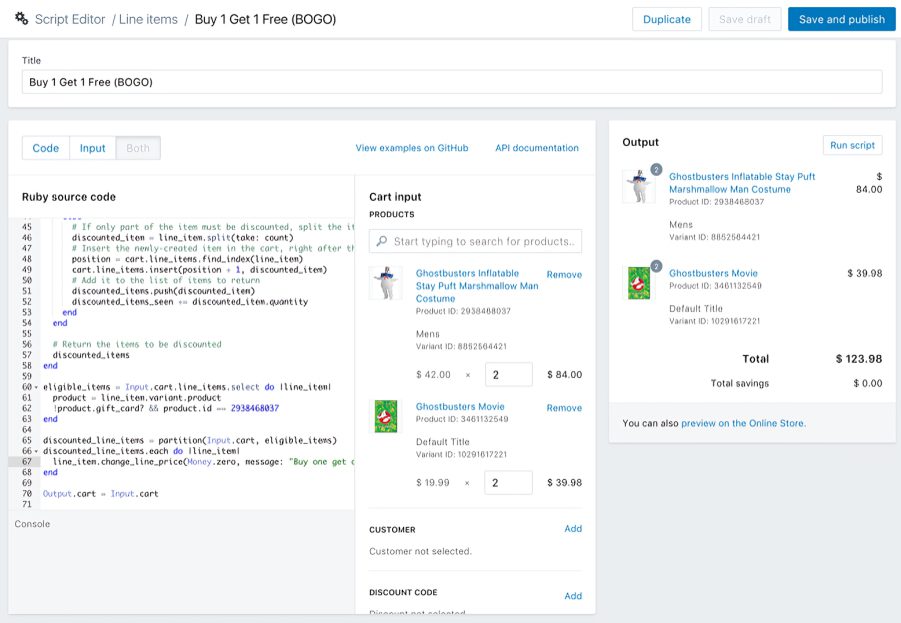
Shopify’s native discount system creates individual links for each discount, and these links cannot be combined by default.
This means each discount code needs its own separate link, making it challenging to offer multiple discount codes at once.
The best way to use these discount links is to automatically apply a Shopify discount code when customers reach the checkout page.
However, specialized apps now make it possible to stack multiple discounts into a single link.
For example, BOGOS allows merchants to freely stack a variety of discount types into links simultaneously, without restrictions. This app allows you to set clear priorities for how these discounts interact, ensuring there’s no confusion at checkout. Even better, customers can apply their discount codes alongside any promotions set up through BOGOS.
The app’s practical benefits include:
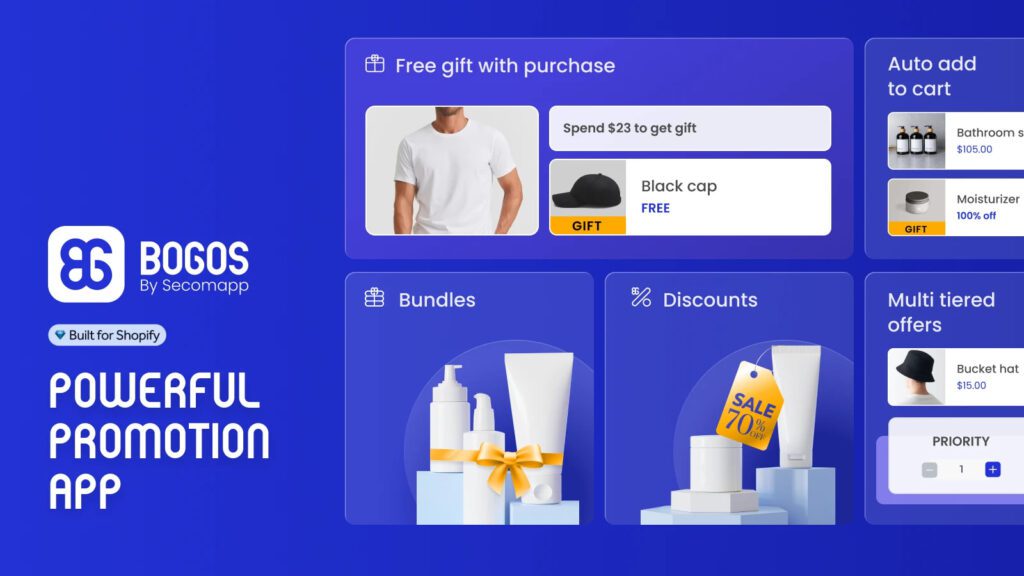
Shopify rating: 4.9/5
Customer support: Documentation, FAQs, live chat, email, video call
Pricing: $23.99 – $79.99 per month
One of the most effective ways to manage multiple discount codes is using an app like Dr Stacked Discounts on Cart. After testing several discount apps, I’ve found this one particularly impressive for its stacking capabilities.
Key Features:

What makes this method stand out is its simplicity and flexibility. You can set rules for which codes stack together and even combine automatic discounts with manual coupon codes. The app integrates smoothly with your existing Shopify setup and works with all major themes.
Running multiple promotions on your Shopify store sounds exciting – until you hit some unexpected roadblocks. Let’s dive into three key limitations that could affect your discount strategy and what you need to watch out for when working with Shopify multiple discount codes.
Think you can run all your holiday promotions at once? Think again. Shopify puts a firm cap at 25 active discounts – and yes, this counts both your automatic discounts and discount codes. During peak seasons like Black Friday or Christmas, this limit can quickly become a real headache for store owners trying to maximize their promotional efforts.
Say you’ve created multiple discount codes that could apply to the same product. You might expect them to stack nicely, but Shopify does not work as you desire.
It automatically picks the biggest discount and ignores the rest, even when you’ve turned on discount combinations. If a 30% off code competes with a 20% off code for the same item, the 30% wins – every time.
The third limitation might surprise you. When you set up a Buy X Get Y Free promotion using Shopify multiple discount codes, customers must manually add both items to their cart. The free product is not automatically added – a small detail that can lead to customer confusion and support tickets.
To address this, consider using third-party apps that streamline the Buy X Get Y process. BOGOS shines here by automatically adding free items to customers’ carts, reducing manual steps, and providing a smoother shopping experience. Many store owners also work around these constraints by:
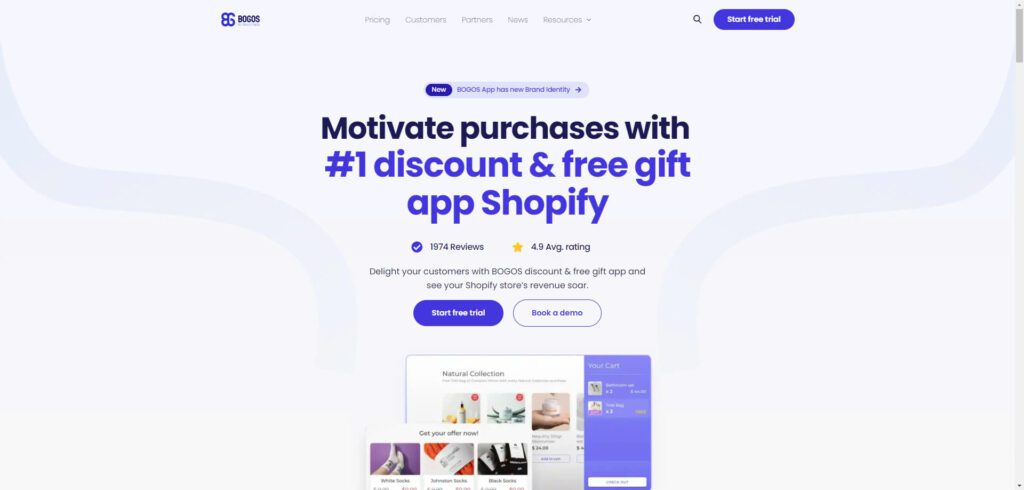
I hope this comprehensive guide has helped you better understand how to work with Shopify multiple discount codes in your store. While Shopify has limitations, there’s always room for creative solutions to make your promotional strategy more effective. Whether you’re just starting out or looking to enhance your existing discount strategy, remember to find the right balance between attractive offers and manageable operations. Feel free to test these methods and adapt them to what works best for your store and customers.
No, Shopify only allows one discount per product variant, even if multiple discount codes are eligible. To avoid overlap, Shopify will automatically apply the highest discount for that product.
Shopify limits active discount codes and automatic discounts to 25. To work around this, consider deactivating or archiving older, inactive promotions or use a third-party app that offers more flexible discount stacking.
Shopify’s native discount system supports combining up to five discounts if they’re marked as combinable. However, using a third-party app like BOGOS.io can provide additional flexibility and automate the stacking process.
To combine an amount off product discount code with a Buy X Get Y promotion, you can use a Shopify Free Gift app to combine with Shopify native discount feature.


Summary Black Friday Cyber Monday is the Super Bowl of eCommerce, the biggest revenue opportunity of the year. For...

The “Add to Cart” click is a good start, but high cart abandonment rates-70-80%-prove the completed purchase is the...
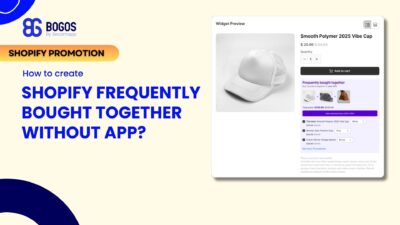
Shopify frequently bought together recommendations can boost your average order value by 10-30% by showing customers complementary products they’re...
