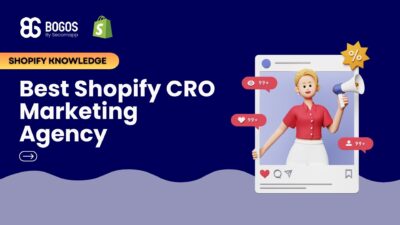
Hiring a Shopify CRO Agency: 7 Experts Worth Your Budget
If you are heading into 2026 planning bigger campaigns, now is the right time to tighten your onsite conversion....
Digital Marketing Specialist
If you are new to owning an ecommerce store, you may need to become more familiar with how to add discounts on Shopify. There are 2 main methods to complete this task, including Shopify native discount and third-party apps.
In this article, we will introduce how you can utilize both approaches to create discounts effectively. Plus, there are extra tips to maximize their benefits and get the most out of your promotional campaigns.
Creating and using the right discount type for the right occasion will eventually contribute to overall store growth. Let’s get started!
Shopify internal setting is a robust system with basic configurations that allow you to create discounts and promotions on this platform. Here are some foundational information you need to know about Shopify discounts:
The platform allows store owners to create and manage some basic discount types, including:

As part of how to add discounts on Shopify, there are 2 standard discount methods you can generate in Shopify built-in functionality:
Step 1: Visit your Shopify admin dashboard > Click Discounts > Choose 1 out of 4 available discount types.
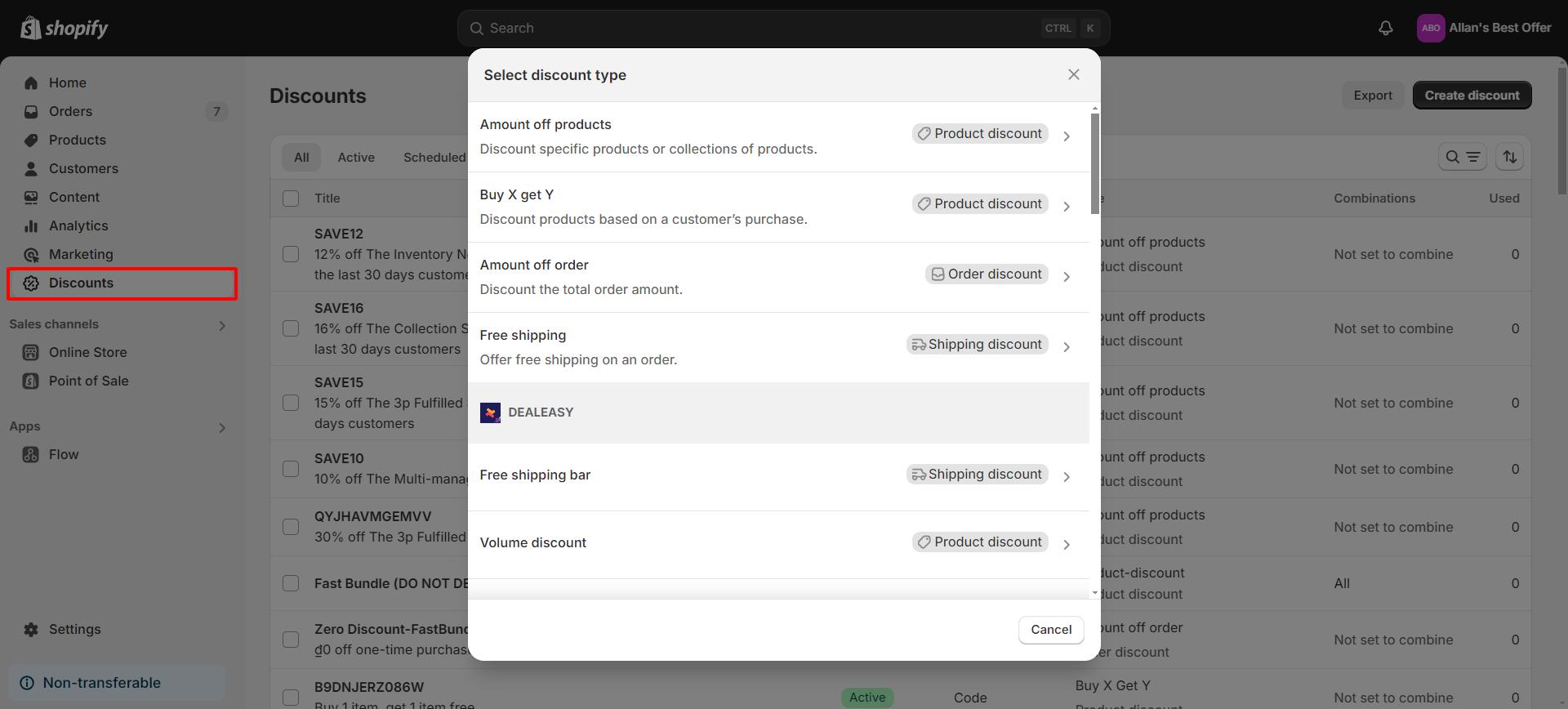
Step 2: Choose between 2 discount types: automatic discount and discount code as you wish. Give it a title for public display on the cart page and at checkout.
There are 2 options regarding discount value: percentage value (e.g., 10%) or a fixed amount (e.g., $20). Decide whether the discount applies to specific products or collections.
Configure the purchase type as a one-time purchase, subscription, or both.
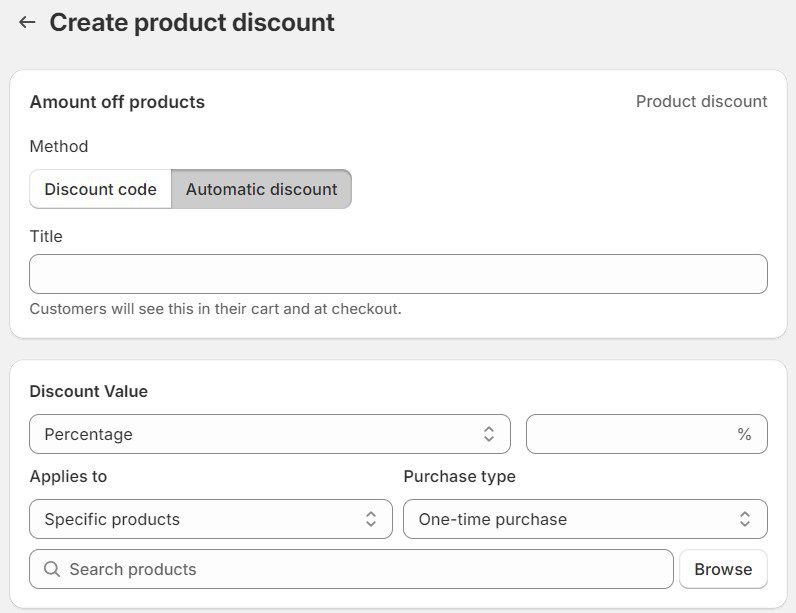
Step 3: The discount is automatically applied to all of your available sales channels, but you can also offer it on Point of Sale. Fill in the minimum purchase requirements by selecting between a monetary threshold or a number of products.
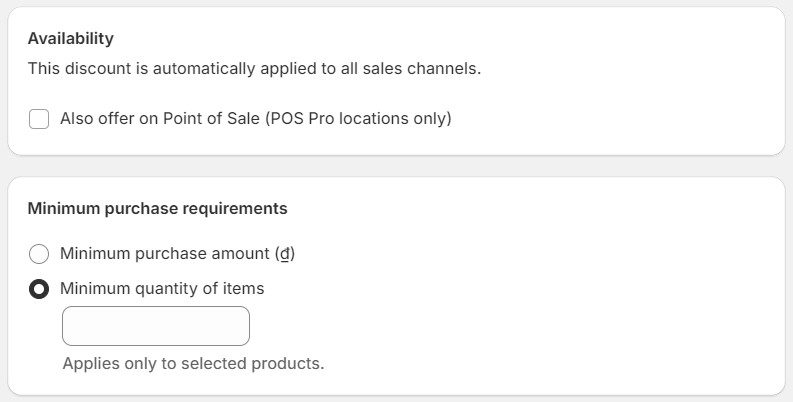
Step 4: You can combine this new discount with other active discounts, including product, order, and shipping discounts.
Finally, set the active dates, including the start and end times, to pre-schedule the offer.
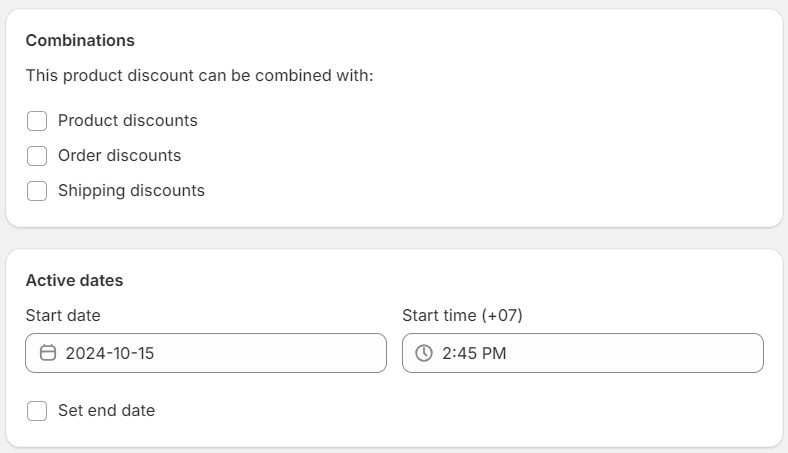
Other than the Shopify native discount, there is another method for adding discounts on Shopify. This method involves using Shopify third-party apps for more advanced features, which will be described in detail below.
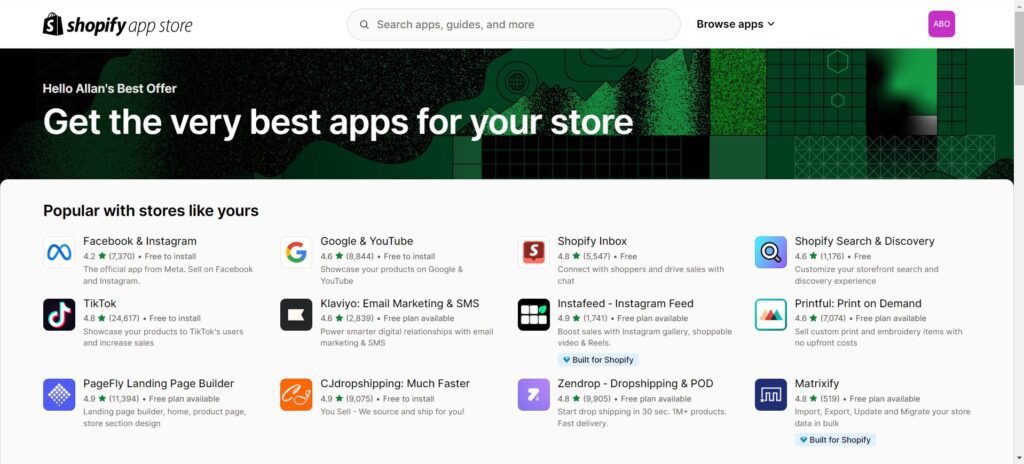
Shopify is an e-commerce platform that allows online businesses to set up and manage their stores.
A Shopify app is an add-on or extension developed to integrate with these stores and enhance their functionality. These apps can be built by Shopify or third-party developers and provide a variety of features to assist business owners.
To download third-party extensions, you can visit the Shopify App Store and check out their pricing plans.
While the Shopify platform enables merchants to access various tools on a basic level, Shopify apps leverage specific business requirements (e.g., inventory management, discount creation, automatic chatbot, etc.).
The most common software in the Shopify App Store includes:
In terms of discount apps, a powerful software like BOGOS will help you with how to add discounts on Shopify. BOGOS is specifically developed for ecommerce merchants to set up and monitor free gift and discount offers, attracting buyers and increasing sales.
With BOGOS, you can easily configure advanced discount rules with high automation and customization. The app enables a wide range of promotion types, such as buy X get Y, free gift with purchase, volume discount, quantity break, etc., for the best results.
Step 1: Visit your BOGOS dashboard > Click Create offer > BOGO (Buy 1, get 1 the same).
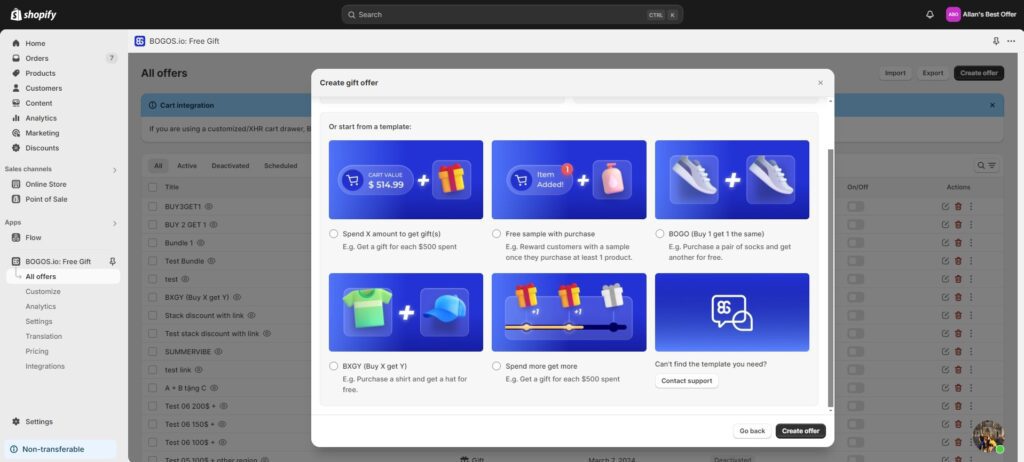
Step 2: Give the offer a title and set up its active dates, including the start and end times.
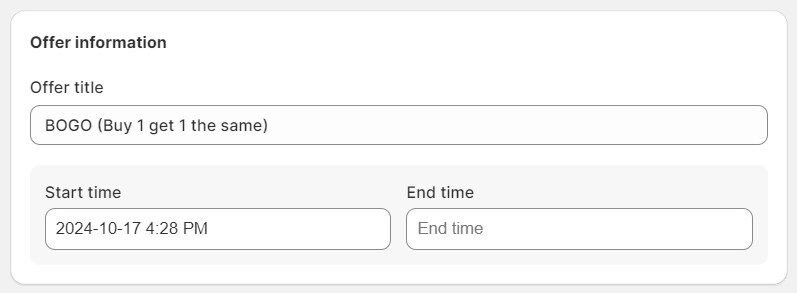
Regarding the Offer main condition, you need to determine the minimum product number to qualify for the discount. The gift quantity can either be multiplied by the number of products (e.g., buy 3, get 3) or not.
Configure this condition to apply only to selected products or types/vendors/collections.
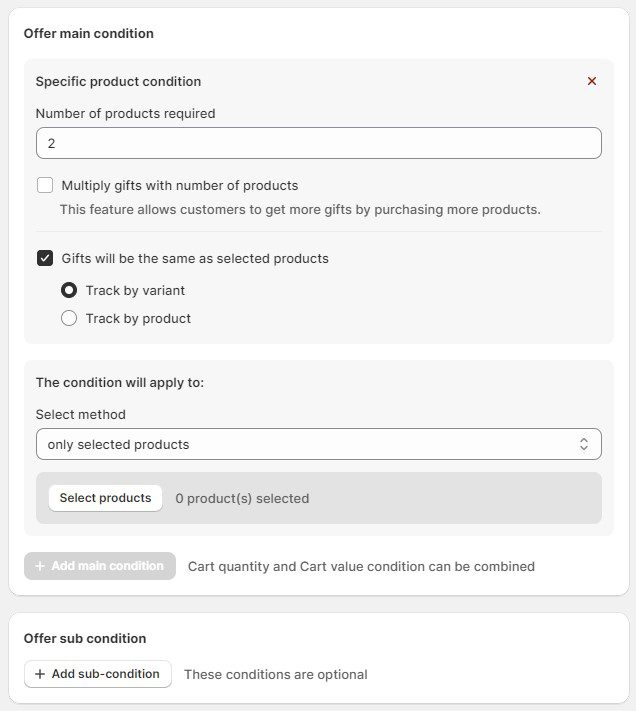
Step 3: The sub-condition includes some options for customer segmentation, such as location, specific link addresses, subscription products, etc. This feature enables you to customize the discount for specific customer groups.
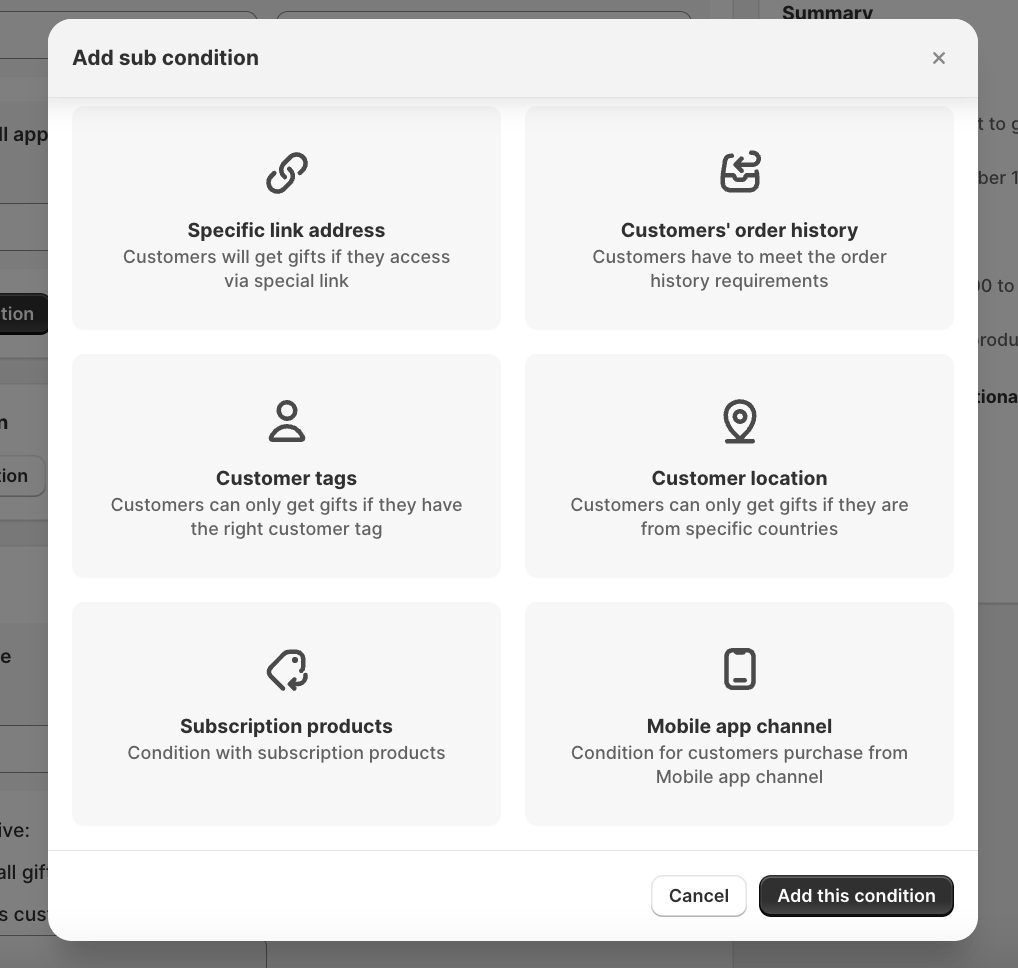
The gift discount type can either be a percentage (e.g., 15%) or a fixed amount of money (e.g., $20). Choose the number of gifts the customer will receive.
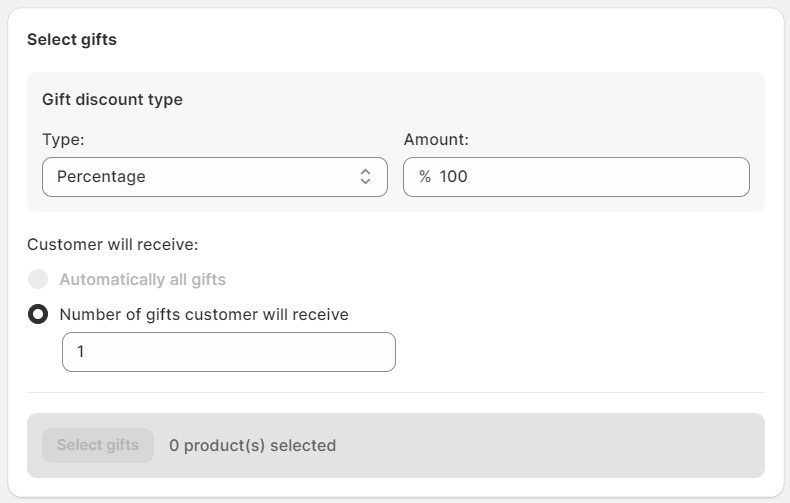
Step 4: The advanced configuration is optional, including the discount appearance and how it works with other offers. You can add a cart message to motivate buyers.
Its priority feature allows you to prioritize this discount over other active ones by giving it a specific number (the highest priority is 1).
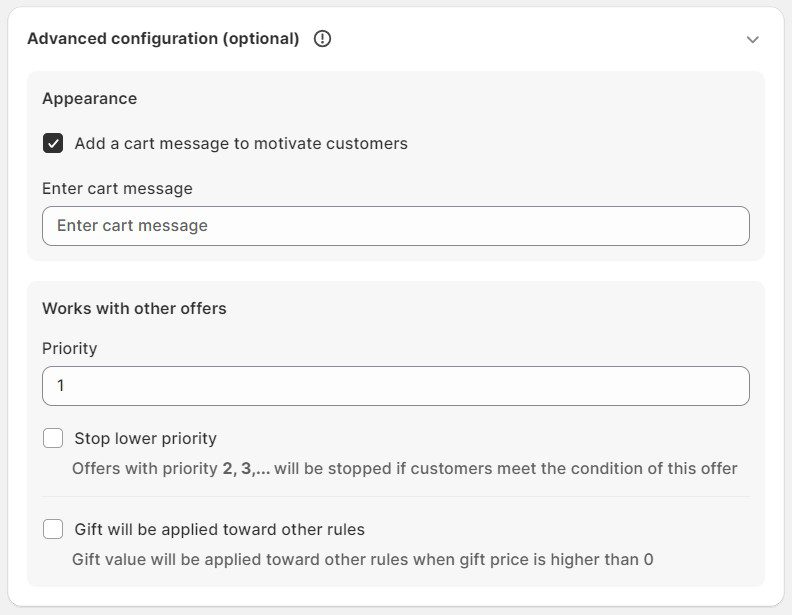
In addition to how to add discounts on Shopify using 2 different methods, you can maximize the benefits of Shopify discounts with more customization.
The customer segment targeting feature, similar to Step 3 of the BOGOS guide, enables you to personalize discounts based on several factors, including:
This is a comprehensive guide on how to add discounts on Shopify?
For new merchants, we recommend trying Shopify built-in settings because they are inexpensive and still have beneficial features for creating promotions. Experiment with basic discount rules first before you try more advanced options.
However, an external app will be great for complex discounts that drive more sales and enhance customer engagement. Its automation and customization levels help you create powerful offers with better performance and less manual effort.
There are 2 popular approaches to adding discounts on a product on Shopify: using its native system and a third-party extension. Both methods allow you to choose the specific product(s) or collection(s) that buyers must buy to qualify for the promotion.
As much as Shopify native discount is helpful for how to add discounts on Shopify, it has certain limits that reduce the effectiveness of your promotions. Third-party apps consist of more advanced conditions to customize your offers and increase their appeal.
When configuring a new discount with Shopify internal functionality, you can choose the Percentage option for the discount value. After that, customers will receive a percentage discount (e.g., 10% off) when adding trigger products to their carts.
Unfortunately, Shopify native discount does not yet support creating discounts for delivery. Merchants can only create free shipping offers within the system.
If you want to activate Shopify shipping discounts, use a third-party extension for this advanced condition.

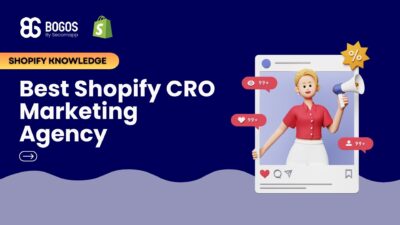
If you are heading into 2026 planning bigger campaigns, now is the right time to tighten your onsite conversion....

If you are serious about scaling, there comes a time when DIY fixes and late-night Googling no longer suffice....
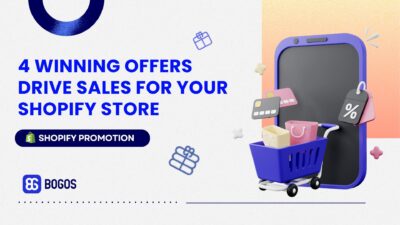
In 2025, retail eCommerce sales are estimated to exceed $3.6 trillion, with approximately 2.8 billion people worldwide making at...
