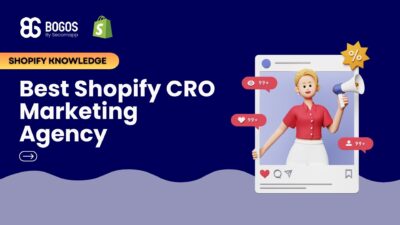
Hiring a Shopify CRO Agency: 7 Experts Worth Your Budget
If you are heading into 2026 planning bigger campaigns, now is the right time to tighten your onsite conversion....
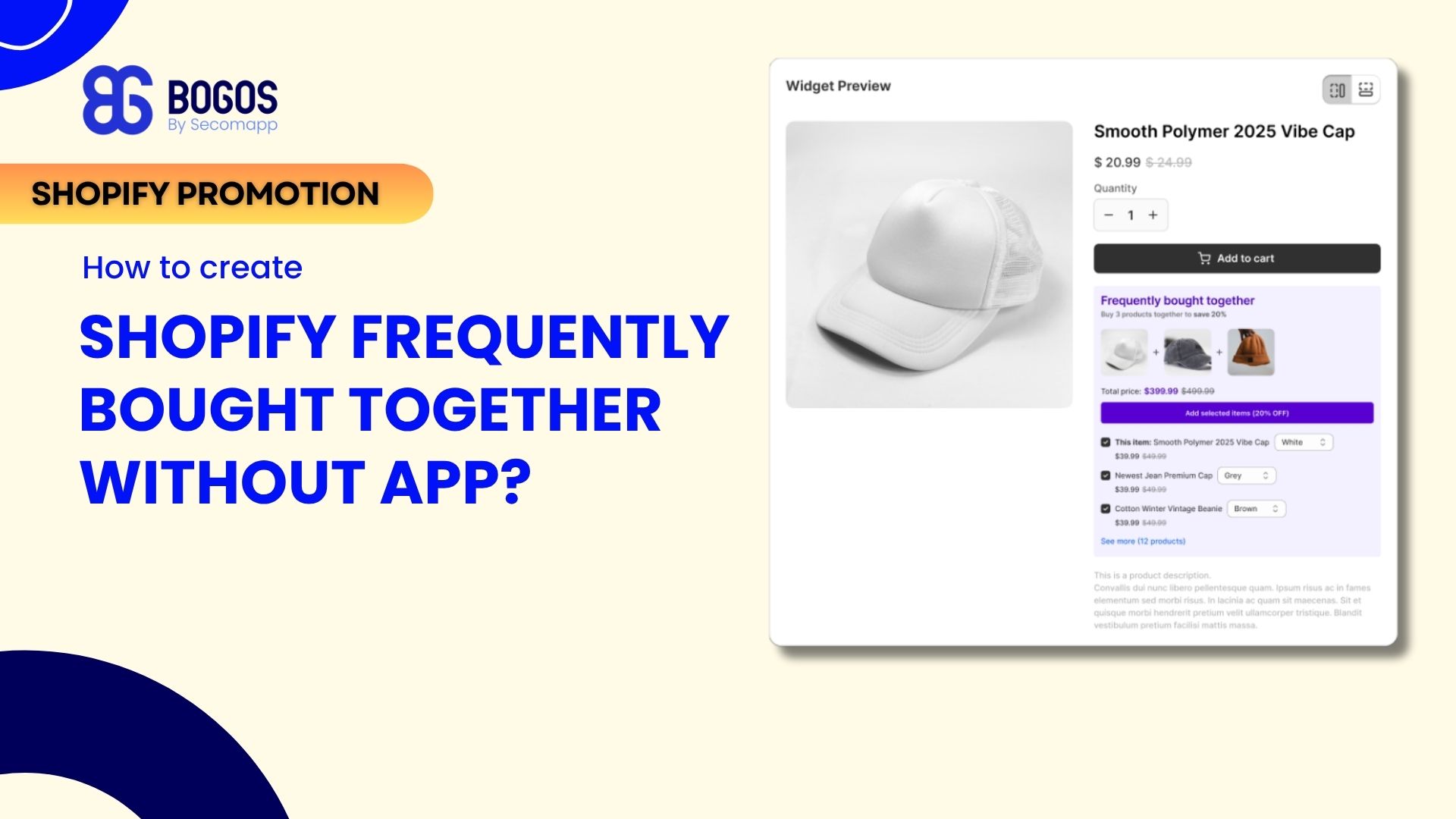
Digital Marketing Specialist
Shopify frequently bought together recommendations can boost your average order value by 10-30% by showing customers complementary products they’re likely to purchase. This powerful cross-selling feature, popularized by Amazon, helps customers discover relevant items while increasing your revenue per transaction.
For Shopify store owners, you can actually create professional-looking frequently bought together sections directly in your Shopify theme without any monthly fees. This guide walks you through building an Amazon-style Frequently Bought Together widget using only your theme’s built-in features.
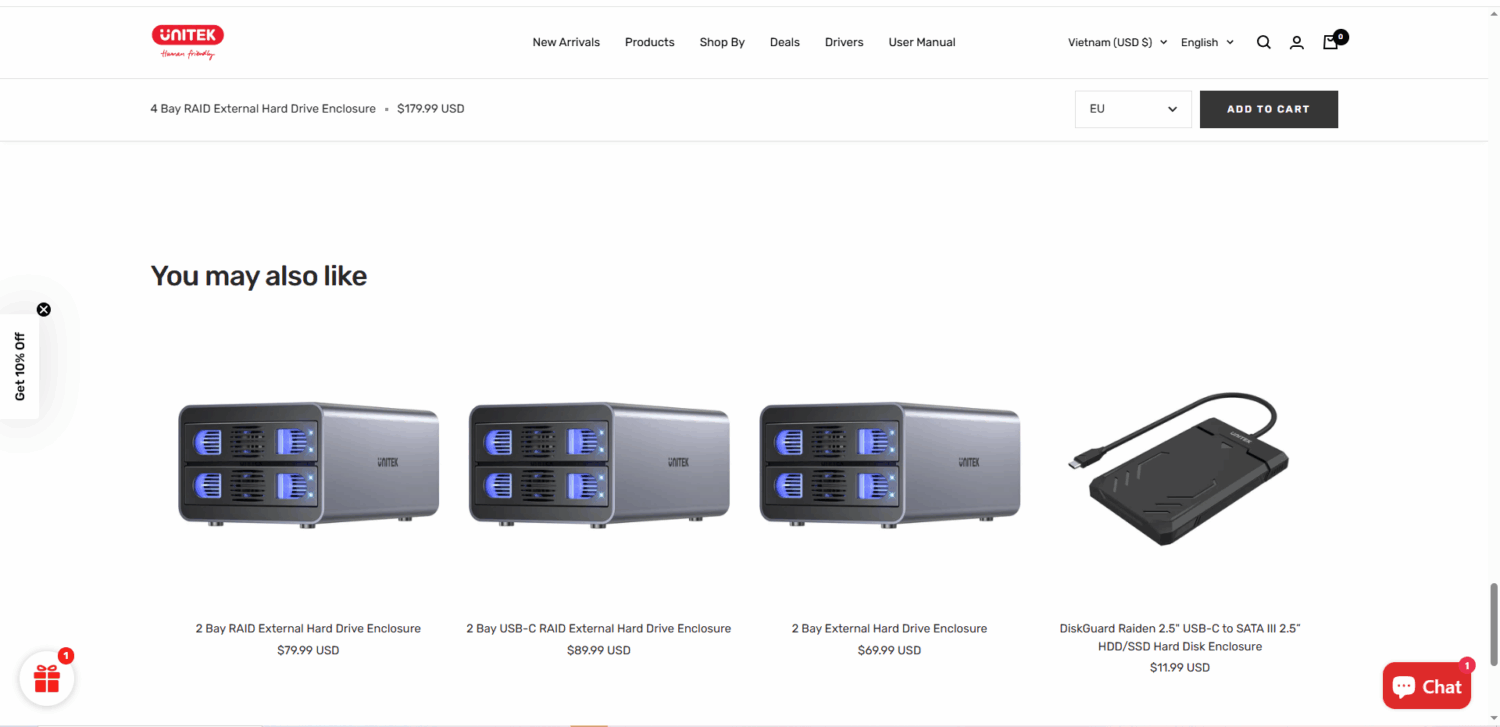
Before getting started, first make sure your Shopify theme supports the built-in Complementary products block.
Most modern Shopify themes include this feature, with popular options being Dawn, Sense, Warehouse, Impulse, and Broadcast.
If you’re using an older theme that doesn’t have this block, you might need to update your theme or add a third-party app like BOGOS that supports the “Frequently Bought Together” feature.
Here’s a step-by-step guide on how to do it:
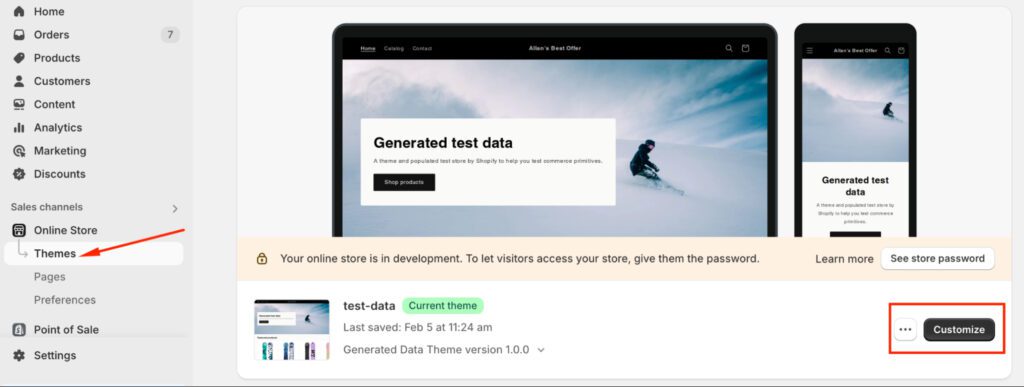
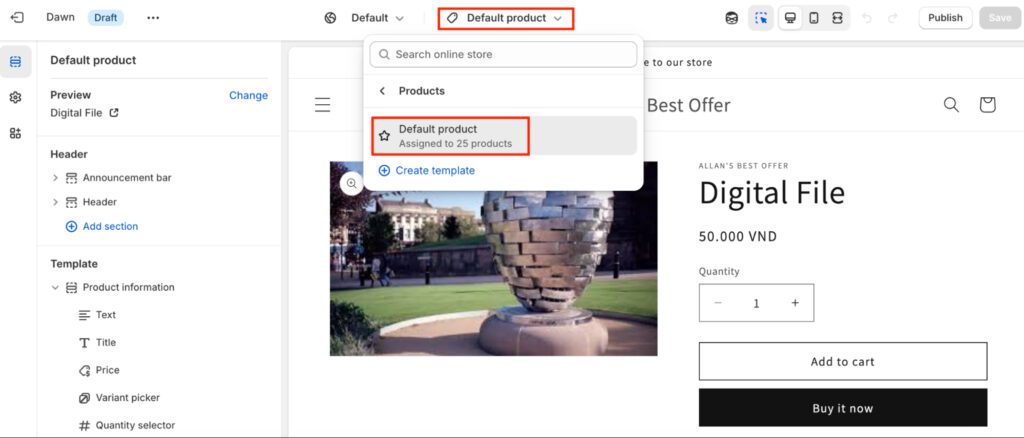

At this stage, the recommended products will be automatically generated by Shopify based on related items. However, you won’t have much control over which products are shown. If you want to manually choose specific products to be displayed in this section, proceed to Step 2.
To have more control over the recommended products, Shopify provides the Search & Discovery app, which allows you to manually select items that appear in the “Frequently Bought Together” widget.
By default, every Shopify store will have this app installed since this is an app developed by Shopify.
To customize your recommendations, follow these steps:
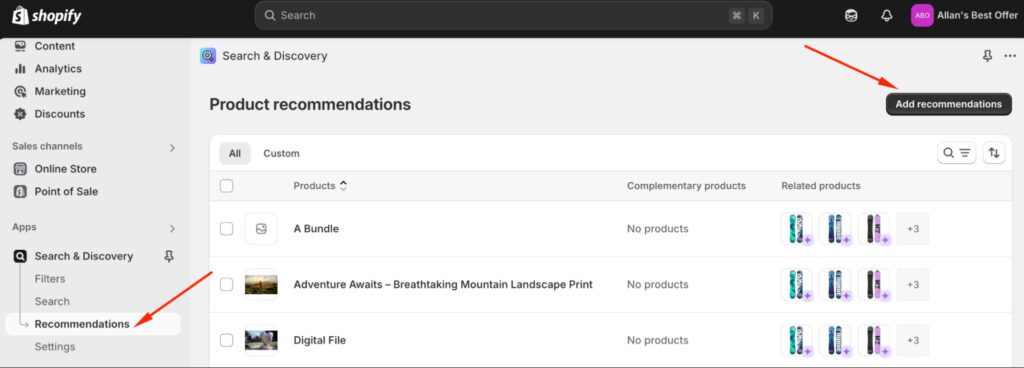
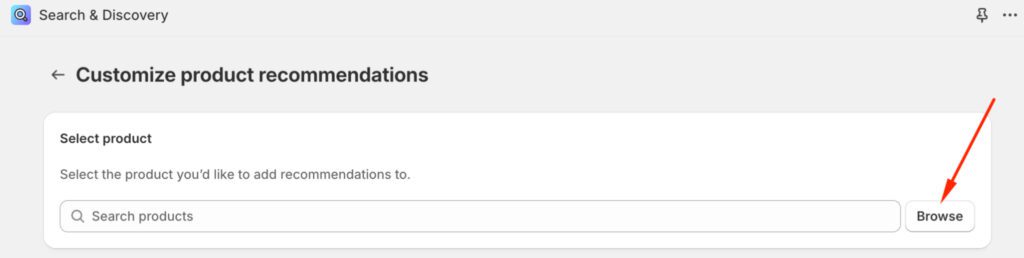
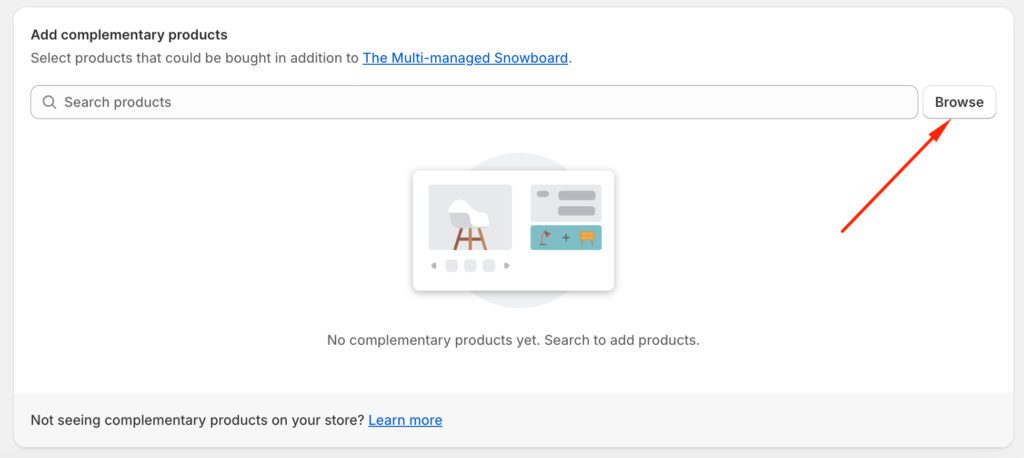
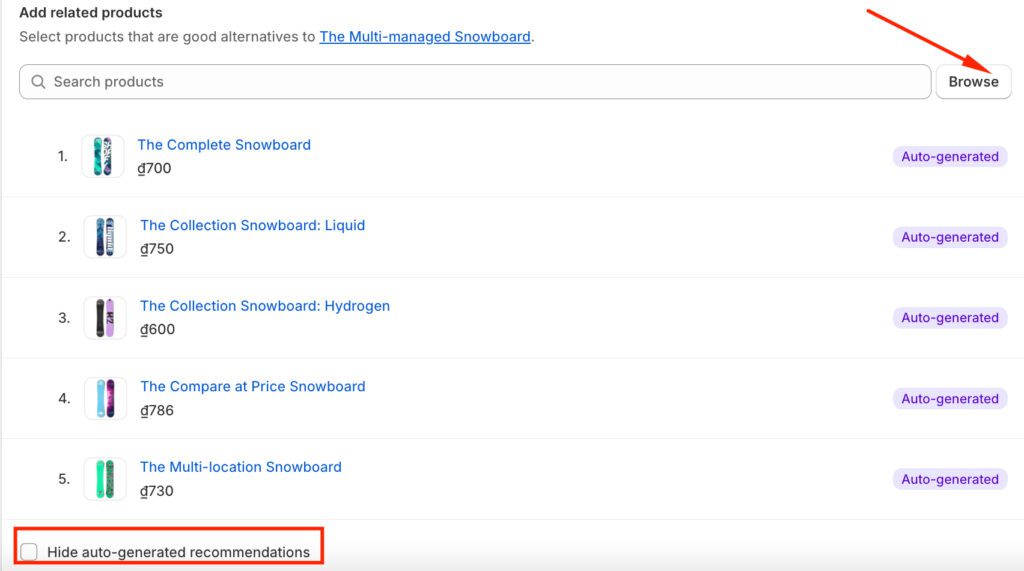
To encourage customers to buy multiple items, you can create bundle discounts through Shopify’s native discount feature.
The idea is that when customers add the suggested products through the “Frequently Bought Together” widget, along with the main products, they will receive a discount for those suggested products. But then of course, this discount will only apply to the suggested products and not the whole “Frequently Bought Together” bundle.
To do this, you can use the Shopify Buy X Get Y Discount feature, which will be explained in this article: How to Create a “Buy X Get Y” promotion on Shopify in 2025?
While this method works well for many stores, it’s important to understand both its strengths and limitations before implementing it.
The limitation can significantly hurt your conversion rate. When customers can’t see their potential savings upfront, they’re less likely to add multiple items to their cart.
This is where third-party apps like BOGOS excel – they provide visual discount badges, percentage-off labels, and dynamic pricing that make bundle deals irresistible.
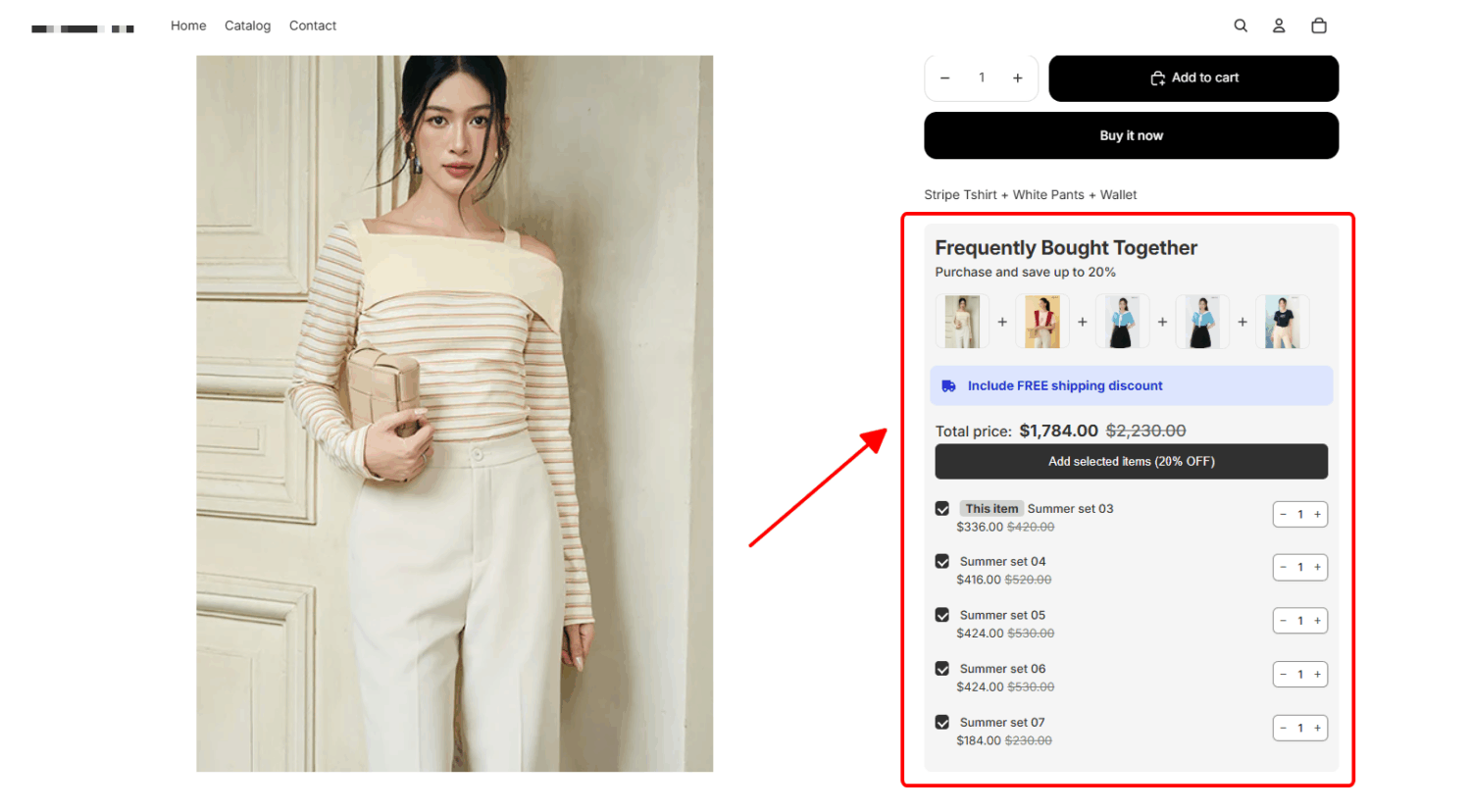
👉 How to create a Shopify Frequently Bought Together widget using BOGOS.
You’re restricted to your theme’s design options. Want a checkbox-style bundle selector or quantity adjusters? You’ll need custom code or an app.
Native features don’t provide detailed conversion tracking for FBT specifically. You won’t see which bundles perform best without additional tracking setup.
Third-party apps like BOGOS solve this problem by providing detailed performance analytics on each offer you create.
Not all themes support this feature. If you switch to an unsupported theme later, you’ll lose your FBT setup and need to rebuild it.
Creating Shopify frequently bought together sections without apps is straightforward and free. The native Complementary products block works well for basic cross-selling needs, especially if you’re just starting out or testing bundle strategies.
But the inability to show discount badges and savings percentages can hurt conversions. Customers need to see “Save 20%” or strikethrough prices to feel motivated to buy bundles. This visual pricing gap is where the native solution falls short.
For maximum results, consider upgrading to a specialized app like BOGOS once you’ve proven the concept works for your store. The conversion boost from properly displayed bundle discounts typically covers the app cost many times over, making it a smart investment as your store scales.
There are two ways you can create and manage the “Frequently Bought Together” widget on Shopify:
– First, add a “Complementary Products” block to your product page within your Shopify theme.
– Alternatively, use a third-party app that supports the FBT widget feature, such as BOGOS, for more customization options.
Here are some of the best Shopify Frequently Bought Together apps to consider:
– BOGOS: Free Gift Bundle & Upsell
– Selleasy
– Frequently Bought Together CBB
To see which products are frequently bought together on your store, follow these steps:
– Step 1: Log in to the Shopify admin dashboard
– Step 2: Navigate to Analytics dashboard> Reports
– Step 3: Find the “Item bought together” report in the search bar

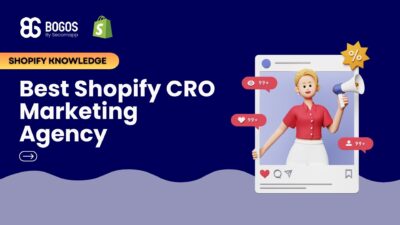
If you are heading into 2026 planning bigger campaigns, now is the right time to tighten your onsite conversion....

If you are serious about scaling, there comes a time when DIY fixes and late-night Googling no longer suffice....
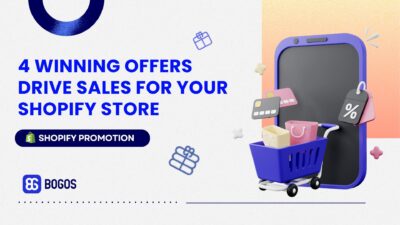
In 2025, retail eCommerce sales are estimated to exceed $3.6 trillion, with approximately 2.8 billion people worldwide making at...
