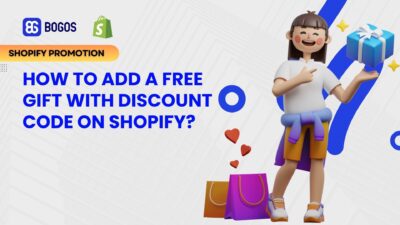
How to Create Free Gift With Discount Code On Shopify?
Creating gift-with-purchase (GWP) promotions using discount codes on Shopify presents significant user experience challenges when relying on Shopify’s native...
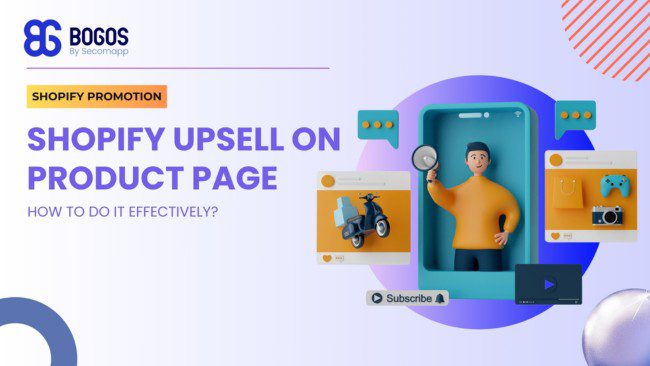
Digital Marketing Specialist
Upselling – encouraging customers to buy higher-value or additional products – isn’t just a sales trick; it’s a proven growth strategy. According to BigCommerce, upselling and cross-selling can drive up to 42% more revenue from both new and returning customers. Done right, it not only boosts your average order value (AOV) but also improves the customer experience by offering relevant product add-ons and thoughtful suggestions.
And one of the best places to implement this strategy? The product page. It’s where shoppers are most engaged – already in a buying mindset and open to upgrades, bundles, or related products.
In this guide, we’ll walk you through two high-impact ways to upsell on the product page on Shopify using BOGOS.io:
Let’s get started!
Upselling on Shopify is a strategy where Shopify merchants encourage customers to purchase a more expensive product instead of the original one they intend to get. The recommended product usually has more features or functions than the original one.
When implementing upselling, you are leveraging your customer base to upgrade revenue. It’s a smart strategy, as current customers are 50% more ready to try new products and spend 31% more than new customers. Effective upselling helps you unlock such potential to boost your sales and profit.
One of the critical benefits that upselling drives to your store is increasing revenue. When suggesting higher-value products to your customers, you are raising your average order value. Offering an upgraded product when a customer is going to purchase helps you drive a substantial difference in your sales figures. Thereby, you can maximize the value of each customer who visits your store.
When implementing upselling, you will need to research your customer journey carefully. Then, you will know the correct positions to put your sales offers, which will help you turn your customers into purchasers. That’s why an upselling strategy can improve your store’s conversion rates. Besides, personalized suggestions based on customers’ previous purchasing behavior make your customers feel more persuaded, contributing to more completed sales.
Upselling in the right way means recommending suitable products for your customers. This indicates that you understand their needs and preferences. When you provide value-added recommendations like that, your customers will perceive your store as attentive and helpful.
Providing attractive upsell offers helps you differentiate your store from competitors. When they focus on the initial sale, you deliver personalized suggestions to customers. That gives them the feeling of getting better value, leading to further choices for your store over the others. Such a competitive edge sets you apart in the market and helps you attract more potential customers.
Upselling is also a way to manage inventory more efficiently. You can decrease excess inventory and free up valuable storage space by strategically suggesting products that need to sell quickly. Effective inventory management through upselling results in a more efficient operation and lower holding costs.
While acquiring new customers costs you a lot of marketing and advertising expenses, upselling is more economical. That’s because upselling leverages an already engaged audience. By implementing upselling, you engage with existing customers who are already familiar with your brand and products. Maximizing the value of each transaction with these customers can lead to higher profitability without the expense of acquiring new customers.
Upselling assists you in building long-term relationships with your customers. By consistently providing valuable and relevant products, you foster customers’ trust and loyalty. Customers will be more likely to return to your Shopify store for further purchases. They may even introduce your store to their friends and relatives. These loyal advocates contribute significantly to your store’s growth.
The product page is a strategic location to display your upsell offers. When executed effectively, upselling in this place can enhance your store’s profitability and customer experience. Here are some main reasons:
First, a product page is the position where customers are already engaged. In other words, they have been interested in a particular item and are in a buying mindset. At this time, customers are more likely to consider related or higher-end options, so they will be more receptive to upsell offers that enhance their original purchase.
Moreover, when implementing upsells on the product page, you can show offers for products specifically matched to the item the customer is currently viewing. Relevant recommendations that meet customers’ needs are valuable to them and enhance their perceived value of the shopping experience.
Besides, providing Shopify upsells on product pages brings convenience to customers. When you display offers on these pages, they can easily add the ones they want into their cart with a click. This creates a great shopping experience, helping you boost your average order value.
Read more: Best ways to upsell product add-ons on Shopify in 2024
Product add-ons are small, relevant items – like accessories or complementary products – that are shown directly on the product page, giving shoppers the option to buy more with a single click. They’re often positioned under the main product, helping boost average order value (AOV) without disrupting the shopping experience.
These add-on sections are typically placed on the product page, but they can also appear in other key touchpoints like the cart page and the thank you page.
One of the best tools to set up product add-ons on Shopify is BOGOS.io – a top-rated free gift and upsell app (4.9/5 from 2,600+ reviews). It lets you create various types of offers to increase AOV, from free gifts and BOGO deals to product bundles and mix & match promotions.
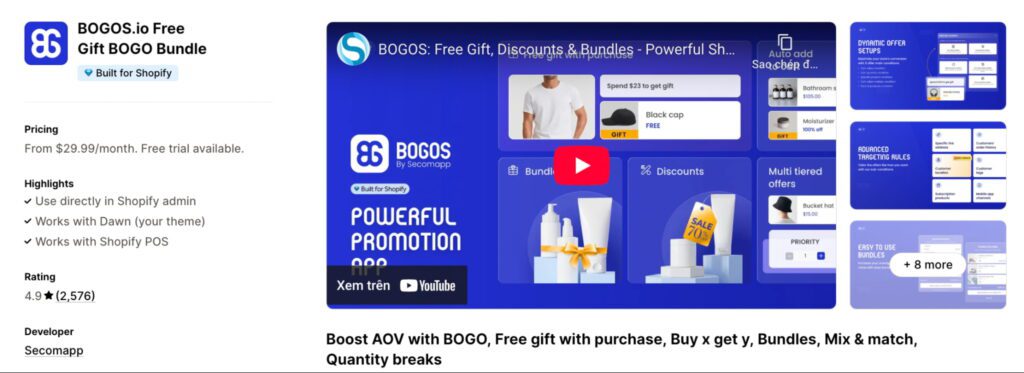
In BOGOS, upselling on the product page using the add-on section is done through the “Frequently Bought Together” upsell type. Here’s how to set it up:
Step 1: Choose Offer Type
From the BOGOS dashboard, click Create Upsell and select the “Frequently Bought Together” offer type.
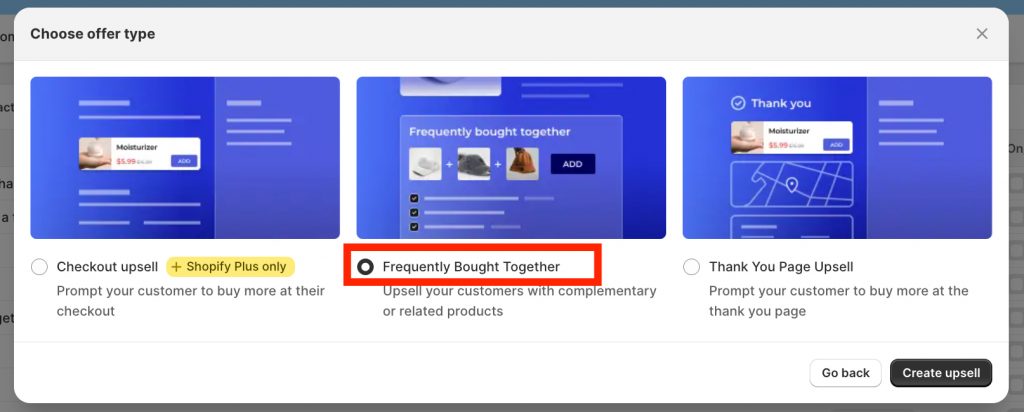
Step 2: Fill in Upsell Information
📍 You’ll see a real-time preview of the upsell widget on the right-hand side.
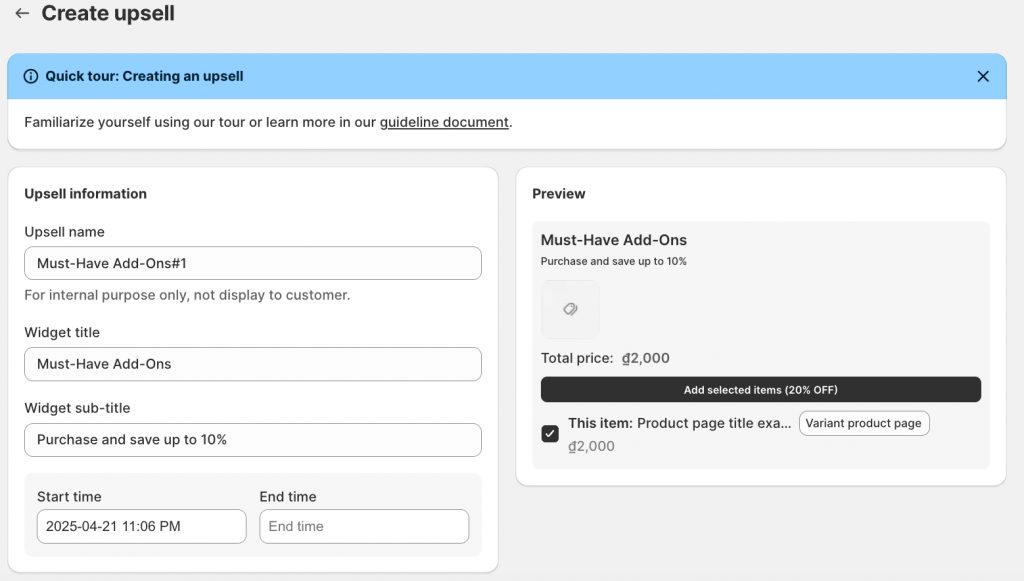
Step 3: Set up an Upsell Trigger
Choose when and where the widget will display:
Example: If you choose “Snowboards” collection and vendor “CoolBoardCo,” only snowboard pages from that brand will trigger the add-on block.
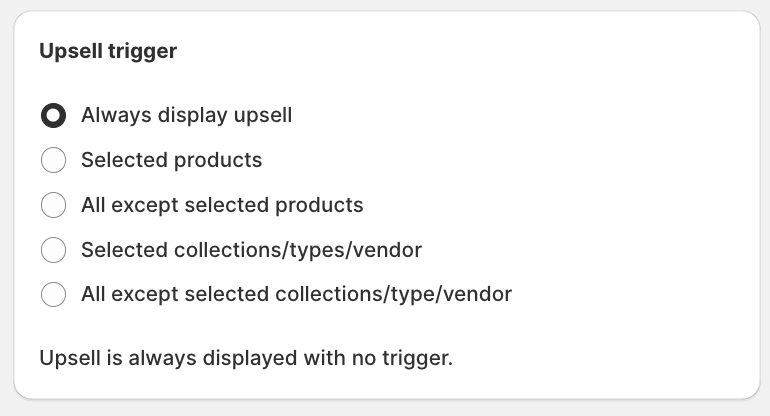
Step 4: Select Upsell Products (Add-Ons)
Under the Upsell method, pick how products are added:
Here, I manually add products.
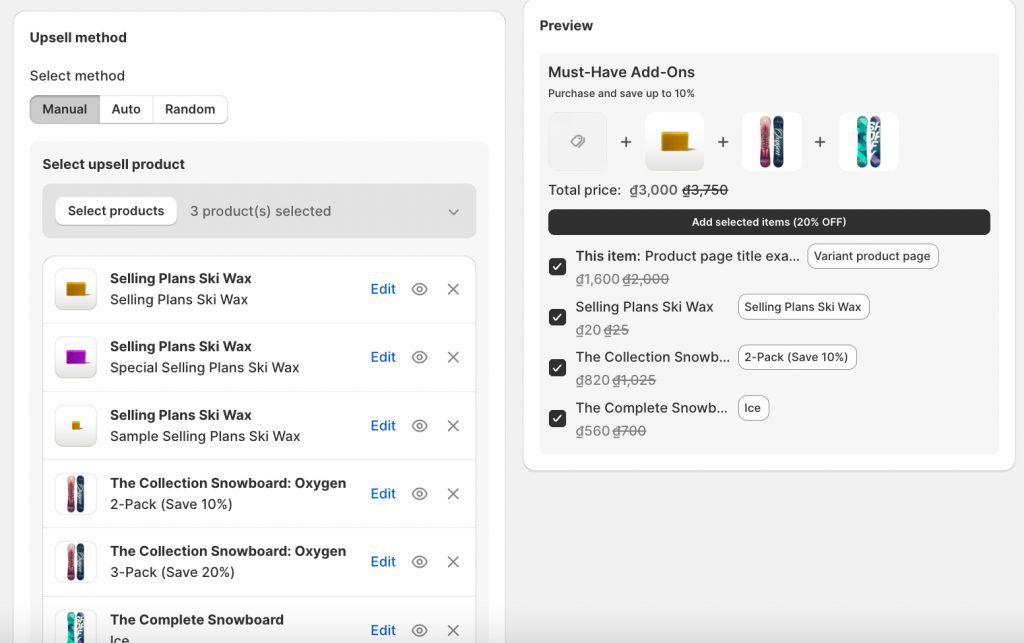
Step 5: Set Discount (Optional)
You can also allow this discount to combine with order-level or shipping discounts.
Step 6: Publish & Preview
Click Publish. Visit your storefront and view any product page that matches your trigger conditions.
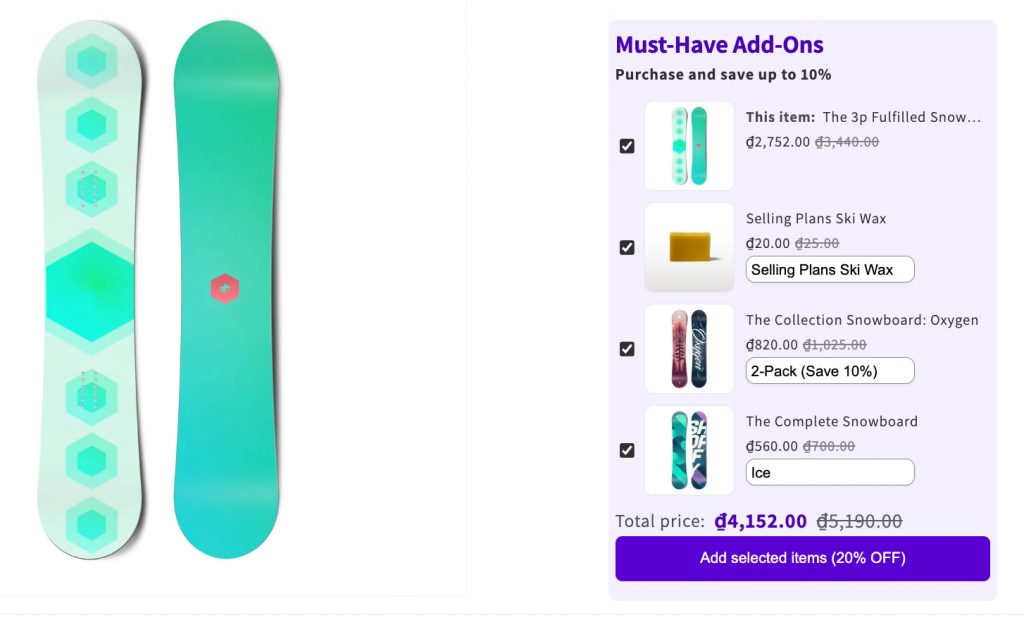
A pop-up upsell is a smart, eye-catching offer that shows up right on the product page, exactly when shoppers are most engaged. Unlike static add-ons that are always visible (and easy to ignore), pop-ups feel timely and more personal.
With the BOGOS.io Free Gift app, you can set a pop-up to appear as soon as someone views a specific product – no cart conditions needed. It’s a quick, effective way to offer free gifts or discounted add-ons, boost interest, and increase your average order value before they even reach the cart drawer.
Let’s see how BOGOS.io turns this upsell into a high-impact tactic.
Step 1: Create a New Gift Offer
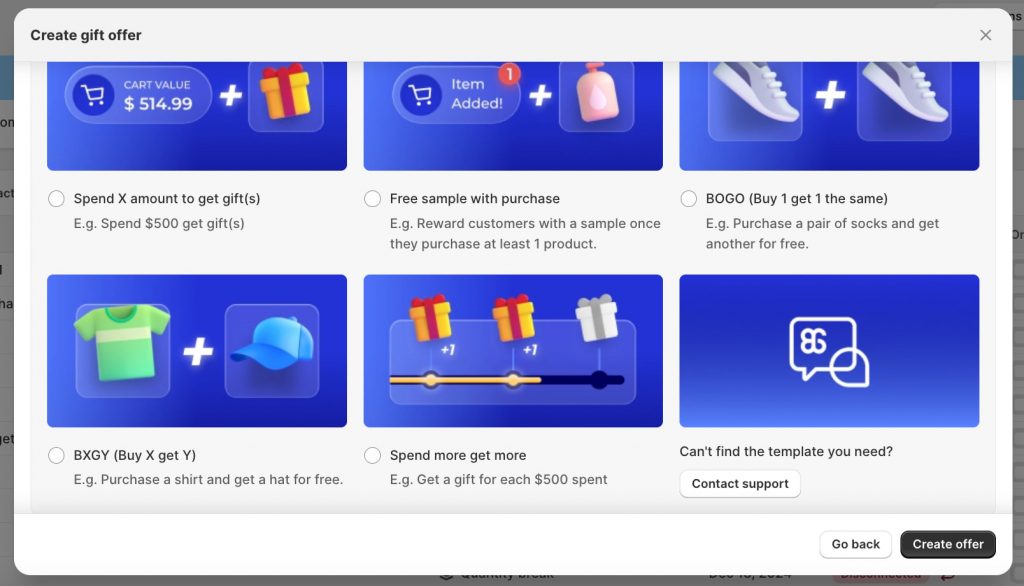
Step 2: Configure Offer Details
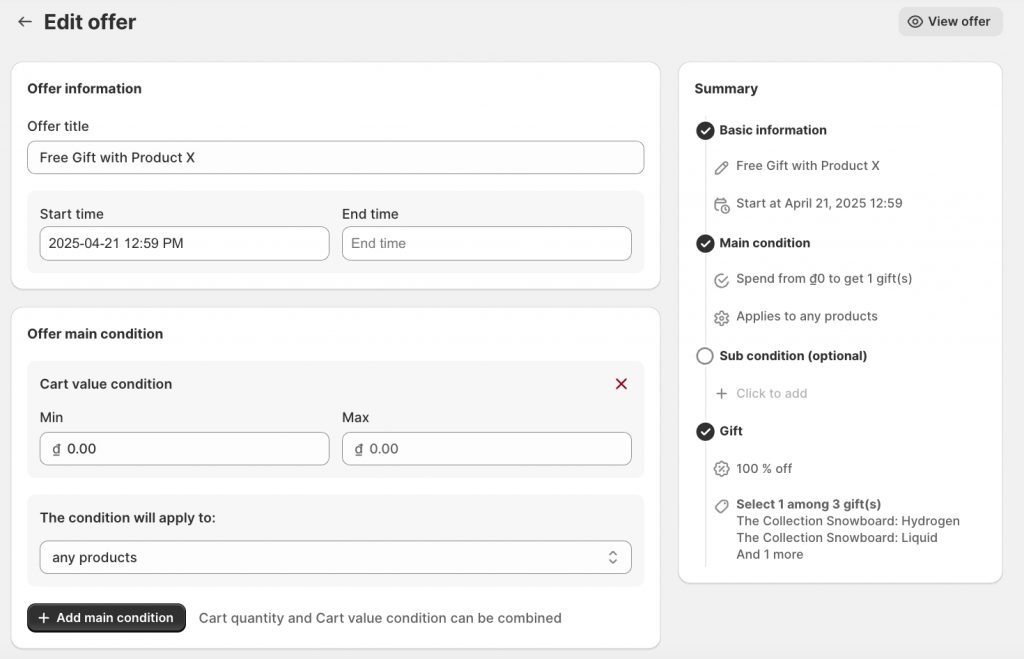
Step 3: Choose Your Free Gift Products
Click Select Gifts and choose the relevant add-on or gift items you want to display in the popup.
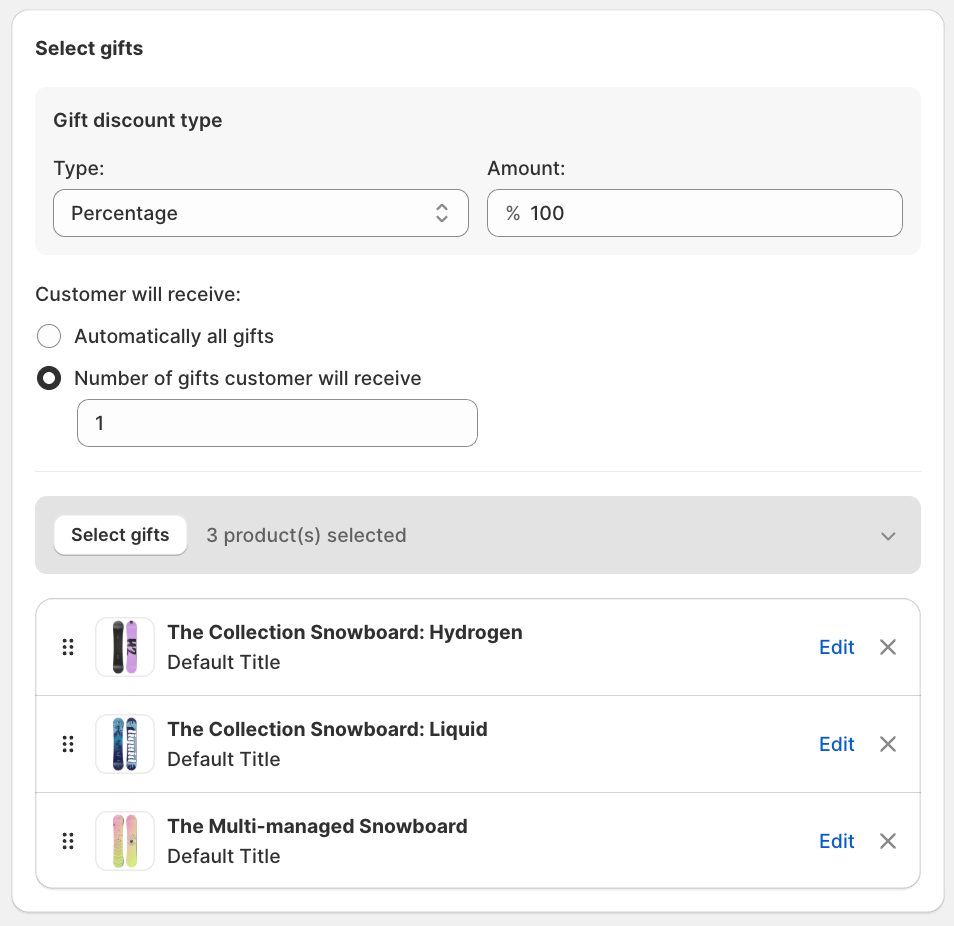
Step 4: Final Settings and Save
Optionally, set a priority if you’re running multiple upsell offers at once. When you’re done, click Save.
Step 5: Customize the Gift Slider Display
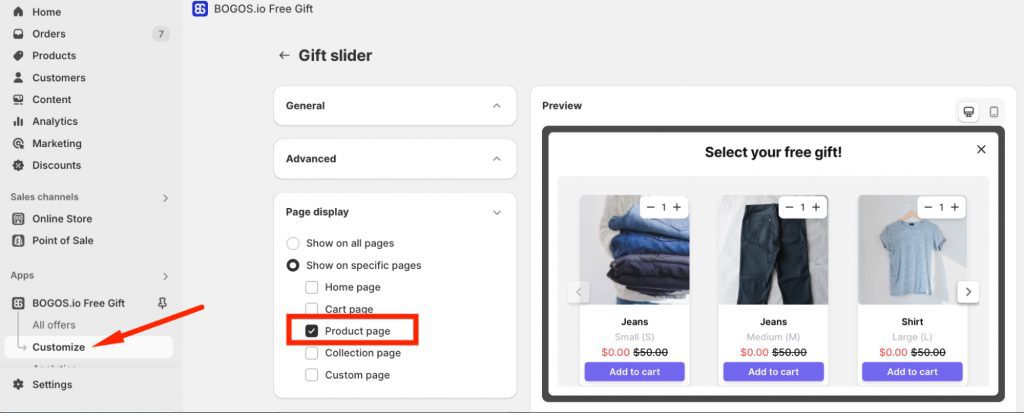
And here is our result. Very easy to do.
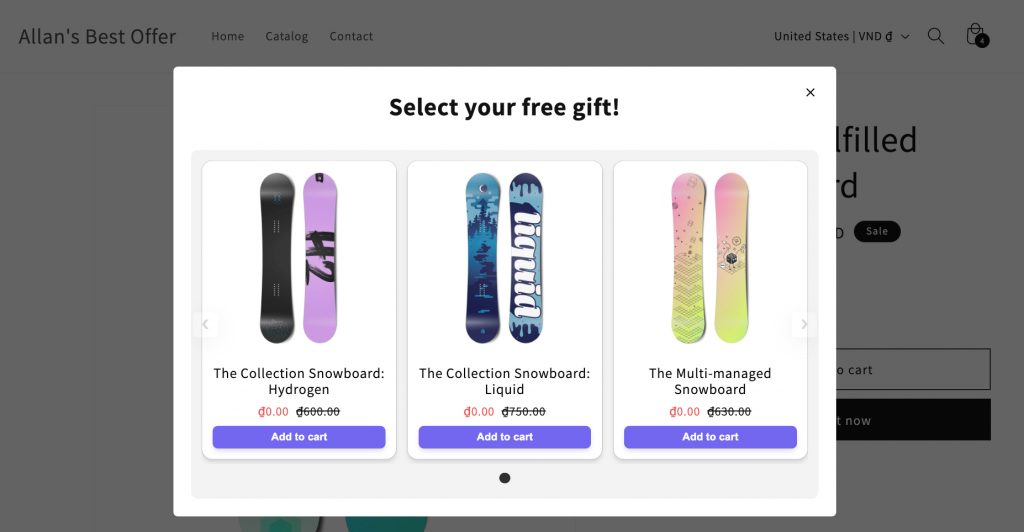
Driving real growth on your product pages means more than stacking on recommendations – it demands crisp timing, clear value, and a greater experience. Below are 4 key tips to drive your AOV.
Align your upsells with the calendar to tap into customers’ moods and shopping triggers. Curate limited‑edition bundles – think winter care kits, Valentine’s Day duo packs, or back‑to‑school accessory sets – and promote them with countdown timers to create urgency.
Swap in themed-related products that feel fresh and exclusive each season, from holiday gift bundles to summer travel add‑ons. Seasonal campaigns can boost engagement and average order value by making your Shopify product page’s upsell feel timely and relevant.
With roughly 79% of Shopify traffic coming from mobile devices, your upsells must look and work flawlessly on phones. Check that popups, product add‑ons sliders, and CTAs resize correctly and load quickly on smaller screens.
Place buttons and selection elements where thumbs naturally land to minimize errors and friction. A smooth mobile cart upsell experience – especially one that integrates with your cart drawer – can make the difference between a quick add‑on and a lost sale.
Show value at a glance by pairing original prices with clear, strikethrough discounts or “FREE” tags. Use contrasting colors and bold fonts to draw the eye to the deal, ensuring shoppers instantly recognize the benefit.
Incorporate badges like “You Save 20%” or “Gift Included” right next to the product image for maximum impact.
No single upsell formula works forever – your audience and products evolve. Run A/B tests on everything from widget titles (“Complete the Look” vs. “You May Also Like”) to trigger points (on‑view vs. on‑click) and product combinations.
Track results in real time, pivoting away from underperforming variants and doubling down on winners. Treat your upsell on the product page Shopify strategy as a living experiment, constantly refining to squeeze out every last percentage point of lift.
In short, to effectively upsell on the product page on Shopify, you need smart offers that show up at the right time, whether through add-on sections or engaging popups. Focus on mobile performance, highlight savings clearly, and align upsells with customer intent to grow your average order value. Ready to try it yourself? Use BOGOS.io to launch product page upsells that convert.
Shopify doesn’t offer built-in product page upsell features. To show related items or add-ons directly on the product page, you’ll need a third-party app like BOGOS.io or similar.
Yes! With apps like BOGOS.io, you can show a popup or slider offering free gifts when customers view or add a specific product – no extra conditions required.
Yes, in many cases. Popups grab attention right after key actions (like Add to Cart), while static product add-ons can be overlooked if not placed well.
BOGOS.io is great for popups and free gifts. You can also try ReConvert, Zoorix, or Upsell & Cross Sell by Selleasy – they’re all beginner-friendly and customizable.

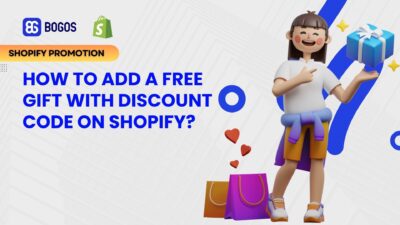
Creating gift-with-purchase (GWP) promotions using discount codes on Shopify presents significant user experience challenges when relying on Shopify’s native...
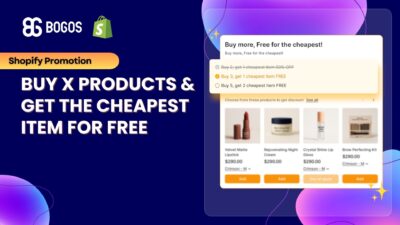
Building a “buy X products and get the cheapest item for free” promotion on Shopify is an effective strategy...
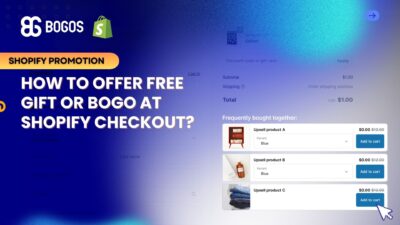
Offering free gifts directly at checkout is a powerful last-minute conversion strategy that can increase average order value and...
